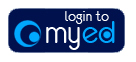
Below are answers to frequently asked questions on submitting a mini-portfolio for Art and Design undergraduate programmes at Edinburgh College of Art.
For more details on the requirements for mini-portfolio, please view the user guide.
View the tutorial on how to upload your portfolio.
Accessing Mini-Portfolio
Preparing Your Portfolio
Uploading Your Portfolio
Submitting Your Portfolio
Please first check your junk mail folder in case the email was directed there. If you still do not see the email, contact us via the link at the bottom of this page.
The mini-portfolio deadline has now passed, so the link to mini-portfolio is no longer available.
Mini-portfolio was available for applicants to Art and Design undergraduate programmes who submitted their applications to UCAS by 15 January 2016. Late applicants will not be able to use Mini-Portfolio.
Postgraduate Art and Design programmes do not use the mini-portfolio system. See our help page on Postgraduate portfolios more details on portfolios for applications to postgraduate Art and Design programmes
As stated in the User Guide the context images should demonstrate your influences, and may be images of work or objects which have inspired or influenced your work e.g.
All portfolios must be submitted through the mini-portfolio system. We are unable to accept portfolios in any other formats.
We received your personal statement with your application from UCAS. A further statement is not required.
No extra work will be accepted. Only what is specified in the user guide will be accepted and all work must be uploaded through mini portfolio.
If you receive an error when uploading, please check the following:
A bug in the Chrome browser may prevent images from being selected. Please use a different browser such as Firefox or Safari.
A bug in the Chrome browser may prevent images from being selected. Please use a different browser such as Firefox or Safari.
There are several good tools to use:
There are also many web sites that have resizing tools:
We are unable to provide support on these tools, but you should be able to find documentation online should you have any questions.
No. All work must be uploaded into the mini-portfolio system.
As stated in the user guide, we cannot provide any guidance on this as assessment will include looking at the applicant’s decision-making process and how the mini-portfolio has been put together.
Please refer to the software supplier's documentation.
Please refer to the help section of the site you are trying to upload to.
The tick means the file was uploaded successfully.
Comments can be changed, but only when the image and comment are both deleted. The image can then uploaded again and the comment can be re-entered.
This is done by clicking in the green tick to view the image and comment, then clicking the green ‘Remove Image and Text’ button. Once this has been completed, the image and comment can be uploaded again.
To delete an image, click the green tick to view the image and comment, then click the green ‘Remove Image and Text’ button. Once this has been completed, the image and comment can be uploaded again if required.
Each of the three questions can be answered with up to 100 words each.
The submit button will only appear when you have uploaded the minimum number of required images.
If the information on this page, or any of the of the other self help pages, fails to resolve your issue, our apologies.
In order for us to investigate your problem further and as quickly as possible, can we ask you to select the help request form link below providing as much detail as possible. On submission, the request will be dealt with by one of our support analysts.