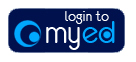
|
|
Your username and passwordOnce we have received your application you will be sent an e-mail with your University username and registration password for your account on the University’s MyEd portal. You will be given instructions on how to register and change your password. Please keep a note of the password as you will need to log into MyEd again . Please note that at this time of the year we receive a great number of applications and due to the increased volumes, these may not be processed as quickly as normal. If you haven't received your username and password please don't worry, we will have this with you as soon as possible. How do I register with EASERegistering with EASE will allow you to access MyEd, the University's web portal. To register go to https://www.myed.ed.ac.uk and click on the 'New users register with EASE' link. Step 1 of 3 Initial identification:
Complete the shared secret questions and then click 'Continue to next step'. Follow the instructions to create a new password. Once you have completed the registration process, you will then be logged into MyEd and will see the 'My Application' or 'Studies' tab containing the EUCLID channel. Please keep a note of the password as you will need to log into MyEd again as your application progresses. I can't register with EASE - my Date of Birth is incorrectPlease contact us via the Help Request Form and provide your correct date of birth. Where can I see my application?Log into MyEd and look for the My Application or Studies tab. Select ‘launch euclid ’ to access your application. EUCLID allows you to receive messages via your intray, add information and upload documents to your application. The Admissions Team will contact you via your EUCLID intray. I have not received my username and passwordOnce you submit your application you should receive an e-mail detailing your University User Name (UUN) and registration password. If you have not received this don't worry; the system which creates these can take up to 24 hours to notify you. Please remember to check the junk or spam folder in your e-mail account. Please note that at this time of the year we receive a great number of applications and due to the increased volumes, these may not be processed as quickly as normal. If you haven't received your username and password please don't worry, we will have this with you as soon as possible. You can contact us via the Help Request Form. My password doesn't work - the UUN is not recognisedThe registration password may have been sent before your account was fully activated. Please wait 24 hours after you receive the password. If the account is not active by then please contact us via the EASE 'I Need Help' page. Forgotten your password?If you have forgotten your password click on the Forgotten your password? link here, or from the MyEd 'Need Help?' section. I get the error message - 'Form=SRV -2 Missing MUS resord for building registers'It appears that you may have added EUCLID to your list of bookmarks or favourites. Please access EUCLID from MyEd. You can safely bookmark the link to MyEd but you will have to log in each time with your user name and usual password. You can then select 'launch euclid'. |
|
If the information on this page, or any of the of the other self help pages, fails to resolve your issue, our apologies. In order for us to investigate your problem further and as quickly as possible, can we ask you to select the help request form link below providing as much detail as possible. On submission, the request will be dealt with by one of our support analysts. |