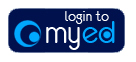
Admissions management staff are required to complete the ‘ATAS Clearance (IATAS)’ Clearance check for PGT non-EU applicants before issuing an offer. Staff may also be required to complete this Clearance check is the PGR Supervisor has not done so during the PGR Supervisor task for PGR programmes.
Completing the IATAS Clearance check indicates in the offer letter whether or not the programme of study or area of research requires Home Office clearance. If it does, then the applicant is then required to take the offer letter to the Home Office as evidence of what they are to study.
EUCLID uses the same functionality to create Recommendation events as to create Interview events. Due to this overlap in functionality some of the screens involved in creating a Recommendation event refer to ‘Interview’ nomenclature.
Unfortunately it looks like you have not clicked on the ‘Add’ button before entering your information. This means that you will be required to update the information again after clicking on ‘Add’.
No. This will delete the recommendation event record saved against the application and therefore there will be no means to track the history that led to a decision on that app.
If you want to add a new applicant to a Recommendation event you should increase the ‘Number in Slot’ field within the IOD record.
No. As long as the ‘Set up Recommendations & Interview Events (IOD)’ record has been setup correctly as a ‘Recommendation’ event then no communication is issued to the applicant. See the ‘Concurrent Review’ section of the Admissions Management online user guide for further details.
Please bear in mind though that applicants may access any recommendation information via the ‘freedom of information’ act.
There are two BOXI reports created for Admissions Management staff to assist in identifying returned recommendations from academics. These reports can be found in the EUCLID PG Admissions folder in BOXI and are titled:
PG015 – Recommendation/Interview Panelist
PG016 – Recommendation/Interview Panelists Complete
Yes. Only the Principle Supervisor needs to belong to the School.
See appendix 6 of the online Admissions Management Function user guide for full details.
Error message reasons and solutions
NOTE: Users should click on the Save and Validate button after a change has been made to the supervision team to confirm the details as correct or refresh the Validation Failed message.
1. Validation Fail – Weighting not correct on RDX
2. Validation Fail - Parts of the student’s programme are not covered by a supervisor
3. Validation Fail - Examiner not defined correctly
4. Validation Fail - Only Co-Supervisors can be lead supervisors
5. Validation Fail - Validation Fail - Principal Supervisor and Students School do not match
6. Validation Fail - Some assistants have higher workload than co- or principal supervisors
1. Validation Fail – Weighting not correct on RDX
Possible Reasons & Solutions:
a. You have entered the team member’s details and the details appear to be correct. However, you have not added the member to the team.
Solution
Click on the Add button on the right hand side of the team member, this will display the member of staff details above the update fields and apply a sequence number at the end of the row.
b. You have entered and added the members of the supervision team, however, the above validation failure message appears.
Solution
Check the values within the TL% (Teaching Load percentage) field. They should total up to 100% across the team members. If this is not the case, identify the team member with the incorrect value and delete them from the team. Once you have removed the incorrect team member, you may enter the details again with the correct value.
c. You have added more than one team member to the supervision team for the applicant. One of the team members is on the team for less than the duration of the applicant’s research, therefore, you have entered the date within the To Date field, however, the validation fail message above has appeared on clicking the Save and Validate button.
Solution
If a member of the team is to leave the team before the research is due for completion, then you must ensure that you either enter the details for the replacement team member with the From Date beginning on the day after the previous member is due to leave, or if you do not have the details at this point, you remove the To Date value and leave the field blank.
2. Validation Fail - Parts of the student’s programme are not covered by a supervisor
Possible Reasons & Solutions:
a. You have reviewed the application and noted that the start date of the proposed research is incorrect and should be later. During the setup of the supervision team you have entered the correct start date within the From Date field for the team member(s), however, on clicking the Save and Validate button to confirm the details of the team a validation fail message has appeared.
Solution
If the start date of the research is not in line with the start date held in EUCLID this should be highlighted within the task titled Additional PGR application detail required, where a field to record this is kept. The Administration staff member who issued the application to you for review will then amend the start date before sending the decision. In the meantime, clear the supervision team details and enter these again with the From Date unchanged from the EUCLID default value.
b. The supervision team comprises of one Principal Supervisor with a 100% teaching load. The team member is on the team for less than the duration of the applicant’s research, therefore, you have entered the date within the To Date, however, the validation fail message above has appeared on clicking the Save and Validate button.
Solution
If a member of the team is to leave the team before the research is due for completion, then you must ensure that you either enter the details for the replacement team member with the From Date beginning on the day after the previous member is due to leave, or if you do not have the details at this point, you remove the To Date value and leave the field blank.
3. Validation Fail - Examiner not defined correctly
Possible Reasons & Solutions:
a. This validation fail message can appear when the Supervisor Type entry for a team member does not fit the team setup e.g. the team comprises of one member with a 100% teaching load, however, the Supervisor Type has been entered as Assistant Supervisor. This would return a validation fail message as this entry should be Principal Supervisor.
A further example can be a team made up of two members with an entry of Principal Supervisor within the Supervisor Type field for the first, but a value of Co-Supervisor entered for the remaining team member. This would also return the validation fail message above.
Solution
Review the details within the Supervisor Type field for your team and delete the team member(s) that has the incorrect value entered.
b. Another possible reason for the above validation fail message to be displayed can be linked to the values entered within the Co-Lead field. If the applicant is to be supervised by Co-Supervisors one of the team members must be identified as the Co-Lead within the Co-Lead field. If this has not been done the message above may be displayed.
Solution
Review the values entered within the Co-Lead field and amend the team members appropriately.
4. Validation Fail - Only Co-Supervisors can be lead supervisors
Possible Reasons & Solutions:
a. The Co-Lead field is set aside for a team where the research applicant is to be supervised by Co-Supervisors. The above validation will appear if this field has been updated inappropriately i.e. when the Supervisor Type is not Co-Supervisor.
Solution
Review the details within the Supervisor Type and Co-Lead fields. If the applicant is being supervised by a team of Co-Supervisors then the Co-Lead field should identify one of the Co-Supervisors as the Lead. No more than one Co-supervisor can be the lead. Alternatively, if the team is not made up of Co-Supervisors then the Co-Lead field should be reviewed and amended to No for all team members.
5. Validation Fail - Validation Fail - Principal Supervisor and Students School do not match
Possible Reasons & Solutions:
a. A Principal Supervisor has been added to the team, however, the staff member belongs to a different (or additional) school than the Programme. The Save and Validate button is clicked and the above validation fail message displayed.
Solution
The rules governing supervision teams for research indicate that the Principal Supervisor must belong to the same school as the research programme. Delete and re-enter the team member details again with the appropriate staff member.
Note: It is possible that the academic in question belongs to more than one school. In this case the validation flail message would appear as the EUCLID system is unable to attribute more that one school per staff record. In these instances please contact EUCLID Support for assistance in creating the superision team
6. Validation Fail - Some assistants have higher workload than co- or principal supervisors
Possible Reasons & Solutions:
a. This validation fail message appears when the TL% (teaching load) values have been entered incorrectly. The Principal Supervisor should always have a higher teaching load percentage than the Assistant Supervisors.
Solution
Review the TL% values for the team members and amend appropriately.
Yes. The applicant is informed via their Interview invitation of the interview location. Currently EUCLID does not display the interview location within their invitation. This is being investigated at the moment. In the meantime, please send the academics involved on the Interview panel an email with location details.
No. The resulting communications sent for an ad hoc review has predefined content purely applicable to a request for an academic to review a single application.
The ad hoc review can only be sent for a single application to a single academic. The risks are that the academic may be ill or on holiday and the Intray request will not be picked up, also the resulting recommendation is only kept within the Intray message reply and is not attached to the application record as a Concurrent review.
Any ad hoc academic response will be sent to the AMF Group Intray for the appropriate School/College.
The ‘Stage’ field represents the decision status of an application. 1 = an initial decision has been made or is to be made. 2 = a confirmation (e.g. an applicant has met the conditions of the initial offer and has be made an unconditional offer, effectively ‘confirming’ their place.
The ‘Stage’ field needs to be updated from 1 to 2 when ‘Storing’ a confirmation offer. I.e. Reject or Unconditional.
See the ‘Confirmation’ section of the Admissions Management Function online user guide for more details.
No. There is no option to update a free text offer in EUCLID PG Admissions. An offer should be selected from the Offer Library. See the ‘Decision Making’ section of the Admissions Management Function online user guide for more details.
The full translation of all the Offer Library codes can be seen via appendix 4 of the Admissions Management Function online user guide.
There is only the facility to upload one document per Clearance check, therefore, Admissions Management staff need to give the applicant the means to upload evidence of fulfilling their conditions by issuing a Clearance check for each condition of the offer.