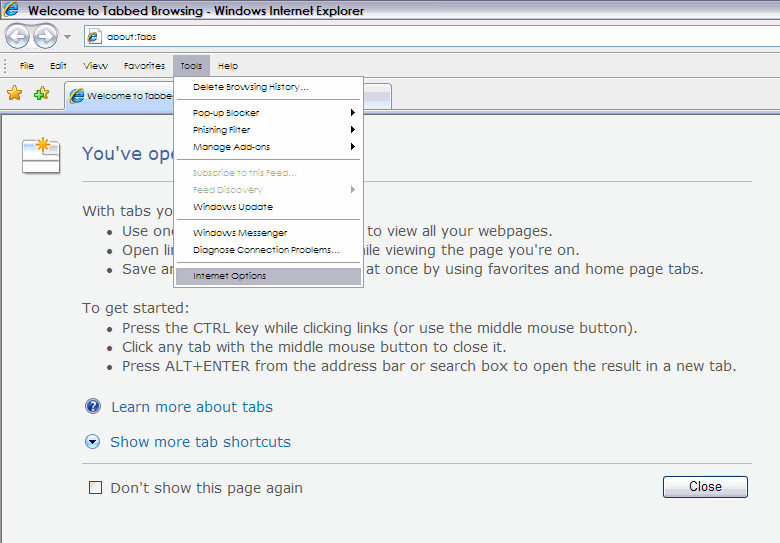
Internet Explorer and Tabbed Browsing
EUCLID processes often result in a new screen or tab opening. By default IE will open this in a new window. Further, occasionally, by default IE will open a new window but will leave the focus (i.e. what you view) in the existing window. Both these defaults can be amended via the following steps:
1. Open IE, got to "Tools" menu and select "Internet Options"
2. Under "Tabs" (towards bottom) click on "Settings"
3. Check "Always switch to new tabs when they are created"
4. Under "When a pop-up is encountered ", select "Always open pop-ups in a new tab "
EUCLID processes often result in a new screen or tab opening. Occasionally this can trigger the popup blocker in Firefox, which is enabled by default.
1. If this happens you will see a message like this on screen.
2. Click on "Options" and "Allow popups for www.star.euclid.ed.ac.uk". This will be stored in Firefox, so you won't see this message again.
3. Refresh your screen and the new tab or window will open.