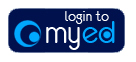
Applying for access to a student system [EUCLID, BI reporting, PPMD] |
| Staff who require new or additional access to a corporate student system must follow the online application procedure described below. There is no paper form to complete and authorisation is electronic. |
Student Systems will no longer accept applications for access in paper form |
A link to the online application form is located at the bottom of this page. Please read the following guidelines before beginning your system access application. The Student Systems user account application form is divided into three parts. You will be required to complete each section before proceeding to the next. All system communications are carried out by e-mail therefore please type e-mail addresses accurately. Please ensure your data is correct or your application may be returned. |
Personal Details |
You should complete all the Personal Details fields before proceeding to the next stage of the form. All information is required before your request can be activated. Please do not insert 'n/a' or 'unknown' in the form as this will delay your access being completed. You will be required to provide the following information about the person nominated by you to approve your access request.
You should find e-mail and UUN details in your Outlook address book. The user access system will contact your approver by e-mail therefore please ensure that e-mail addresses are inserted accurately. Your approver's UUN is required to ensure that only that person can access your request. |
Compliance |
| Please ensure that you read the University's guidelines and policies listed before confirming your compliance. |
Role Options |
Please discuss your access requirements with your line manager before completing this section. You may find it helpful to read the EUCLID role descriptions in the Roles Glossary. Once you have completed the Personal Details and Compliance sections you should click on the 'Show Role Options' button to display the user roles available. Please select the roles you require. If you require a role that does not appear in the list you can use the free text box at 'Option Not Provided?' to let us know. To find out more information about any of the roles simply hover the cursor over that role. |
Before you send your request for approval you will have the opportunity to review and amend any of the information you have provided. Once you are satisfied that all of the information provided is correct you should click the 'Send for Approval' button. An e-mail will be sent to your selected approver with a link to your request. You will be informed by e-mail when your request has been approved or refused. On approval of the request, Student Systems Operations will assign the appropriate roles and enable access. They will advise you by e-mail when your access is complete. |
Guidance on Approval |
The approver should be a senior member of staff who can confirm that the applicant is an appropriate person to whom access should be given. The approver must consider each request in terms of the Guidance on Authorisation below. Authorisation is managed by the Student Systems Business Support Team, acting on behalf of the University. In deciding whether or not to authorise access, you must bear in mind the following:
|
Reviewing Your Applications |
| If you have applied previously using the electronic system or have an electronic application outstanding, you can view these using the following link My Applications. |
Known Issue |
| The application form does not currently work with users using iPads or other hand held devices. We are investigating this problem but in the meantime we recommend the use of a University standard laptop or PC using either Firefox, Internet Explorer or Chrome browser. |
What roles should I select?Student Systems user account application form |