
How to close a course in EUCLID
A course may be closed via the Close Course option in EUCLID. However, before you close a course, go through the following check list to make sure that it is ready to be closed. It is your responsibility to make sure that the following checks have been satisfied.
- The course should not be listed as a compulsory or an optional course in an active or a future DPT. Where a course is listed in a DPT, the DPT editor should be made aware of the fact the course is closing and the DPT should be amended.
- Ordinarily the course to be closed should not be referred to in another open course’s pre-requisites/co-requisites and prohibited combinations (but it could conceivably still be valid as a pre-requisite).
To amend the above details contact the relevant Course Secretary or DPT editor in your school.
Step 1
When you have retrieved the Course Summary screen, scroll down to the bottom and click the ![]() button.
button.
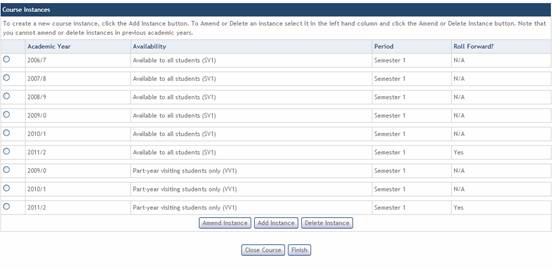
Step 2
Select the button to confirm that you have read the guidance on closing courses.

Step 3a
If you wish to close the course immediately, select "Close with immediate effect".

Step 3b
If you want the course to close at a later date, select this option and then select the desired date. The only option is the 31st of July (up to four years in the future), which marks the end of a course's annual session.

Step 4
You will then be allowed to confirm the course closure. If an instance for a current or future year exists (for the immediate close date option), or if one for a future year exists (outwith the future close date), then you will not be allowed to close the course.