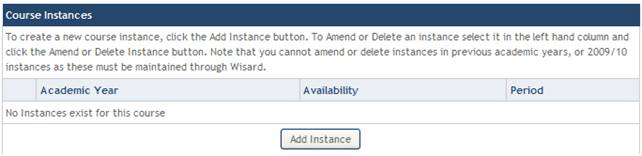Delete a Course Instance
Staff holding the Input & Amend Course Details role will be required to set-up, maintain and if necessary delete course instances.
The following example describes the EUCLID process for deleting a course instance.
Step 1
Retrieve the Course Summary screen for the course being amended using the Amend Details link in the DPTs and Courses homepage.
From the Course Summary screen scroll down to Course Instances. In the example below there is currently a 2010/11 Semester 1 course instances available.
NB It is not possible to create, amend or delete courses instances for previous academic years including 2009/10 as these will continue to be maintained through WISARD. For more information see the Transition from WISARD to EUCLID section of the Online User Guide.
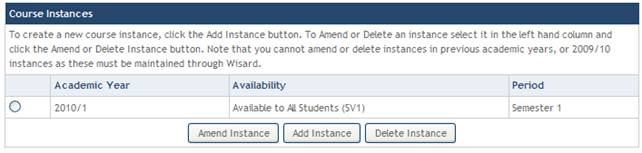
Step 2
To delete the course instance select it using the radio button in the left hand column and click the ![]() button.
button.
Note: You will be unable to deleted the course instance if it has been selected by a Visiting Student during the VS Application process. Please refer to Cancel Course Instances Selected by VS Applicants for guidance.
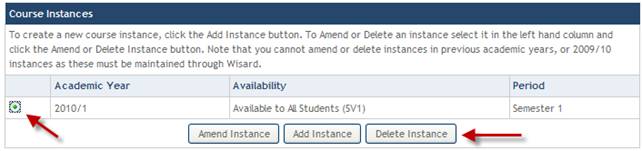
Step 3
Confirm that the course instance and all associated information should be deleted by clicking the ![]() button.
button.
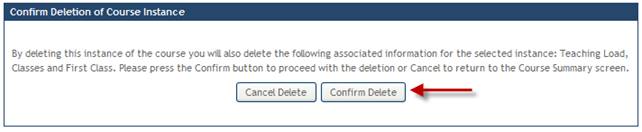
Step 4
The course instance and all associated information has been deleted. To create a new Course Instance click the ![]() button.
button.