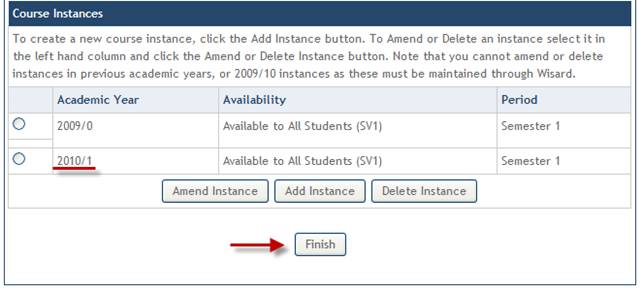Cancel Course Instances Selected by Visiting Student Applicants
The example below describes the EUCLID process for canceling a course instance where both the following circumstances apply:
- 2010/11 course instance created that will subsequently NOT be delivered
- A Visiting Student applicant has submitted an application to the course instance
Step 1
Retrieve the Course Summary screen for the course being amended using the Amend Details link in the Curriculum Management homepage.
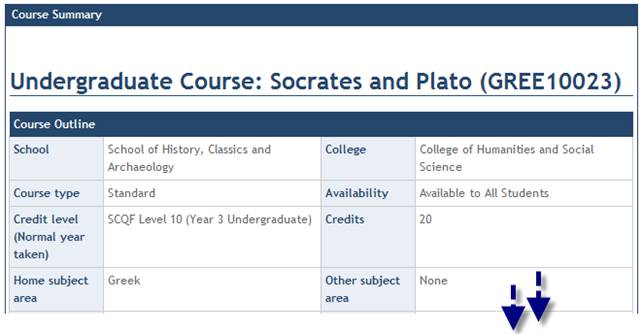
Step 2
From the Course Summary screen scroll down to Course Instances section.
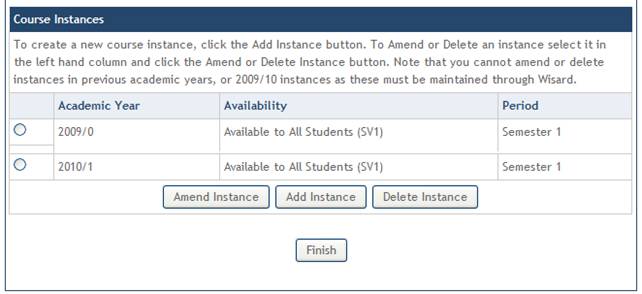
Step 3
Select the instance to be deleted and click the Delete Instance button.
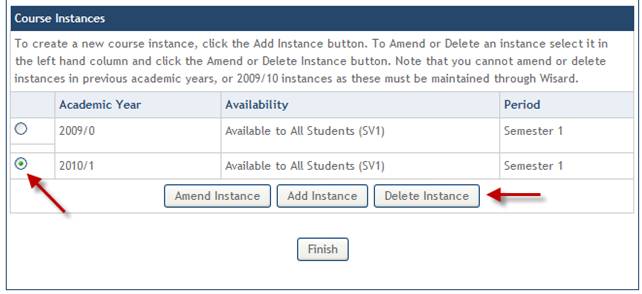
Step 4
The course instance cannot be deleted as there is a Visiting Student applicant who has applied to this instance of the course.
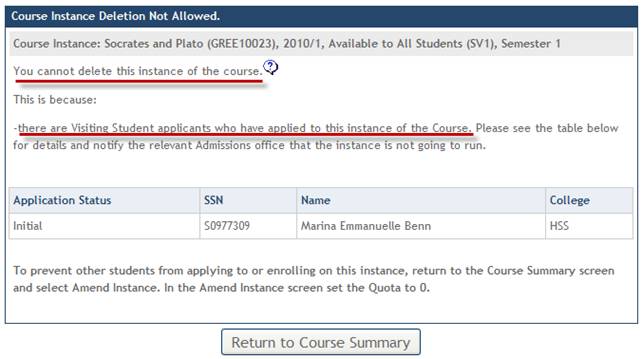
Step 5
You are advised to pass on the details of the applicants listed to the relevant Admissions Office notifying them that the course instance is not going to run.
As the course instance cannot be deleted it is recommended that you set the instance quota to ‘0’ in order to prevent other students from applying to or enrolling on this instance.
Click the Return to Course Summary button.
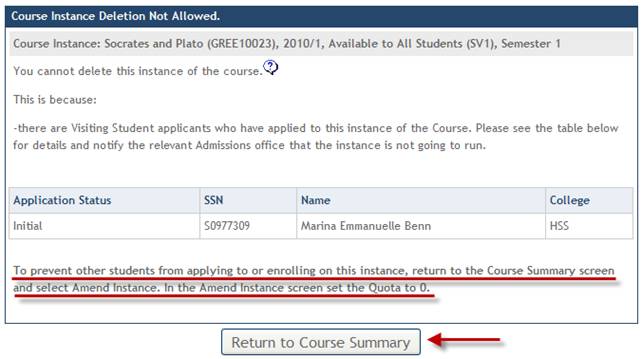
Step 6
Select the instance and click the Amend Instance button.

Step 7
A warning is displayed highlighting the possible impact of amending the instance.
Click the Continue button.
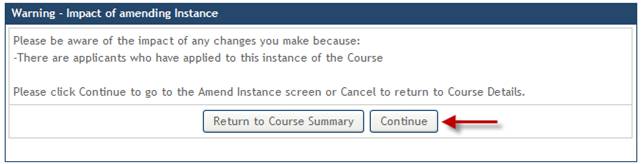
Step 8
There is currently ‘No Quota’ recorded against this instance. Click the Amend button to update the quota field.
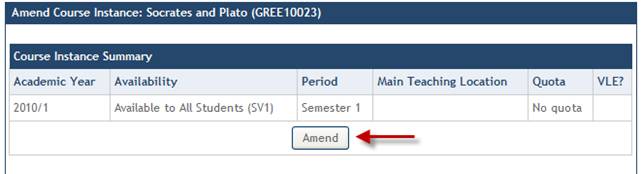
Step 9
Update the Quota to ‘0’ and click the Save button.
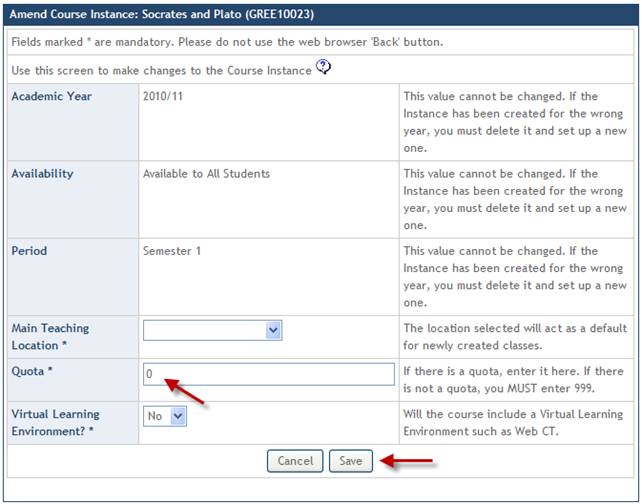
Step 10
The updated quota is displayed.
Scroll to the bottom of the screen and click the Back to Course Summary button.
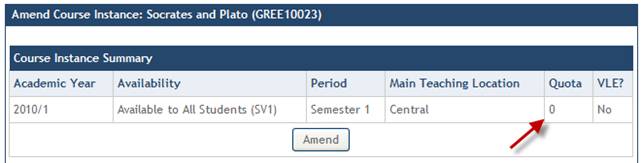

Step 11
Scroll to the bottom of the Course Summary screen.
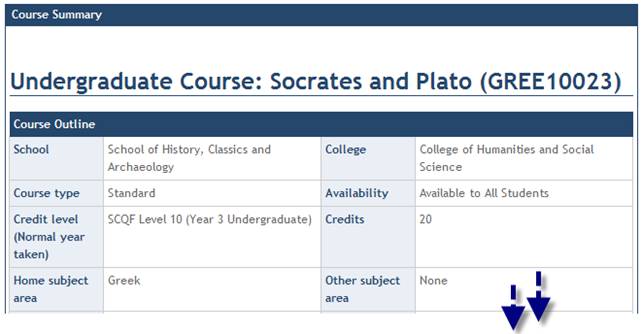
Step 12
The 2010/11 course instance is still displayed however setting the quota to ‘0’ will prevent other students from applying to or enrolling on this instance.
NB Remember to pass on the details of the Visiting Student applicants to the relevant Admissions Office notifying them that the course instance is not going to run.