
How do I search for values in dynamic list fields?
EUCILD employs dynamic list functionality within certain fields to aid retrieval of records. The dynamic list functionality identifies the text being entered into the field and locates all the values in the background table that meet the entry, displaying them in a drop down list. Users can utilise the EUCLID '*' wildcard within the text entered to widen the scope of the values returned.
The steps below describes the actions required to retrieve a Course within the Amend Course screen in CCAM. The Select Course field utilise's the dynamic list functionality.
Step 1 - Typing the 'Course' name
If you know the full name of the course, this can be typed into the dynamic list field in question. EUCLID identifies the text as it is entered and will either display the number of values that meet your entry (if the number is too large to display in a drop down list) or will display those values that meet your entry to allow you to select from the list without needing to complete the Course name in full.
For example:
1. The entry as it is typed has too many values returned to be displayed:
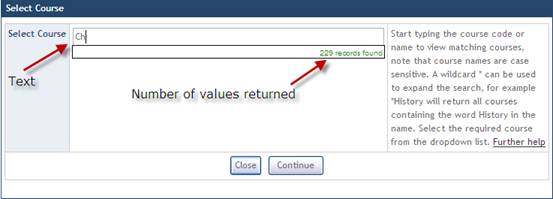
As you type the name of the course, the value count will go down until you are presented with a drop down list to select from.
2. The text as it is entered returns a small amount of possible values and is displayed in a drop down list:
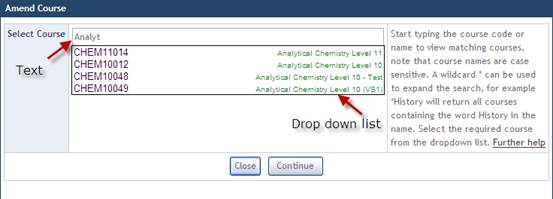
Important Note: The dynamic list displays values as <Code><Name> - when you select a value only the code will be populated within the field.
Step 2 - Using the EUCLID 'Wildcard' to aid retrieval
If you are not confident that you know the full name of a Course, you may wish to utilise the EUCLID Any Character (*) wildcard. The * wildcard can be used in exactly the same way as the WISARD % wildcard to aid record retrieval.
Entering the '*' wildcard before and after the text will broaden the search for values that meet your text entry.
For example typing Chemistry into the Select Course dynamic list field will return a drop down list of all those Courses that have Chemistry as the first word in the course name:
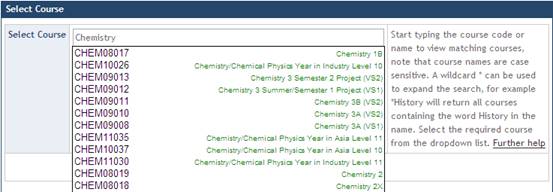
However, entering the '*' wildcard before Chemistry will allow EUCLID to return any value with Chemistry within the Course name, broadening the search:
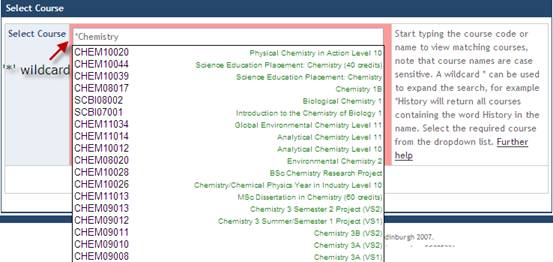
Step 3 - Selecting a value from the dynamic list box
When the dynamic drop down list is displayed you can select the value you require by hitting the down arrow key on your Keyboard and then hitting the Return button or by clicking on the value with your mouse pointer:
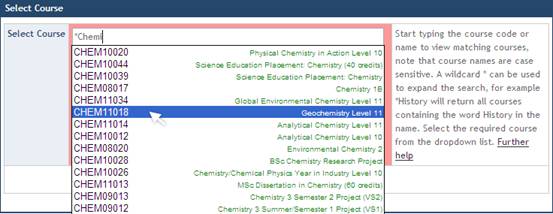
This action will populate the selected value code within the field.
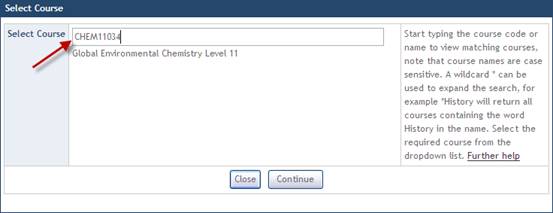
You may then continue to retrieve the full record details.