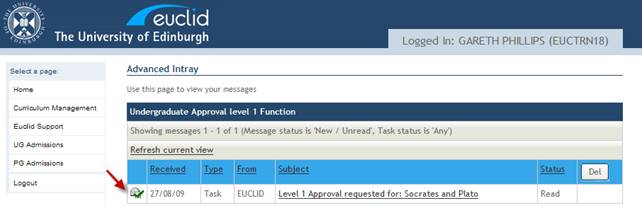Course Awaiting Level 1 Approval (School Board of Studies)
There are 3 levels of course approval in CCAM:
Level 1 (School Board of Studies)
Level 2 (College Board of Studies)
Senatus (If required a course can be sent for Senatus approval)
Staff holding the Level 1 Approval role (School Board of Studies) will have access to the relevant Level 1 Group Intray for their School and Scheme (UG/PG).
For more information on CCAM roles see the CCAM Access & Roles section of the Online User Guide.
The following example describes the EUCLID process for reviewing a new undergraduate course proposal, confirming Level 1 Approval and issuing a request for Level 2 Approval.
Step 1
From your EUCLID homepage select the Curriculum Management link in the sidebar menu.
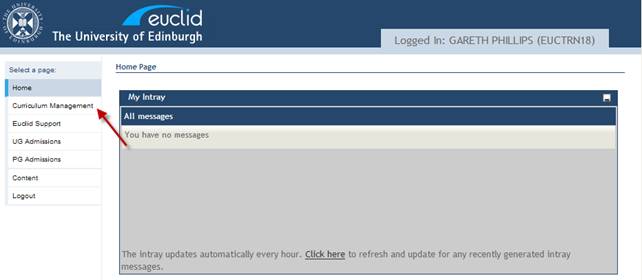
Step 2
The Curriculum Management homepage is displayed. The menu options available will depend upon the access roles you have in EUCLID.
In the Curriculum Management Group Intrays menu select the UG Course Approval Level 1 link for your School.
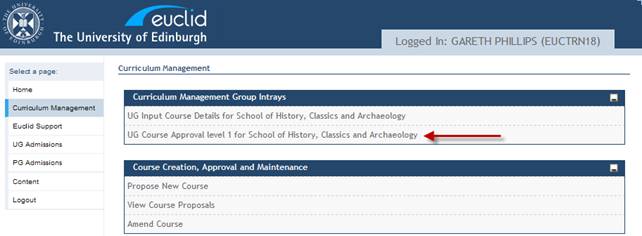
Step 3
There is currently one unread Level 1 Approval request waiting to be actioned.
Click the subject link to open the Intray message.
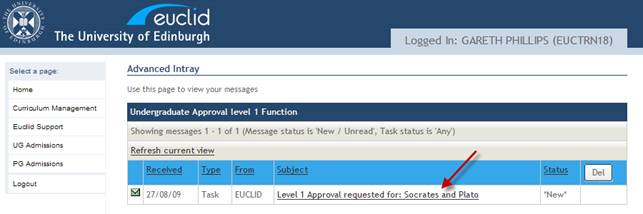
Step 4
Click the Level 1 Approval Task to review the course proposal. You are able to review the course now and accept or reject the proposal or alternatively review and return at a later date to record a decision.
Note: It is likely that new course proposals will be considered at School Board of Studies meetings and a decision recorded at the meeting or at a later date.
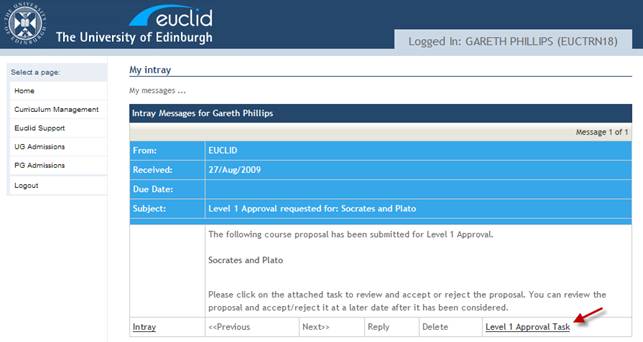
Step 5
The new course proposal report contains all of the information captured during the proposal task.
Scroll down the page to the Latest Approval Status section of the report.
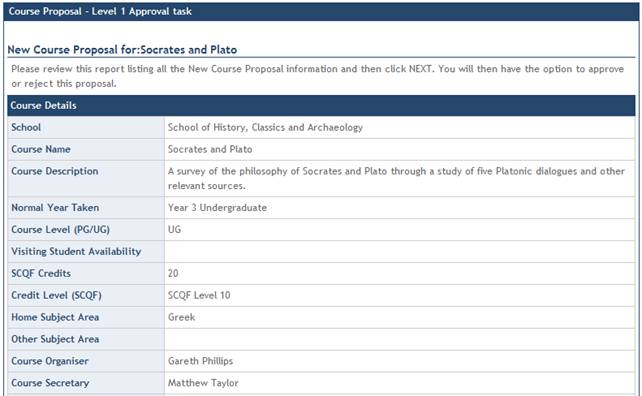
Step 6
The approval history of the new course can be viewed. The latest approval status is Level 1 Approval Status: Awaiting Decision.
Scroll down to Uploaded Supporting Documents section of the report at the bottom of the screen.
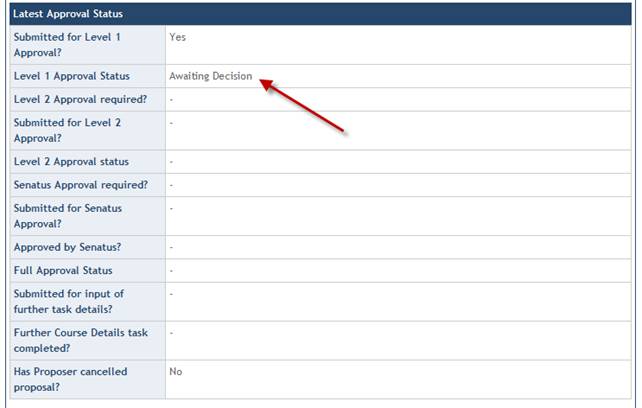
Step 7
You are able to view the supporting documents by clicking the file name link. The document will open in your default program that supports the document type.
Having reviewed the course proposal report and the uploaded supporting documents, click the ![]() button to record a decision.
button to record a decision.
Note: Click ![]() to return to the task at a later date via the same Intray message.
to return to the task at a later date via the same Intray message.
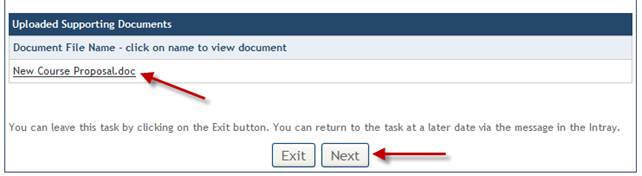
Step 8
There are 3 options available at this stage of the approval process:
Decision |
Result |
Approve |
Gives Level 1 approval and prompts the user to decide whether or not Level 2 approval is required. |
Review Report |
Return to the previous screen to re-review the course proposal report. |
Reject |
Rejects the course proposal and prompts the user to add a reason for the rejection. The course proposer is automatically notified of the rejection via Intray message. |
Select APPROVE: Approve Course Proposal and click the ![]() button.
button.
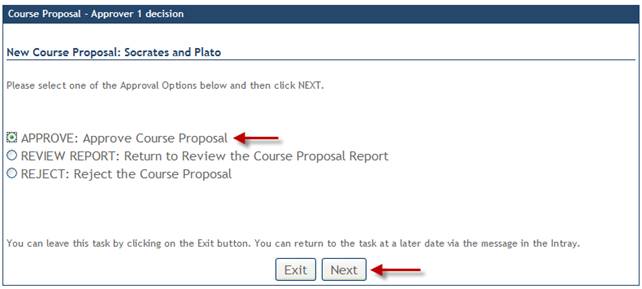
Step 9
You will now need to decide whether the course proposal requires Level 2 approval or whether the approval process is now complete.
There are 3 options available at this stage of the approval process:
Decision |
Result |
Further Approval |
Confirms that Level 2 approval is required and sends an Intray message to the Level 2 Approval Group Intray to this affect. |
Approval Complete |
Approval is complete and no further approval is required. Sends an Intray message to the course proposer notifying them that the course has been approved and can now be created i.e. a course code created. |
Change Decision |
Returns to the previous screen to change the decision. |
Select FURTHER APPROVAL: Level 2 Approval required and click the ![]() button.
button.
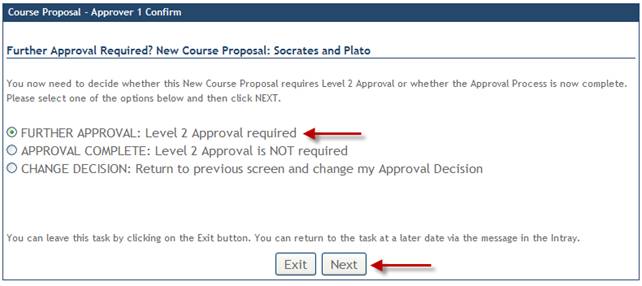
Step 10
The Level 1 approval task in now complete and an Intray message has been sent to the Level 2 Group Intray with the Level 2 approval task.
Click ![]() to return to the Curriculum Management homepage.
to return to the Curriculum Management homepage.
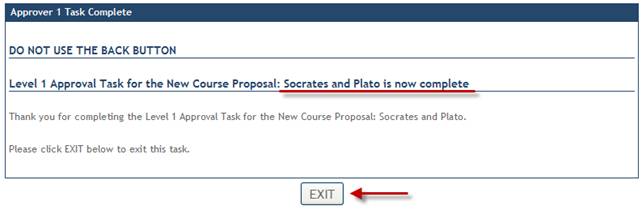
Step 11
In the Curriculum Management Group Intrays menu select the UG Course Approval Level 1 link for your School.
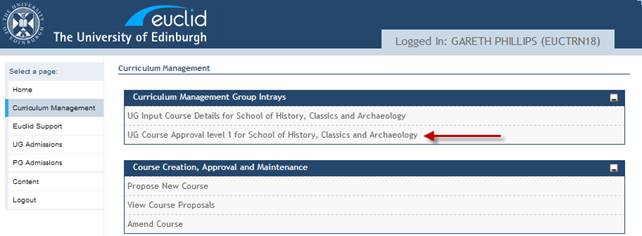
Step 12
The task is now showing as completed and can be deleted from the Intray.