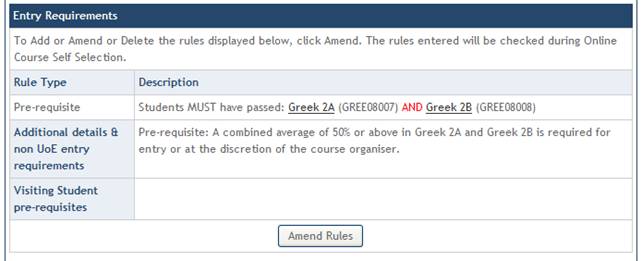Entry Requirements: Pre-requisites, Co-requisites & Prohibited Combinations
Staff holding the Input & Amend Course Details role will be required to set-up and maintain Entry Requirements for a course.
This involves recording any Pre-requisites, Co-requisites or Prohibited Combinations in a structured format that will allow automatic validation of course selections to take place during Online Course Enrolment.
For information on the migration of WISARD entry requirements to EUCLID see the Migration of Entry Requirements section in the Online User Guide.
The following example describes the EUCLID process for adding a simple pre-requisite although the same steps apply whether adding a pre-requisite, co-requisite or prohibited combination.
Step 1
Retrieve the Course Summary screen for the course being amended. This can be done through the Input & Amend Course Details Task for newly approved courses requiring initial set-up or using the Amend Details link in the DPTs and Courses homepage for open courses.
From the Course Summary screen scroll down to Entry Requirements. In this example there are currently no entry requirements recorded against the course, to set-up an entry requirement click the ![]() button.
button.
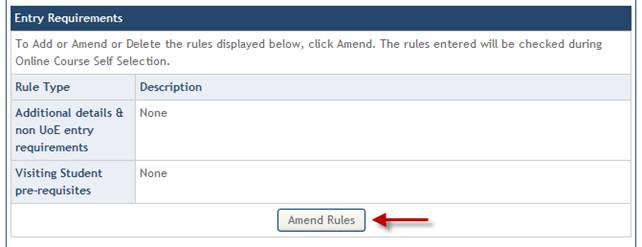
Step 2
The Course Entry Requirements screen is split into three sections:
- University of Edinburgh Courses
- Additional Entry Requirement Details & Non University of Edinburgh Courses
- Visiting Student Pre-requisites
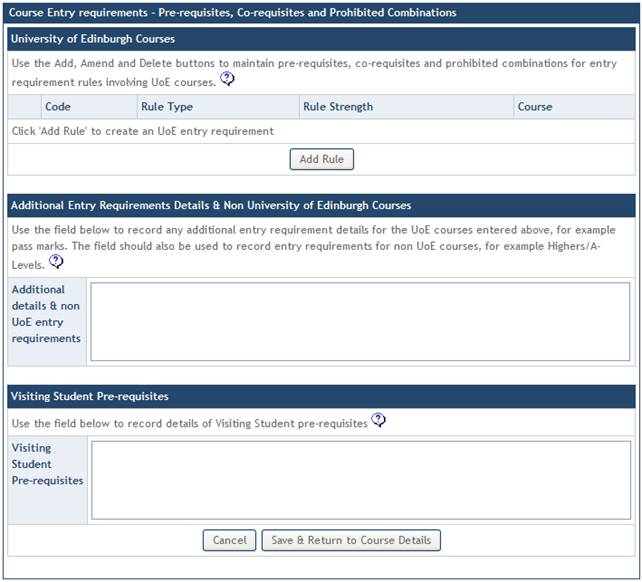
Entry Requirement Type |
Information Captured |
University of Edinburgh Courses |
Entry requirement rules involving UoE courses are captured in a structured format allowing automated validation of course selections during Online Course Enrolment. Courses added as part of a validated entry requirement rule must have a EUCLID course code. |
Additional Entry Requirement Details & Non UoE Courses |
Free text field with 2 uses: To record additional details for the rules above that cannot be included in the structured rule format (e.g. minimum pass marks for pre-requisite courses) To record details of any Non UoE entry requirements (e.g. Highers/A-Levels) Not validated during Online Course Enrolment. |
Visiting Student Pre-requisites |
Free text field used to capture any Visiting Student entry requirements. Not validated during Online Course Enrolment. |
Step 3
To begin adding a University of Edinburgh Courses entry requirement click the ![]() button.
button.
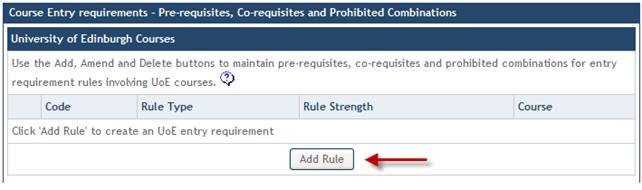
Step 4
Before entry requirement details can be added you will need to identify the Rule Type and Rule Strength.
The combinations available are:
Rule Type |
Rule Strength |
Rule Translation |
Pre-requisite |
Compulsory |
Students MUST have passed: |
Pre-requisite |
Recommended |
It is RECOMMENDED that students have passed: |
Co-requisite |
Compulsory |
Students MUST also take: |
Co-requisite |
Recommended |
It is RECOMMENDED that students also take: |
Prohibited Combination |
Compulsory |
Students MUST not also be taking: |
Prohibited Combination |
Recommended |
It is RECOMMENDED that students do not also take: |
Having selected the Rule Type and Rule Strength click the ![]() button to refresh the Rule Translation text below.
button to refresh the Rule Translation text below.
Click the ![]() button to begin entering the details of the entry requirement.
button to begin entering the details of the entry requirement.
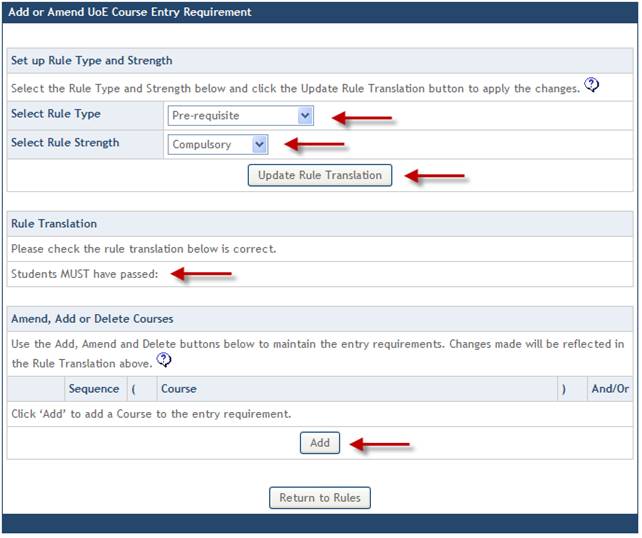
Step 5
The Add Course Entry Requirements screen is displayed.
The on screen help text describes how to add courses to the entry requirement rule including the use of sequence numbers to manage the order in which courses are displayed and how to use brackets along with the AND/OR operators to construct more complex rules.
See the Using the AND/OR Operators and Brackets for Complex Rules section of the Online User Guide.
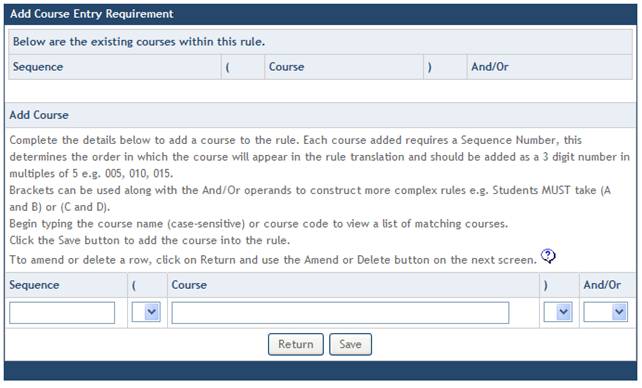
Step 6
Entry requirements require a 3 digit sequence number to be entered for each course added to the rule. This will determine the order in which the courses are displayed. It is recommended you use sequence numbers entered in multiples of 5 i.e. 005, 010, 015.
As we are adding the first course to this pre-requisite rule a sequence number of ‘005’ should be entered.
Using the dynamic list in the Course field begin typing the name (case sensitive) or code of the pre-requisite course and select it from the list.
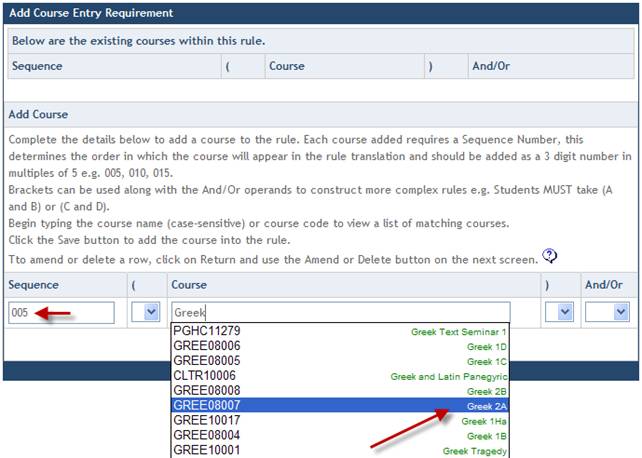
Step 7
As this entry requirement rule will contain a second compulsory pre-requisite course select the And option from the And/Or drop down list.
Click the ![]() button to add the first course as a pre-requisite.
button to add the first course as a pre-requisite.
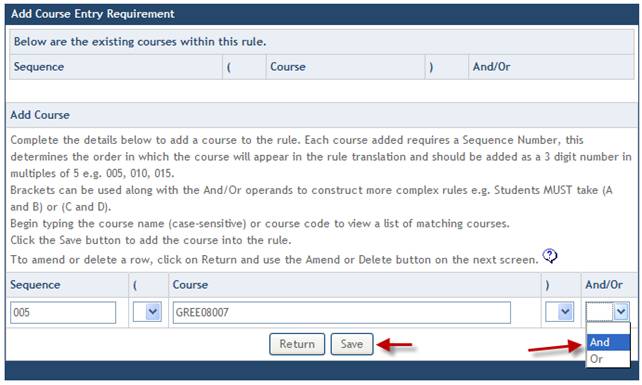
Step 8
The first pre-requisite course is displayed at the top of the Add Course Entry Requirement screen.
We are now able to add the second pre-requisite course for this rule.
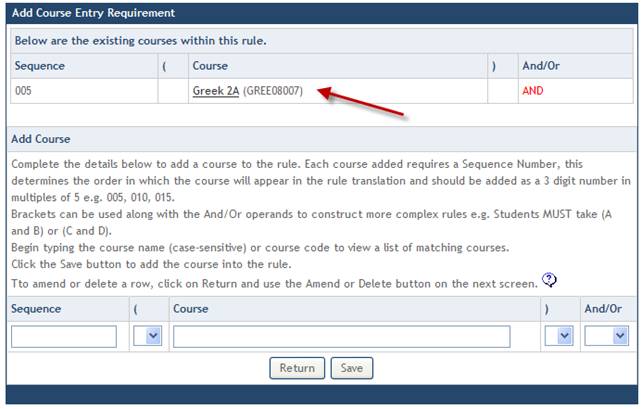
Step 9
Enter the next 3 digit sequence number remembering to use multiples of 5 i.e. 010
Using the dynamic list in the Course field begin typing the name (case sensitive) or code of the pre-requisite course and select it from the list.
Click the ![]() button to add the course to the entry requirement rule.
button to add the course to the entry requirement rule.
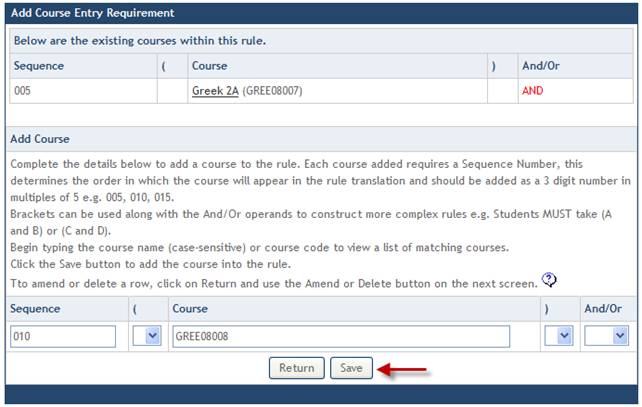
Step 10
The second pre-requisite course is displayed at the top of the Add Course Entry Requirement screen.
Having added both pre-requisite courses click the ![]() button at the bottom of the screen to view the Rule Translation.
button at the bottom of the screen to view the Rule Translation.
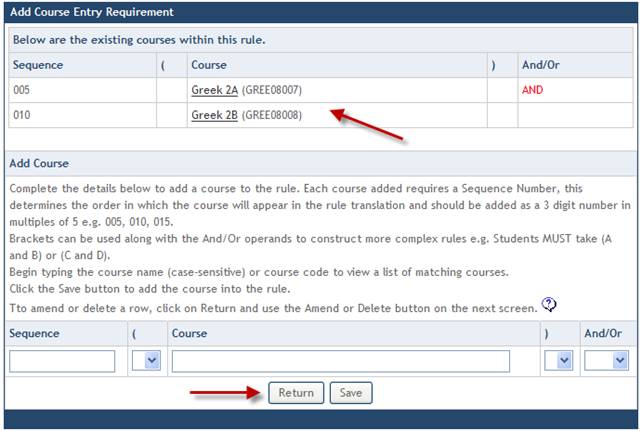
Step 11
Check that the Rule Translation is correct:
‘Students MUST have passed: Greek 2A (GREE08007) AND Greek 2B (GREE08008)’
Use the ![]() ,
, ![]() and
and ![]() buttons to make changes to the rule.
buttons to make changes to the rule.
Click the ![]() button to return to the Course Entry Requirements screen.
button to return to the Course Entry Requirements screen.
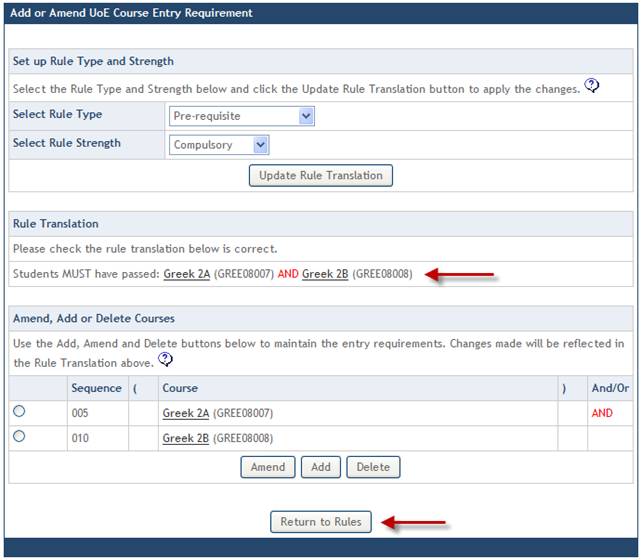
Step 12
The pre-requisite rule is displayed under the University of Edinburgh Courses section of the entry requirements and will be enforced during the Online Course Enrolment process.
Use the ![]() ,
, ![]() and
and ![]() buttons to make any changes to changes to the rule.
buttons to make any changes to changes to the rule.
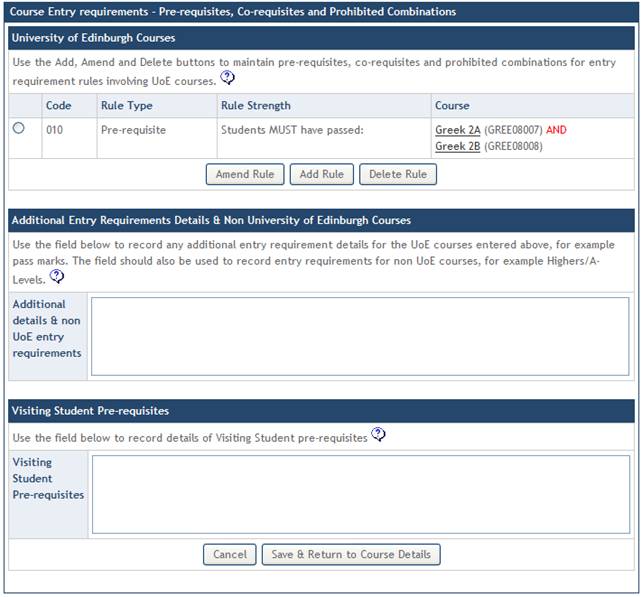
Step 13
In some circumstances it may be necessary to provide additional details of the entry requirement that cannot be captured as part of the structured rule.
The Additional Entry Requirement Details & Non University of Edinburgh Courses free text field can be used to record any additional information e.g. pass level required for pre-requisite courses.
NB Any additional detail entered is for reference only and will not be validated against during Online Course Enrolment.
Having recorded any additional details click the ![]() button to return to the Course Summary screen.
button to return to the Course Summary screen.
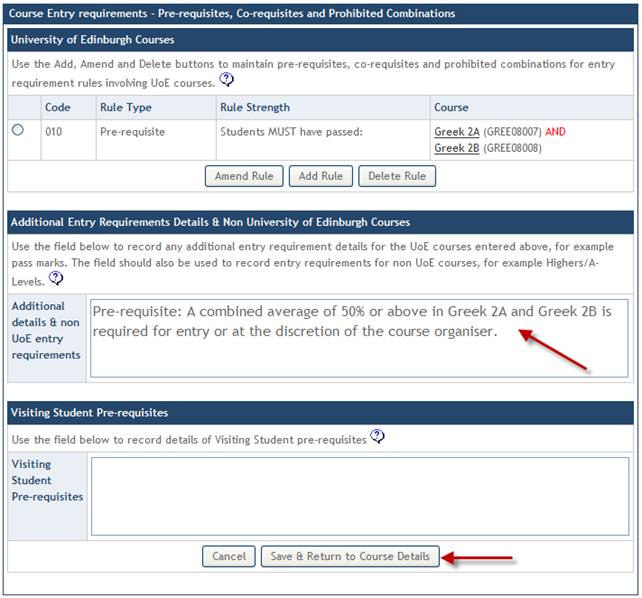
Step 14
The Entry Requirements section of the Course Summary screen displays the newly added pre-requisite rule and additional details.