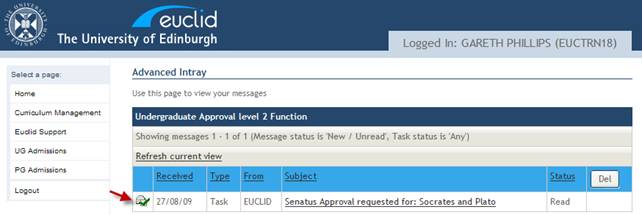Course Awaiting Senatus Approval
There are 3 levels of course approval in CCAM:
Level 1 (School Board of Studies)
Level 2 (College Board of Studies)
Senatus (If required a course can be sent for Senatus approval)
Senatus approval differs from Level 1 and 2 approval in that there isn’t a dedicated Senatus Group Intray. Instead the Level 2 (College Board of Studies) Group Intray is used when Senatus Approval is requested.
Staff holding the Level 2 Approval role (College Board of Studies) will have access to the relevant Level 2 Group Intray for their College (UG/PG) and will therefore be able to approve on behalf of the Senate.
For more information on CCAM roles see the CCAM Access & Roles section of the Online User Guide.
The following example describes the EUCLID process for reviewing a new undergraduate course proposal that has been sent for Senatus Approval.
Step 1
From your EUCLID homepage select the Curriculum Management link in the sidebar menu.
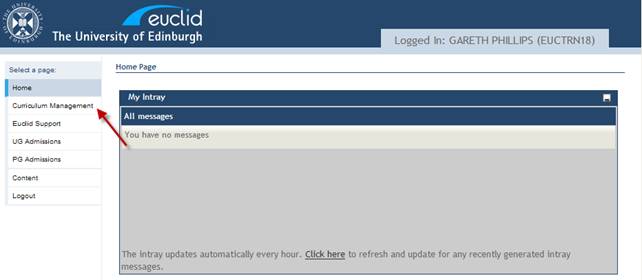
Step 2
The Curriculum Management homepage is displayed. The menu options available will depend upon the access roles you have in EUCLID.
In the Curriculum Management Group Intrays menu select the UG Course Approval Level 2 link for your College.
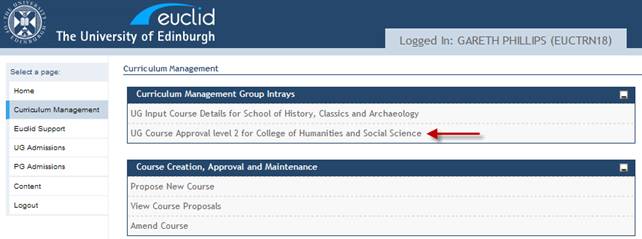
Step 3
There is currently one unread Senatus approval request waiting to be actioned.
Click the subject link to open the Intray message.
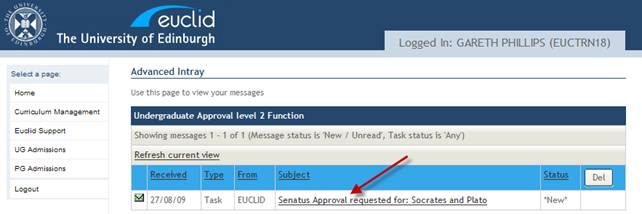
Step 4
Click the Senatus Approval Task to review the course proposal. You are able to review the course now and accept or reject the proposal or alternatively review and return at a later date to record a decision.
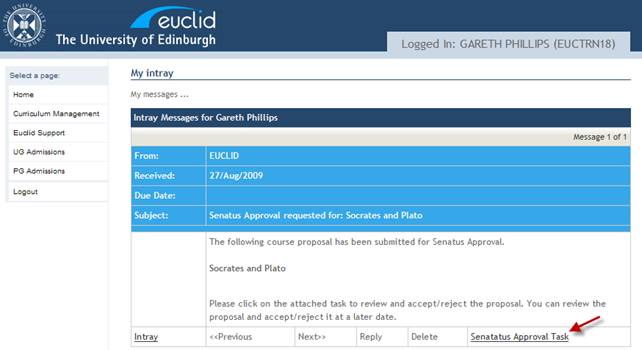
Step 5
The new course proposal report contains all of the information captured during the proposal task.
Scroll down the page to the Latest Approval Status section of the report.
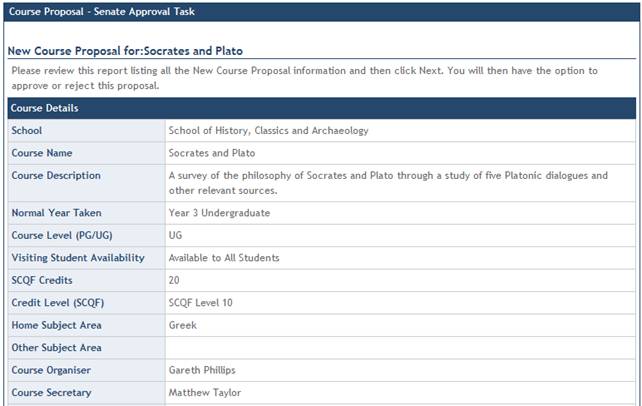
Step 6
The approval history of the new course can be viewed. The latest approval status is Approved by Senatus: Awaiting Decision.
Scroll down to Uploaded Supporting Documents section of the report at the bottom of the screen.
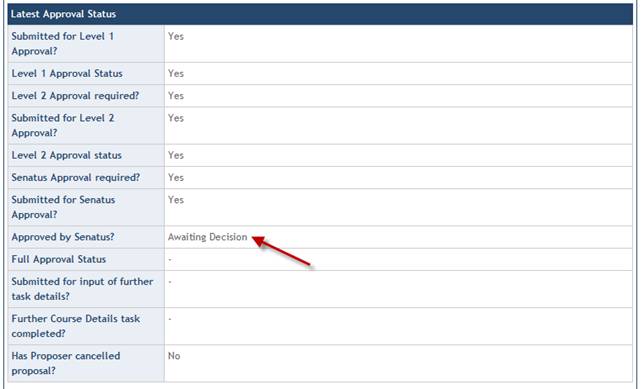
Step 7
You are able to view the supporting documents by clicking the file name link. The document will open in your default program that supports the document type.
Having reviewed the course proposal report and the uploaded supporting documents, click the ![]() button to record a decision.
button to record a decision.
Note: Click ![]() to return to the task at a later date via the same Intray message.
to return to the task at a later date via the same Intray message.
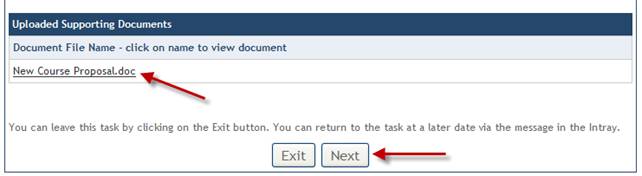
Step 8
There are 3 options available at this stage of the approval process:
Decision |
Result |
Approve |
Confirms Senatus approval and completes the approval process. The course proposer is automatically notified of the decision via Intray message. |
Review Report |
Return to the previous screen to re-review the course proposal report. |
Reject |
Rejects the course proposal and prompts the user to add a reason for the rejection. The course proposer is automatically notified of the rejection via Intray message. |
Select APPROVE: Approve Course Proposal and click the ![]() button.
button.
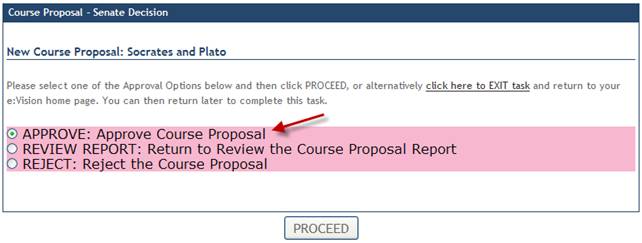
Step 9
The Senate approval task is now complete and an Intray message sent to the course proposer notifying them of the decision.
Click the ![]() button to return to the Curriculum Management homepage.
button to return to the Curriculum Management homepage.
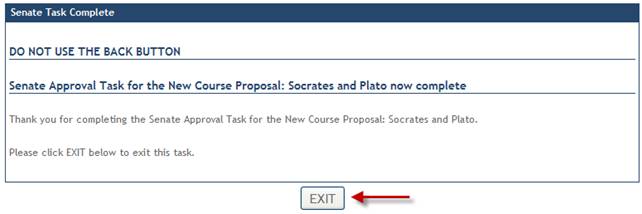
Step 10
In the Curriculum Management Group Intrays menu select the UG Course Approval Level 2 link for your College.
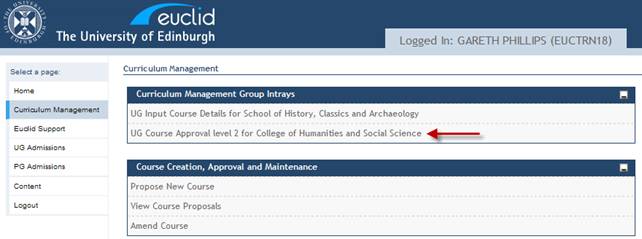
Step 12
The Senatus approval task is now showing as completed and can be deleted from the Intray.