
Accessing EUCLID
To launch EUCLID you will first need to login to MyEd using your EASE password.
Go to http://www.myed.ed.ac.uk
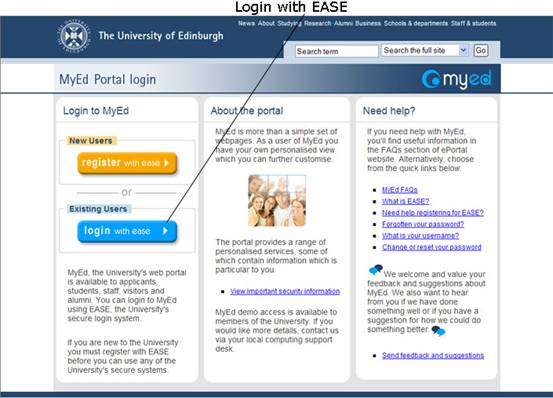
Click ![]() and then enter your University User name (UUN) and EASE password. If you have not yet registered with EASE click
and then enter your University User name (UUN) and EASE password. If you have not yet registered with EASE click ![]() and follow the on screen instructions.
and follow the on screen instructions.
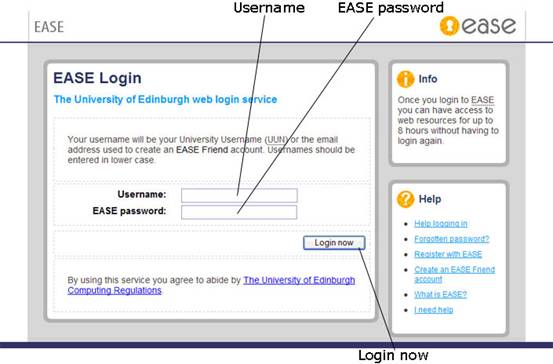
Once you have entered your login details click the ![]() button. This will open your MyEd Portal as displayed below.
button. This will open your MyEd Portal as displayed below.

By default the EUCLID Staff channel appears under the Admin section of MyEd, click the Admin tab and locate the EUCLID channel as displayed below.
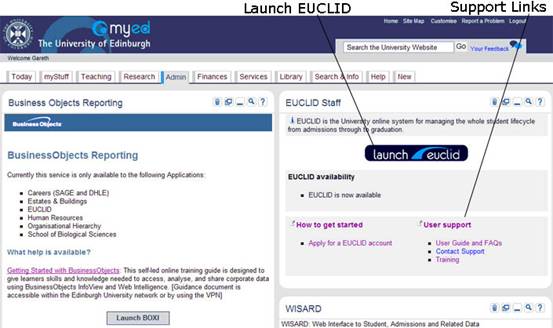
From here you can launch EUCLID as well as access user guides, training information and support contact details.
Click the ![]() button to open a EUCLID session.
button to open a EUCLID session.
When a new session of EUCLID is launched the EUCLID Homepage is displayed. The two main elements of this screen are My Intray and the Side Menu Bar.
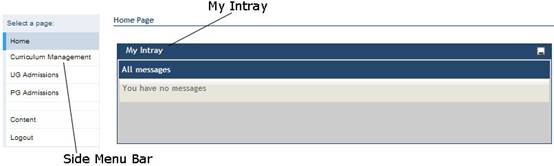
All EUCLID users have a personal intray (My Intray) where system communications, messages and tasks intended for an individual user will be sent.
The DPT process does not generate any personal intray messages however with the delivery of Online Course Self Selection in 2010, personal intray messages will be received.
On the left hand side of the EUCLID Homepage is the Side Menu Bar containing links to the areas of EUCLID that the user has access to. As a DPT Editor, your menu will include a link to Curriculum Management.

Clicking the Curriculum Management link will open the Curriculum Management homepage. Alternatively clicking the Logout link will end your EUCLID session