
Unnecessary use of Overarching Rules and Credit Ranges
The course options in the DPT below consist of 2 course collections. The relationship between the collections has been defined using the OR operators as highlighted.
In the example below the DPT Editor has applied an Overarching Rule requiring exactly 40 credits to be selected in total whilst setting each course option range to ‘select a minimum of 0 credits and a maximum of 40 credits’.
As the courses in the first course collection are both 40 credit courses the Overarching Rule and credit ranges (0 – 40) are not necessary for DPT validation to work during Online Course Enrolment and can be simplified as follows.
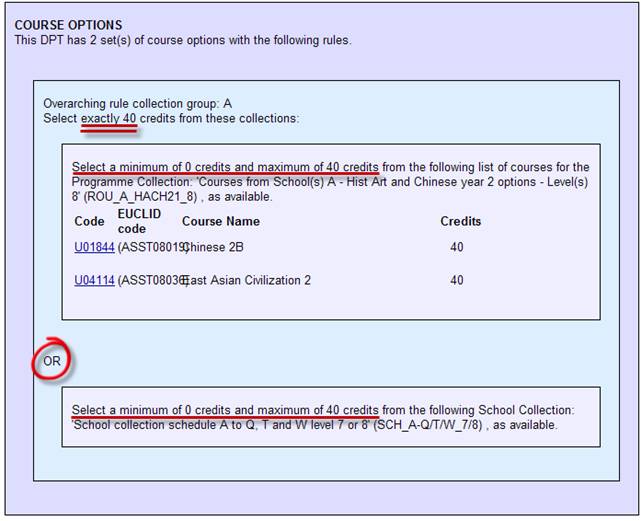
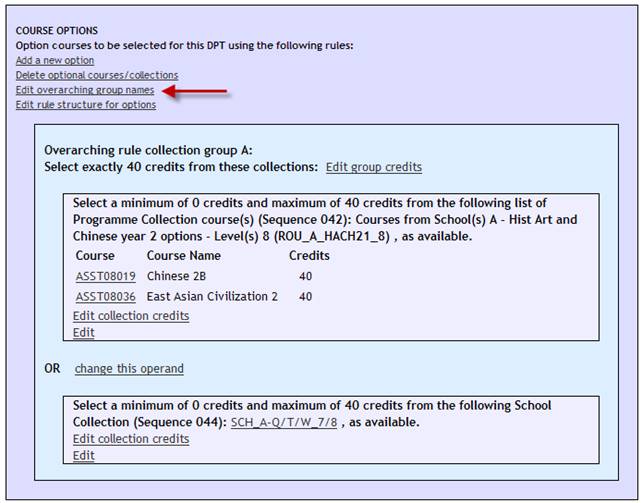
Both course collections have been added to Overarching Group A as highlighted below.
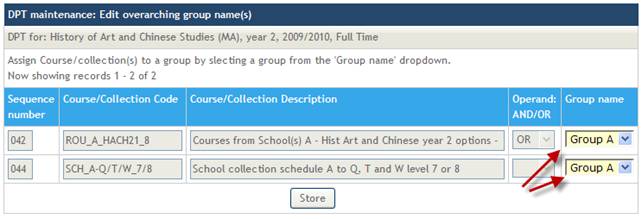
Use the drop down list in the Group name field to remove both course collections from the group.
Click the Store button to save the changes.
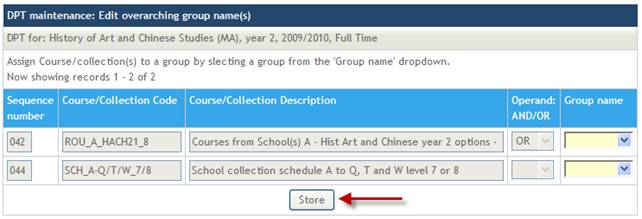
A message will appear on the screen to confirm your changes have been stored successfully.
Click the Go back to DPT link to return to the updated DPT.
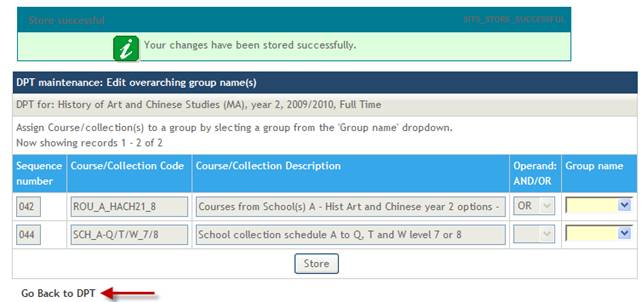
The Overarching Rule has been removed from the two course options.
Update the credits for each course collection using the Edit collection credits links.
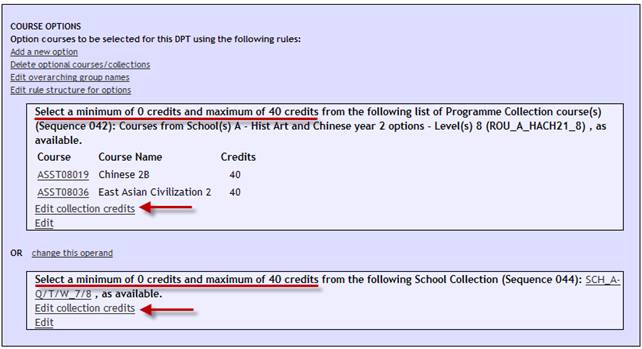
Set the Min Credits and Max Credits both to 40 and click the Store button.
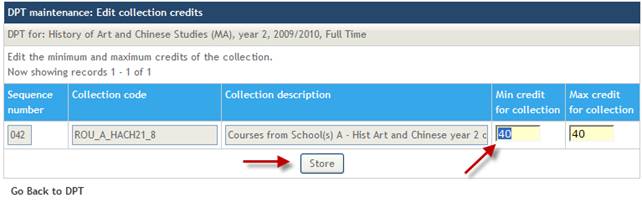
A message will appear on the screen to confirm your changes have been stored successfully.
Click the Go back to DPT link to return to the updated DPT.
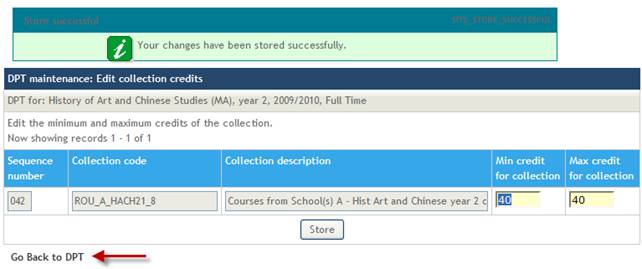
Repeat the above steps for both course collections and return to the DPT.
By removing the Overarching Rule and credit ranges we have simplified the DPT as below.
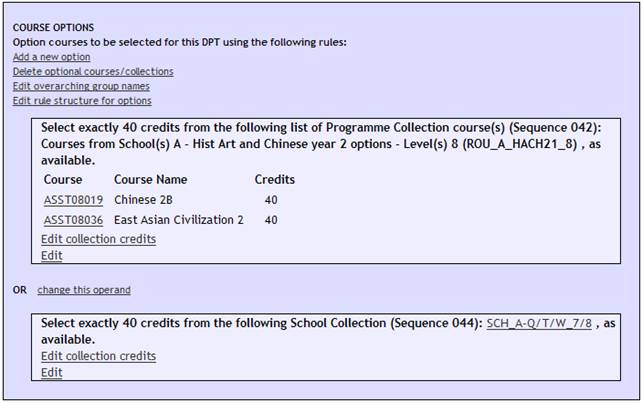
DPT Editors may wish to group course options together using brackets. As there are only two course collections in this DPT grouping is not required however it can be useful to highlight the OR relationship when published in the DRPS.
Click the Edit rule structure for options link.
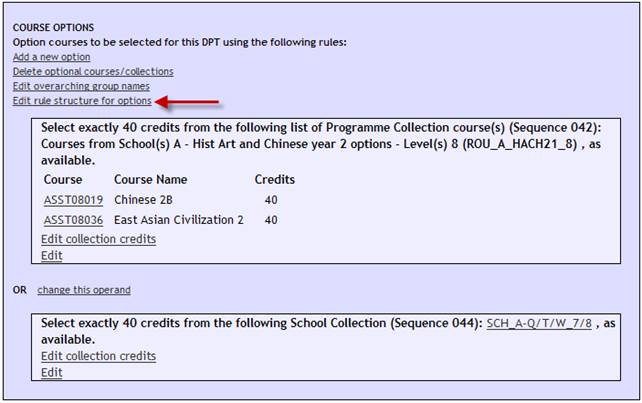
Use the Open and Close Brackets fields to group the two course collections together as below.
Click the Store button.
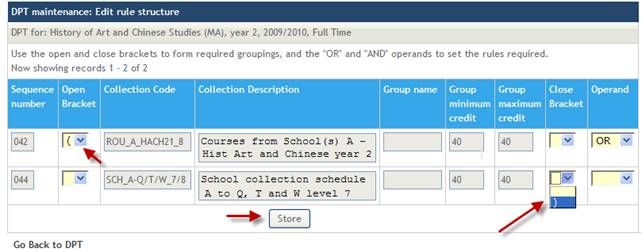
A message will appear on the screen to confirm your changes have been stored successfully.
Click the Go back to DPT link to return to the updated DPT.
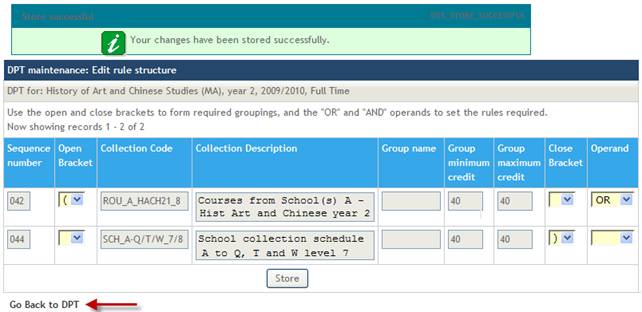
The two course collections contained within the brackets are now grouped together; this is illustrated by the pink shaded box around the collections.
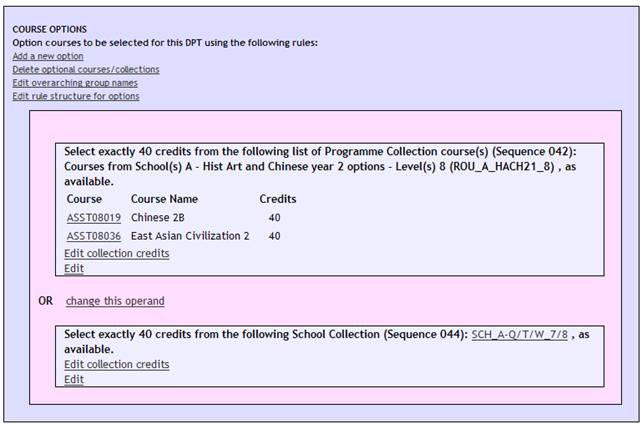
Note: If a third course collection is added to the course options below it may be necessary to group course collections together using brackets. See Using Brackets with Multiple Course Options