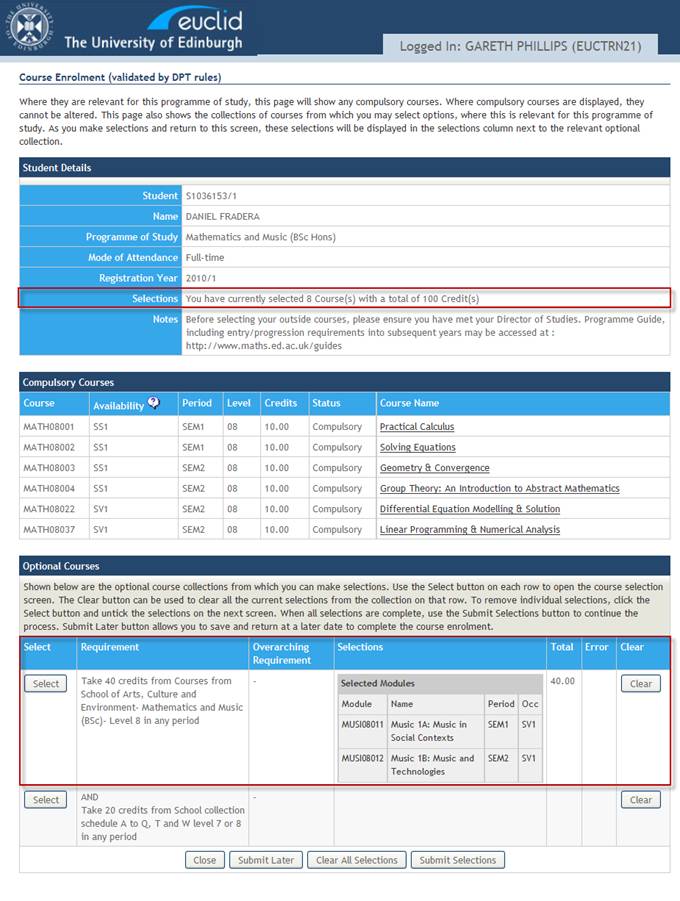Optional Course Selections: Checking Pre-requisites
The Course Enrolment (validated by DPT rules) screen displays the student’s Compulsory Course enrolments as well as the details of any Optional Course requirements.
To begin making selections on behalf of the student click the Select button next to an Optional Course requirement.

A list of courses available for selection is displayed in the Select Course Instances table along with the total number of credits that must be selected to satisfy the Optional Course requirement.
Note: If the list of available courses is too long to display on screen a Search Facility will automatically be displayed.
Use the checkboxes in the Select column to make course selections on behalf of the student.
Click the Submit Selections button to run the DPT and Entry Requirement validation against the selected courses.
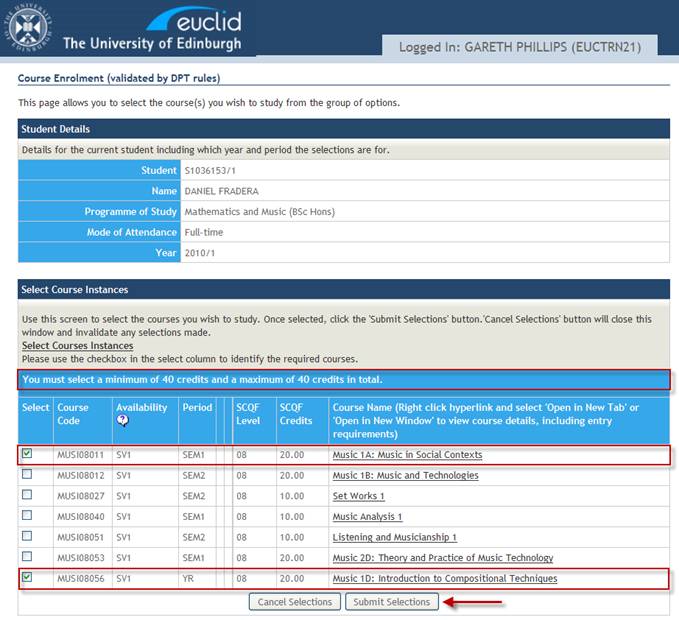
An error message is displayed indicating that the student has not met the conditions of an Entry Requirement for one of the selected courses.
The message confirms that:
“One or more of your selections requires pre-requisites, co-requisites or non-requisites that you have not taken or passed. Please correct the listed selections”
Details of the specific problems are listed:
“MUSI08056 – STUDENTS MUST HAVE TAKEN AND NOT FAILED MUSI08013”
The course that has failed the Entry Requirement is highlighted in the Course List as “Invalid by Rule”.
To view details of the course Entry Requirements click the Course Name link.
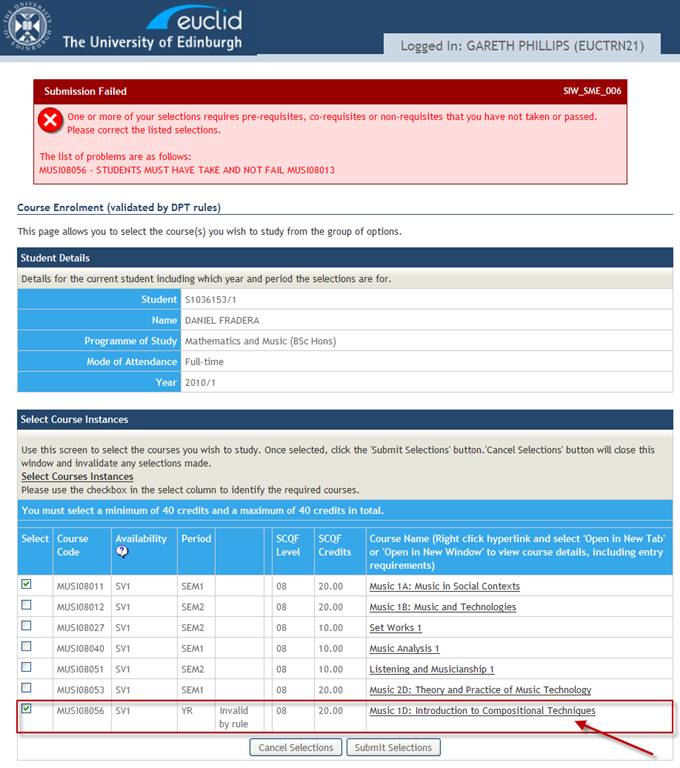
The Course Details are displayed including details of any Entry Requirements.
In this example the course has a Pre-requisite rule that states:
“Students MUST have passed Music 1C: Musical Literacy (MUSI08013)”
As the student has not met the pre-requisite rule they will not be able to enrol on the course using the Course Enrolment (validated by DPT rules) functionality.
Click the Back button at the bottom of the Course Details screen to return to the Course List.
Note: Although the entry requirement rule states that a student must have passed the pre-requisite course the actual validation only checks that the student has been enrolled on the pre-requisite course and that they have not failed it. This allows pre-enrolment of courses to take place before exam results and re-sit results have been recorded.
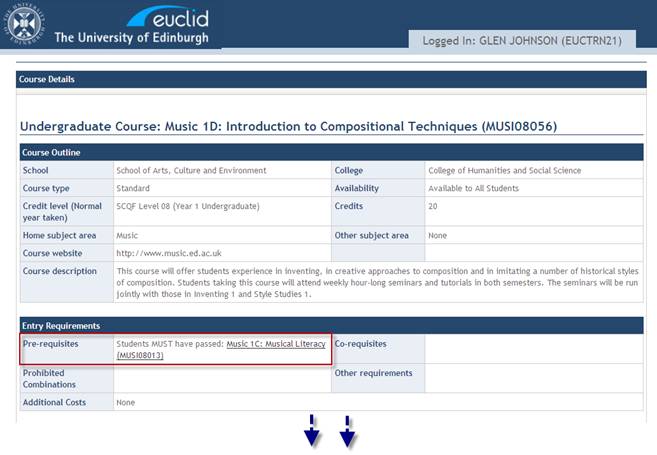
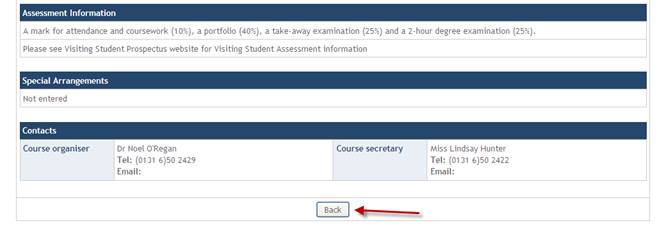
Use the checkboxes in the Select column to deselect the invalid course and select an alternative.
Click the Submit Selections button to re-run the DPT and Entry Requirement validation against the selected courses.
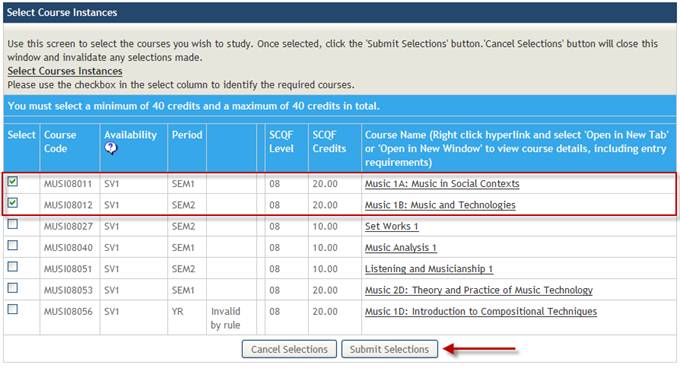
The selected courses have passed the validation and are now displayed against the Optional Course requirement in the Course Enrolment (validated by DPT rules) screen.