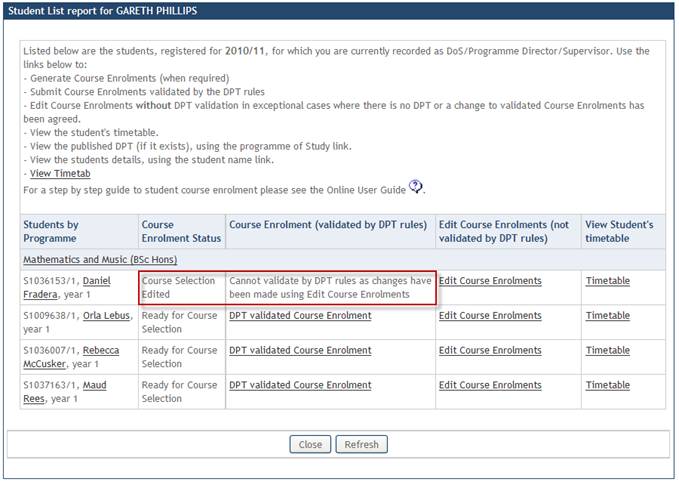Change Course Mode of Study
The Edit Course Enrolments (not validated by DPT rules) screen displays a list of the student’s current course enrolments.
Note: Any changes made through this screen will not be validated against the DPT or individual Course Entry Requirements.
To change the Mode of Study for a student’s course enrolment use the radio button in the left hand column to select a course and click the Change Mode of Study button.
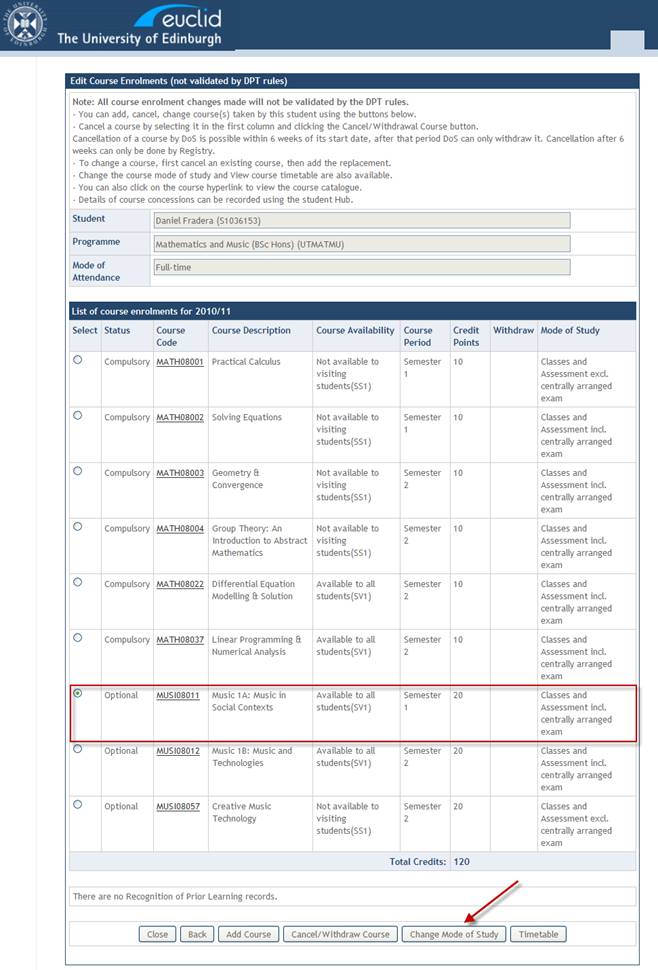
The Course Name is displayed along with the current Mode of Study.
Use the Select new mode of study drop down list to select the new Mode of Study.
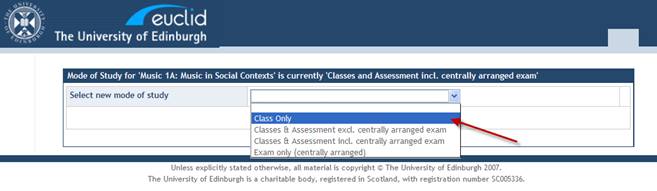
Click the Change Mode of Study button to update the student’s course enrolment.
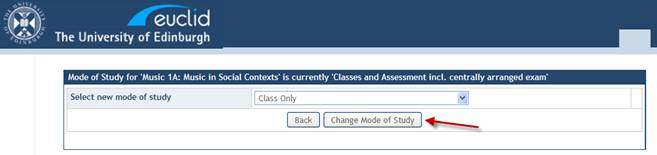
The Mode of Study field has been updated in the Edit Course Enrolments (not validated by DPT) screen. Click the Close button to return to the Student List Report.
Note: Updating the Mode of Study for a credit bearing course to Class Only will also update the Credit Points field to ‘0’ as credits can not be awarded when a course is taken as Class Only.
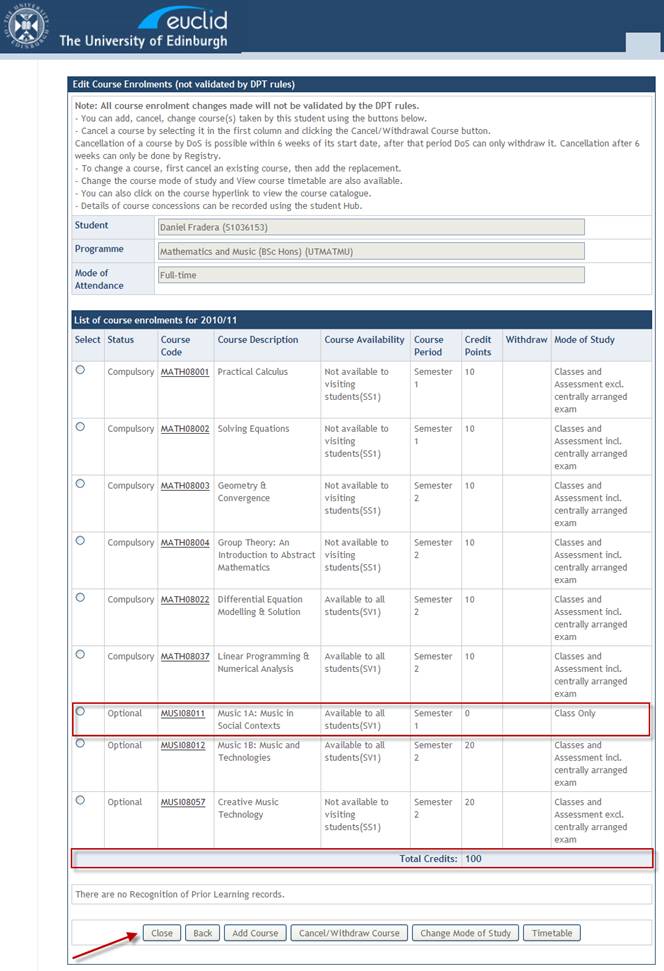
The Student List Report is automatically refreshed updating the student's Course Enrolment Status to Course Selection Edited.
In addition a message is displayed in the Course Enrolment (validated by DPT rules) column informing the user that they can no longer use the validated link to enrol the student on courses as changes have been made using the Edit Course Enrolments (not validated by DPT rules) link.