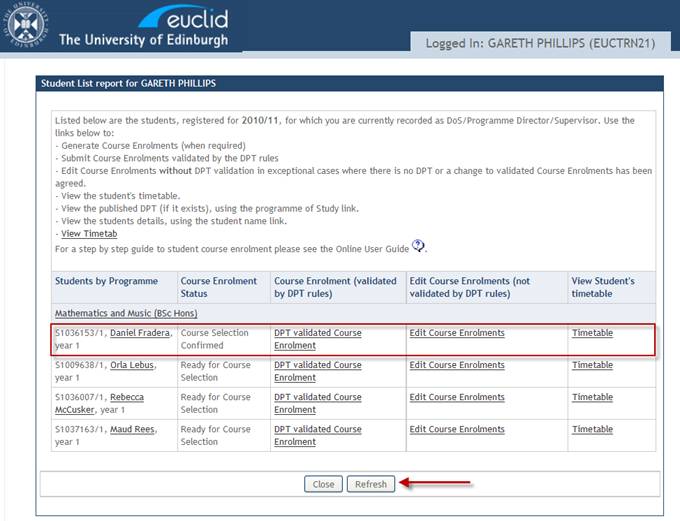Submit & Confirm Selections (View Student Timetable)
The Course Enrolment (validated by DPT rules) screen displays the student’s Compulsory Course enrolments as well as the details of any Optional Course requirements.
When selections have been made for all of the Optional Course requirements listed you will be able to submit the student’s final selections using the Submit Selections button.
Note: Clicking the Submit Selections button will run the DPT and Entry Requirement validation to ensure all Optional Course requirements have been satisfied and that any Co-requisite or Prohibited Combinations have been met for the selected courses.
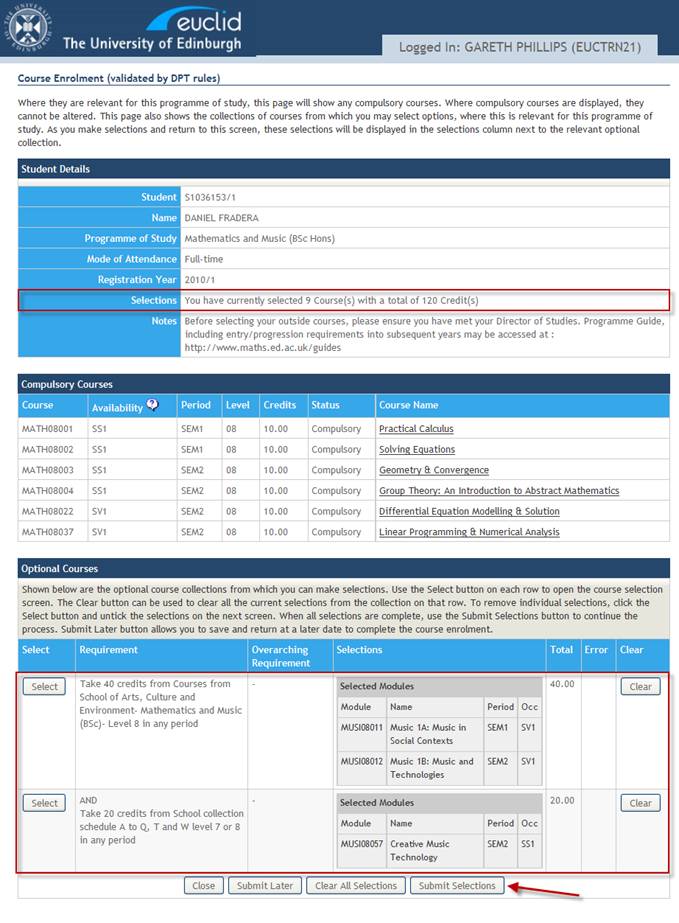
If both the DPT and Entry Requirement validation pass then the Confirm Selections screen will be displayed otherwise an error message will appear to highlight any issues with the Optional Course selections.
Before confirming the Optional Course enrolments it is possible to view the Student’s Timetable.
Return to the Student List report browser tab/window leaving the Course Enrolment – Confirm Courses screen open.
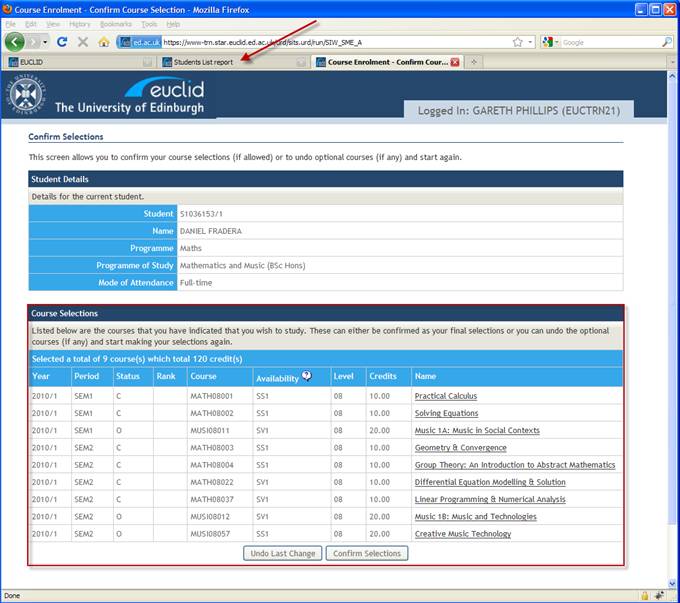
From the Student List report click the Timetable link for the student.

The student’s Timetable is opened in a new browser tab. If this is not automatically displayed click the Timetable View tab at the top of the screen.
The Timetable shows the following information for each Compulsory and Optional Course:
- Teaching Events
- Lectures
- Tutorials
- Laboratory’s
- Seminars
- First Class Details
- Details of the First Class including day, time and location
- Additional Information
- Any additional timetable information
Note: The Timetable facility in EUCLID does NOT automatically highlight clashes and is simply a snap shot of the Teaching Events for each of the selected courses.
Having reviewed the Timetable, scroll to the bottom of the screen and click the Close button.
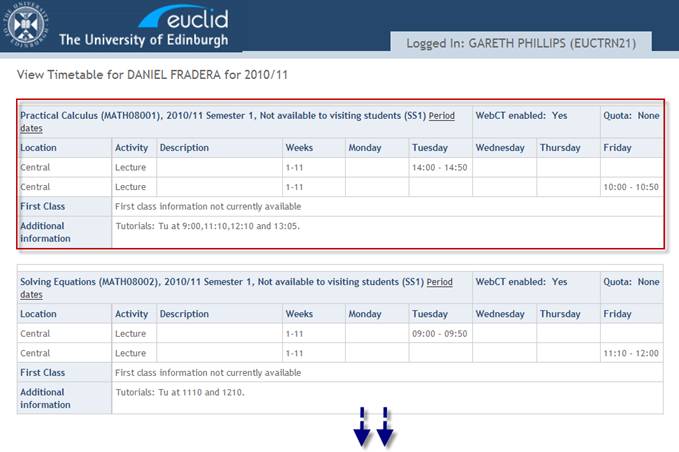
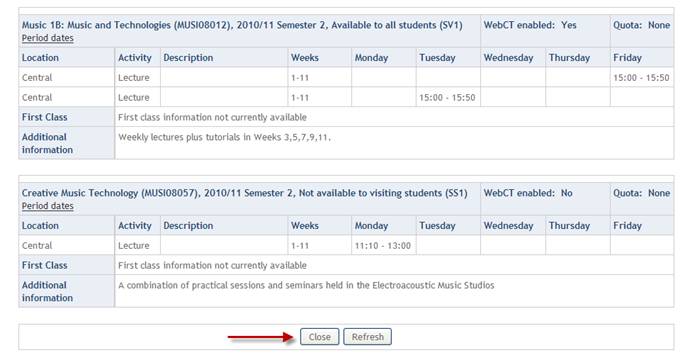
Closing the Timetable should return you to the Confirm Selections screen. If not use the browser tabs at the top of the screen to open the Course Enrolments – Confirm Course Selections tab.
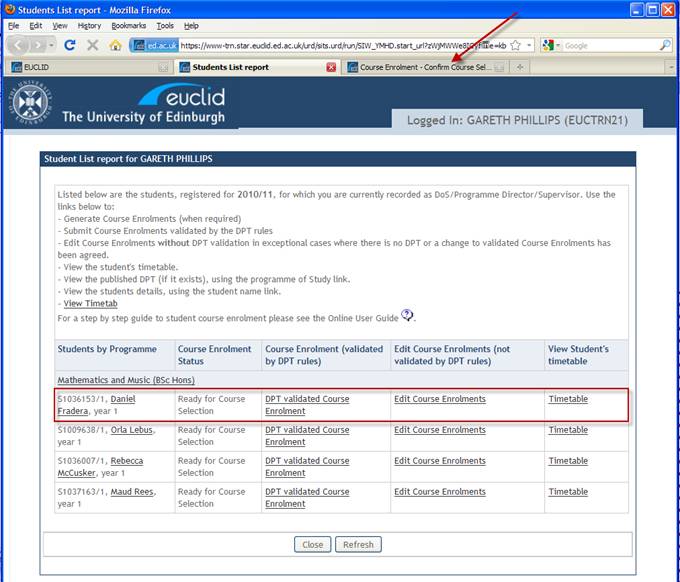
Click the Confirm Selections button to enrol the student on to their Optional Courses.
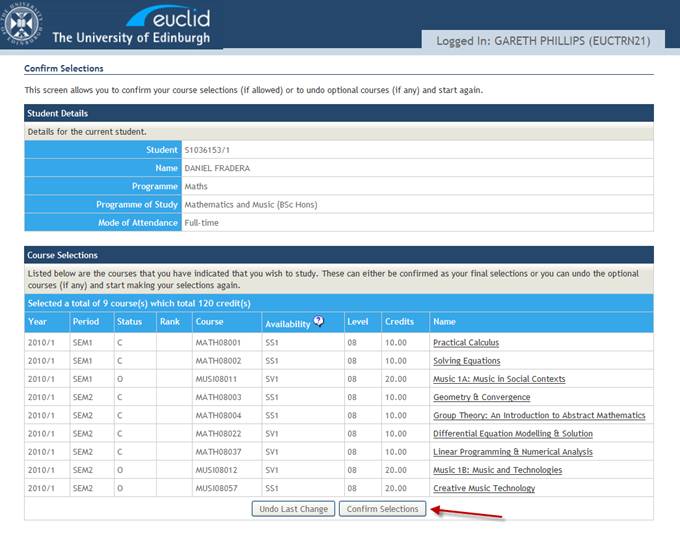
The students DPT validated course enrolments have now been confirmed completing the enrolment process for the student.
Click the Close button at the bottom of the Confirmed Courses screen to return to the Student List Report.
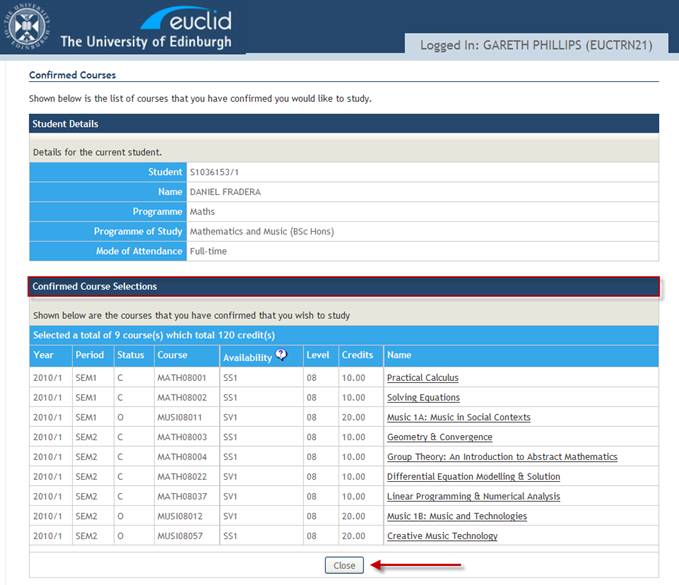
Click the Refresh button to update the student’s Course Enrolment Status to Course Selections Confirmed.
Note: Any subsequent changes to the student’s enrolments will need to be made using the Edit Course Enrolments link and will therefore not be validated by the DPT rules.