
Keying an Application
How do I confirm submitted applications?
As an added security measure staff are required to confirm applications that have been submitted via the Other Admissions online application process to ensure that the information in the applications are correct.
Submitted Other Admissions applications are confirmed via the Confirm Submitted Applications link in the Other Admissions Application Confirmation container:
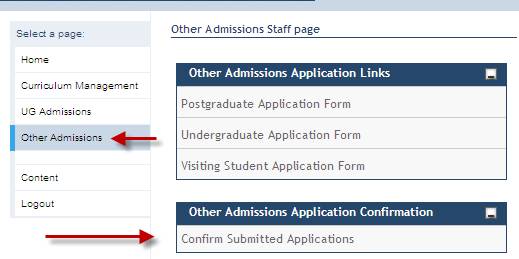
Step 1 - Navigating to the 'Confirm Submitted Applications' screen
Click on the Confirm Submitted Applications link.
This will take you to the screen below:
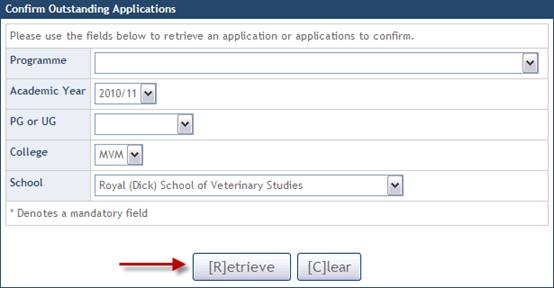
Step 2 - Retrieving submitted applications for confirmation
The Confirm Outstanding Applications screen contains the following fields for retrieval:
Field |
Description |
Programme |
Drop down list containing all the Programmes that can be applied for via the Other Admissions process. |
Academic Year |
Drop down list of Academic Years - Defaults to the current admissions cycle Year. |
PG or UG |
Drop down list – Postgraduate or Undergraduate |
College |
Drop down list - Defaults to your own College |
School |
Drop down list - Defaults to your own School |
The example below describes the retrieval criteria for MVM applications for entry into 2010/11.
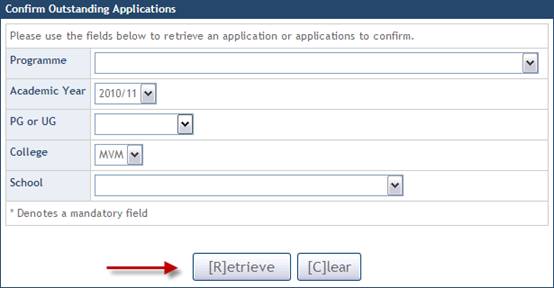
Click on the ![]() button.
button.
If there are any applications fitting your retrieval criteria they will be displayed in a list:
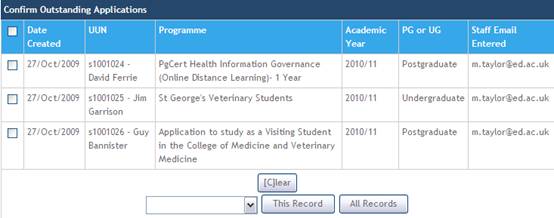
When applications are retrieved the Confirm Outstanding Applications screen displays the following information:
Column |
Description |
Date Created |
Application Submission date |
UUN |
The applicants University User Number |
Programme |
The full Programme title applied for |
Academic Year |
The Academic Year of entry |
PG or UG |
Postgraduate or Undergraduate |
Staff Email Entered |
The Staff Email entered during the application process |
Step 3 - Selecting submitted applications for confirmation
Applications awaiting confirmation can be selected by clicking on the radio button ![]() to the left of the applications.
to the left of the applications.

Step 4 - Confirming submitted applications as valid
When the application has been selected, select the Confirm Applicant option from the drop down menu to confirm the application as valid.
Once the application has been confirmed a green tick will appear to show that the application has been validated.

The application will then be set to Unconditional/Firm in EUCLID.
Click on Confirm Another Applicant to return to the list of applicants awaiting confirmation and repeat the process until all applications ready for confirmation have been confirmed.
NB You will only be able to confirm applicants where the system has determined an Applicant Category. If the system has been unable to determine the category, it will be set to Query. If this is the case, the radio button next to the applicant will be unselectable and have a '*' in the box referring to the message '* Applications with a Fee Status of Q (Query) cannot be confirmed. Please contact Registry to rectify.'. You should contact the Fees Team in registry x50 2230 and when they have updated the Fee Status/Applicant Category, you will then be able to confirm the applicant.
You should then click on the ![]() button to close the window.
button to close the window.