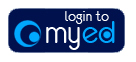
Introduction
An overview of Registry Fees involvment within EUCLID Student Administration software can be seen by comparing the process maps below:
There are various processes within the EUCLID application, created to manages student fees. Registry Fees staff will have access to EUCLID Online & Client applications to support their work.
Online Vs Client
There are two ways of interrogating University Student data within EUCLID – Online and Client. Each option has a very different interface with unique retrieval and navigation tools.
The EUCLID software delivered within an Online application, is accessible from anywhere the Internet is available and the Client application is accessible via an icon on your office PC.
The Online application is more easily developed for Edinburgh University business, allowing for a great deal of flexibility in how the software works.
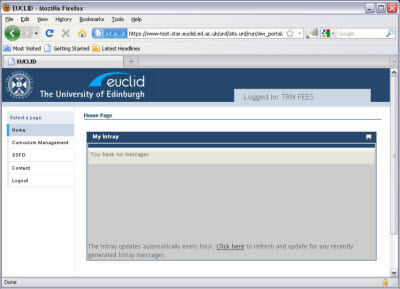
The Client application resides on your PC and, whilst being quicker and more robust, does not allow for any flexibility in its use outside that delivered from the external software suppliers (Tribal).
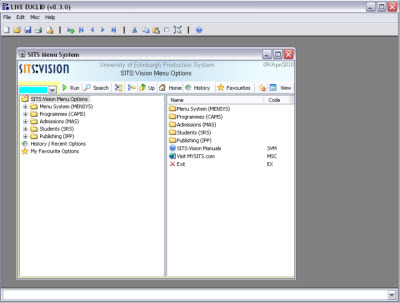
Registry will have access to both versions of EUCLID software to allow for Registry Fees business to run as smoothly and efficiently as possible. This user guide will highlight which interface is being used for each process.
Contents
The ability to maintain Student Fees information within EUCLID can be separated into different business areas:
In system administrator terms the new software will apply to the Scholarship & Student Finance Office (SSFO) roles Fee Data Administrator, Fee Reference Data Administrator & Fee Status Assessor.
Appendices