
Printing Reminder Letters
Overview
The EUCLID system endeavors to communicate with the Applicant via their EUCLID Portal, however, on some occasions the Applicant will be unable to access these messages online and therefore, EUCLID has to be able to communicate with the applicant via the post. The communication is converted onto a letter for printing. These are called reminder letters.
Reminder letters are automatically generated by the system when the time period for accessing their portal has elapsed (5 working days). College Staff are required to print these reminder letters out on a regular basis.
Step 1: Click on Print Reminder Letters at the bottom of the Admissions Process Screens container.
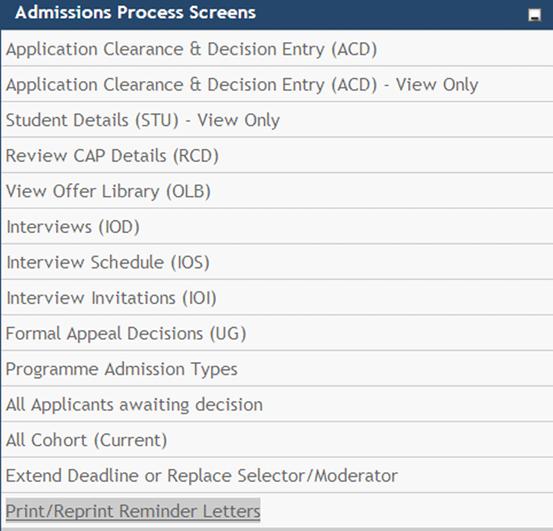
In the next screen you need to specify the criteria on which you want to retrieve on
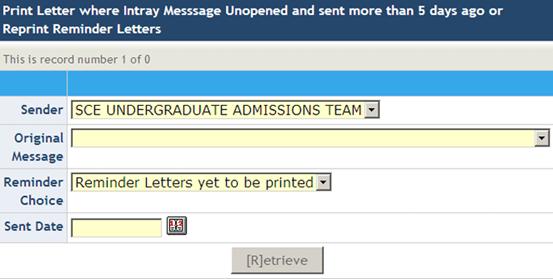
- Sender drop down field: this will default to your College
- Original message: Best option is to select All Undergraduate letters
- Reminder Choice: you can select to print letters that have not been printed before or select to re-print messages printed in the past.
- Date: You can request letters from a specific day or leave the field blank to retrieve letters from all days.
Step 2: Select those reminder letters that you wish to print by ticking the box on the left of each record
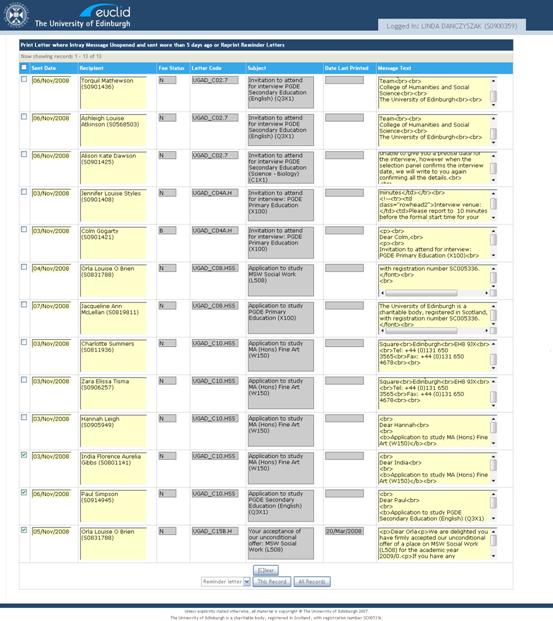
Note that once printed, the letter is deleted from the system
Step 3: Select Reminder letter from the Current menu at the bottom of the screen Click on Current (not All, unless you wish to print all the letters retrieved)
Step 4: Click Yes to the pop-up "Do you wish to display the non secure items?"
The screen will present the following while working to display the letters selected
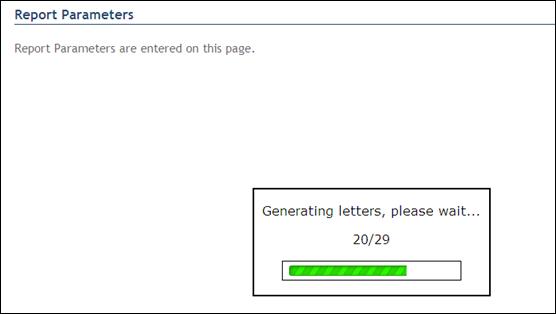
The selected letters will then be displayed in your browser
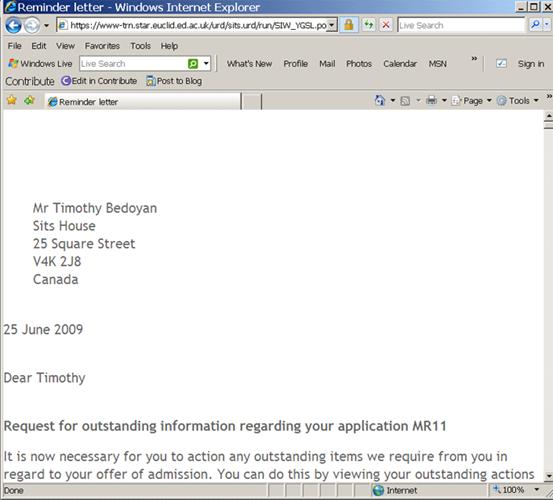
Step 5: Select Page setup from the printer icon drop down menu.
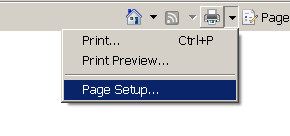
Continuing, remove the Header and Footer entries and click OK

Step 6: Select Print from the drop down menu against the printer icon
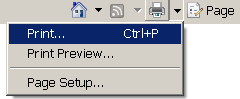
Select the appropriate printer as per your user profile arrangements
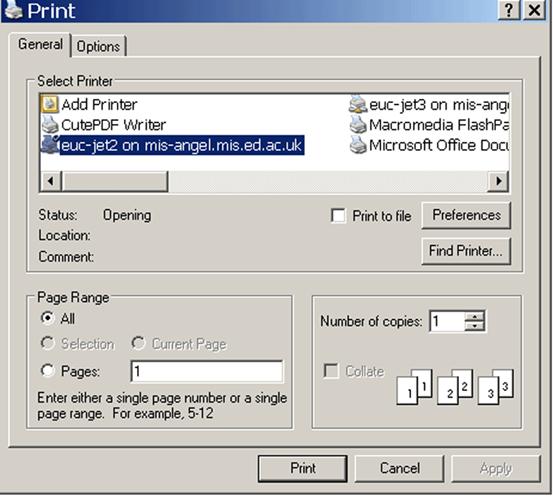
Click on Print