
Personal Tutor
How do I add a comment to a meeting or note?
Click on the Personal Tutor page within navigation menu bar.
This will display the My Tutees screen with a list of students assigned to you.
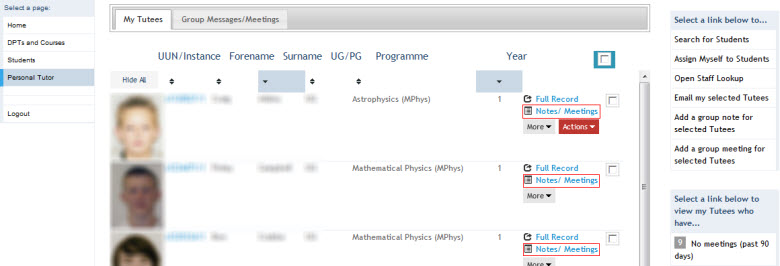
Click on the Notes/Meetings button next to the appropriate student.
This will display the Notes/Meeting window to record Tutee meeting notes.
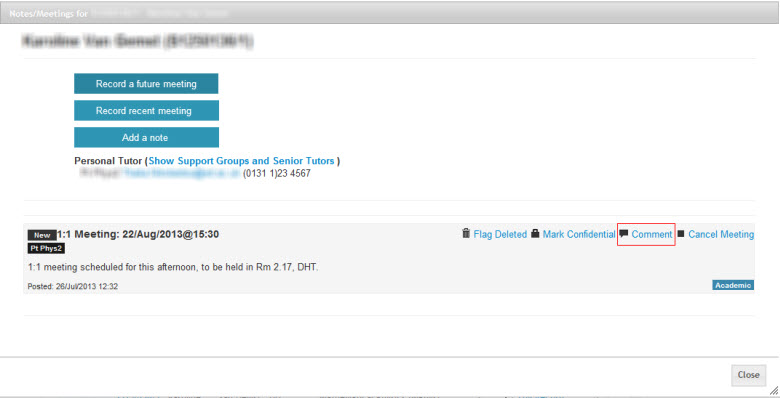
Comments can be made against meeting or notes by clicking on the Comment link beneath the appropriate record.
Click on the Comment link.
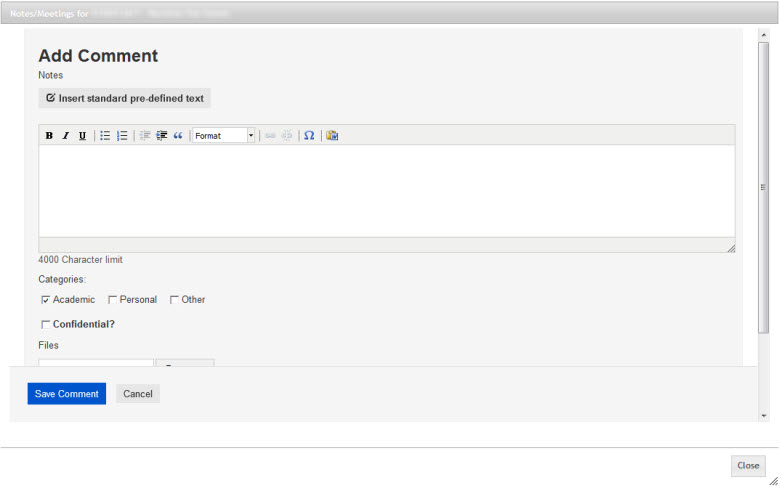
Key the details of the comment in the Notes field, or select form the menu of pre-defined text options by clicking on the  button.
button.
Select an option(s) from the Categories menu.
Tick the Confidential box if the Note is to be viewed only by the Personal Tutor, Senior Tutor and Student Support Team.
Up to three files can be attached to a meeting record (2mb limit per file). You can search for the appropriate file to attach by clicking on the ![]() button next to the Files field. All common file types are acceptable.
button next to the Files field. All common file types are acceptable.
Click on the Save Comment to confirm the details.
This will display the Comment against Meeting or Notes record.
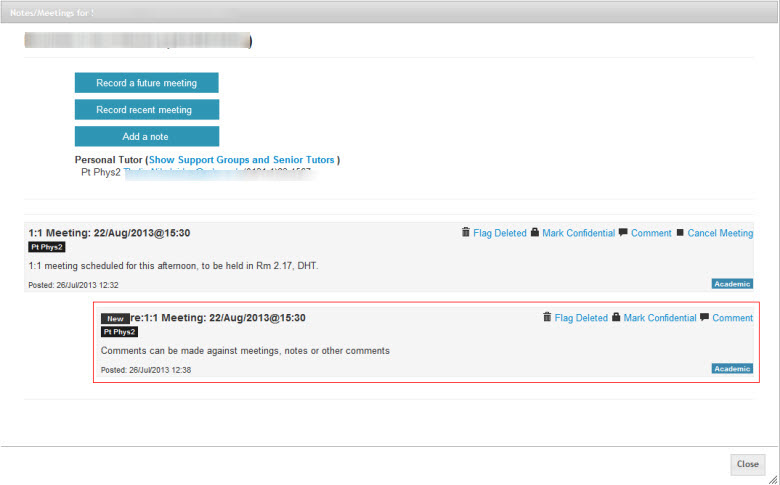
Attached files can be viewed by clicking on the file link next to Attachments.
Click on the Close button to return to the My Tutees screen.