
Personal Tutor
How do I add a comment to a group meeting or note?
The steps below provide a description of the actions required to add a comment against a group of Tutees.
![]() The Group meeting software applies to Personal Tutors only, and is only applicable to their Tutees.
The Group meeting software applies to Personal Tutors only, and is only applicable to their Tutees.
Step 1
Navigate to the Personal Tutor page within EUCLID.
Click on the Group Messages/Meetings tab:
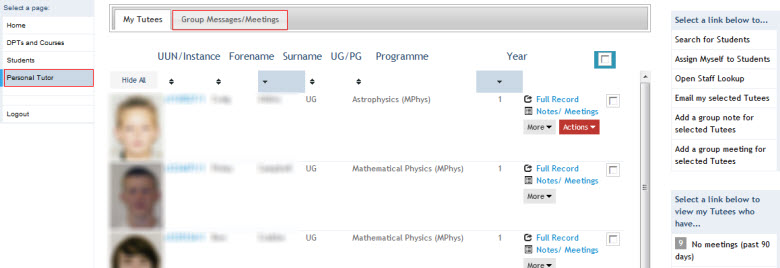
This will display all meetings & messages added by you to the group of selected Tutees:
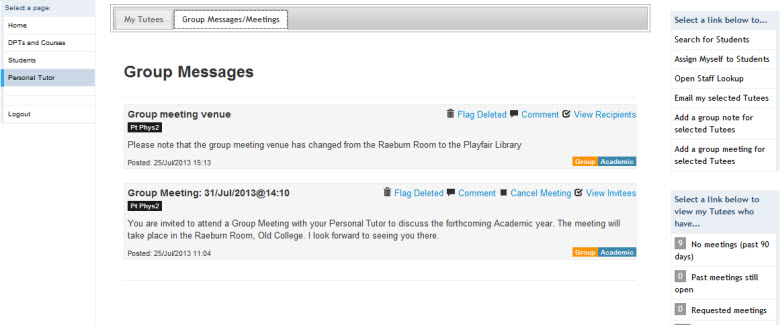
![]() As the Personal Tutor you will be able to see all notes/comments made by yourself against the group meeting, however, to view Tutees comment/notes you will need to view their Notes/Meetings individually.
As the Personal Tutor you will be able to see all notes/comments made by yourself against the group meeting, however, to view Tutees comment/notes you will need to view their Notes/Meetings individually.
Step 2
Identify the message/meeting you with to add a comment to.
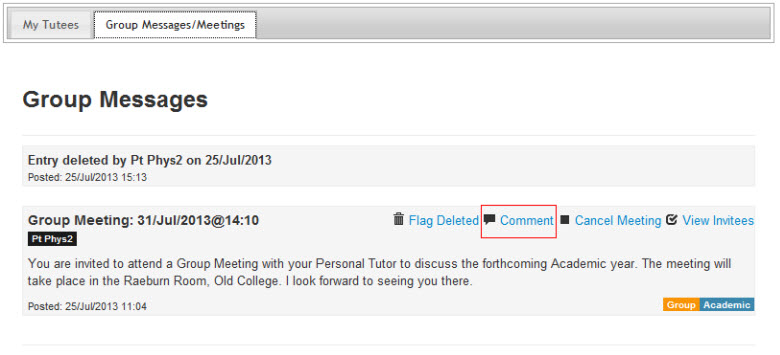
Click on the Comment link within the message.
This will display the Add Group Comment screen:
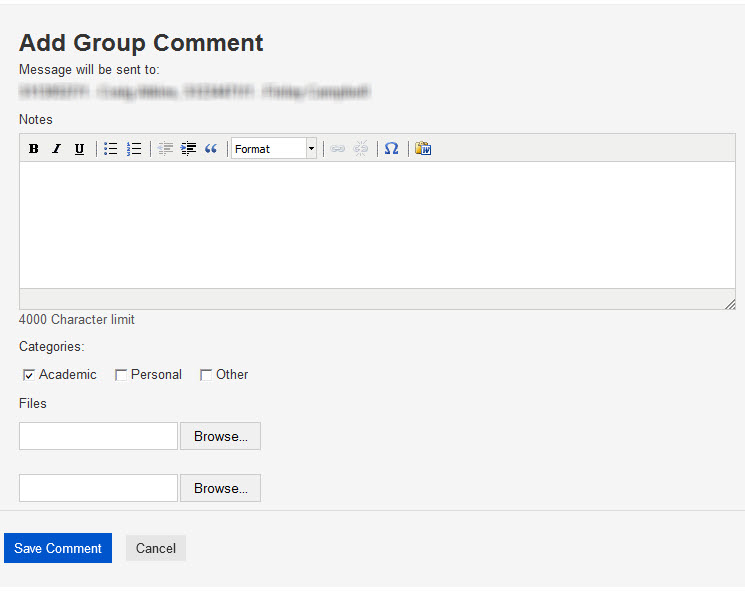
Step 3
Key in your comment within the field provided.
Select the appropriate comment category & upload any documents if required.
Click on the ![]() button:
button:
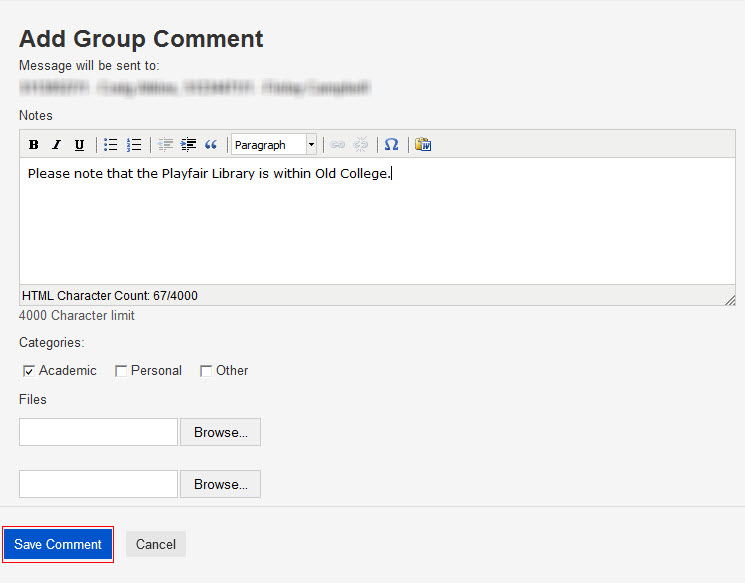
This action will return you to the Group Messages/Meetings tab with the group comment displayed:
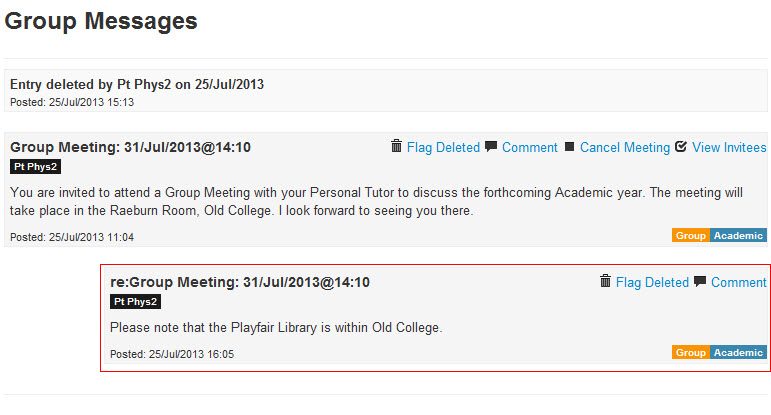
![]() Adding a comment will result in an email being sent to each Tutee included within the initial note or meeting commented upon, notifying them of the update. This can then viewed by them via the MyEd Personal Tutors channel.
Adding a comment will result in an email being sent to each Tutee included within the initial note or meeting commented upon, notifying them of the update. This can then viewed by them via the MyEd Personal Tutors channel.
![]() As the Personal Tutor you will be able to see all notes/comments made by yourself against the group meeting, however, to view Tutees comment/notes you will need to view their Notes/Meetings individually.
As the Personal Tutor you will be able to see all notes/comments made by yourself against the group meeting, however, to view Tutees comment/notes you will need to view their Notes/Meetings individually.
![]() The group of Tutees invited to the meeting will see all of your notes/comments, but none of the other Tutees notes/comments.
The group of Tutees invited to the meeting will see all of your notes/comments, but none of the other Tutees notes/comments.