
Personal Tutor
How do I add a note for a group of Tutees?
The steps below provide a description of the actions required to add a note against a group of Tutees.
![]() The Group meeting software applies to Personal Tutors only, and is only applicable to their Tutees.
The Group meeting software applies to Personal Tutors only, and is only applicable to their Tutees.
Step 1
Navigate to the Personal Tutor page within EUCLID.
Select the Tutees you wish to add a note against by ticking the box ![]() next to each Tutee:
next to each Tutee:
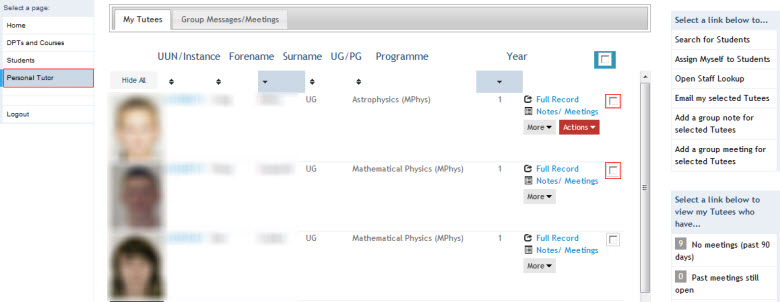
Alternatively, you can tick on the All Tutees ![]() box to select all your Tutees.
box to select all your Tutees.
Step 2
Once you have selected the Tutees, click on the Add a group note for selected Tutees link, on the right hand side menu:
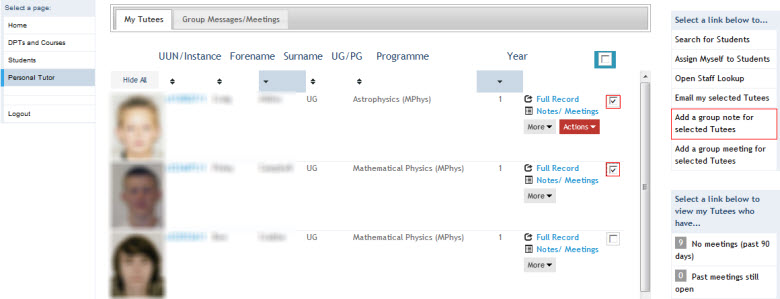
Step 3
Complete the Subject Line and key in the text within the Notes field:
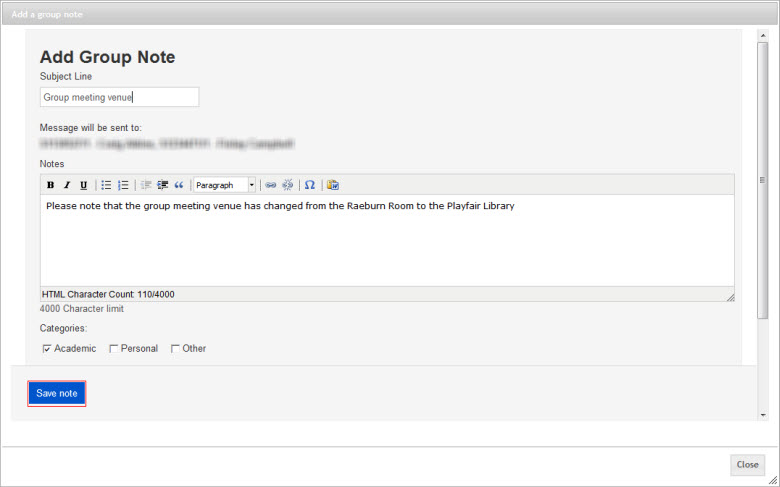
Select the appropriate note Category and upload any documents if required.
Click on the ![]() button.
button.
This will display the confirmation screen:
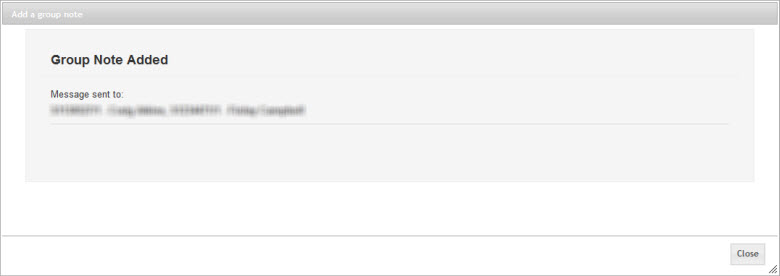
Click on the ![]() button.
button.
Step 4
You can view any notes or comments posted against a group of Tutees by clicking on the Group Messages/Meetings tab:
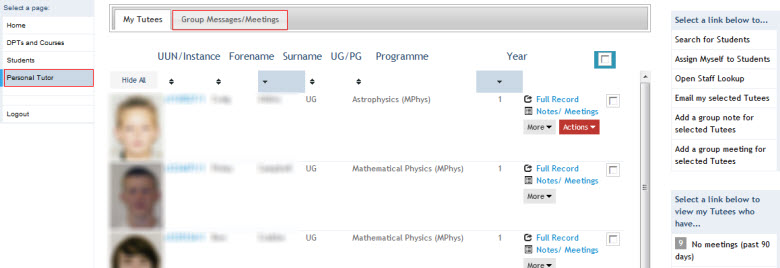
This will display all messages/meetings added by yourself against the group of Tutees.
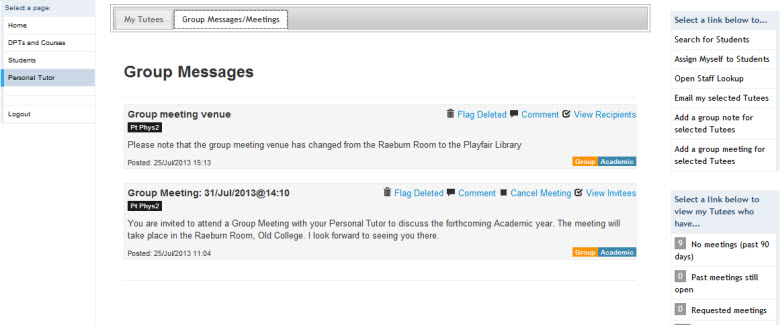
![]() Adding a note will result in an email being sent to each Tutee, notifying them of the update. This can then viewed by them via the MyEd Personal Tutors channel.
Adding a note will result in an email being sent to each Tutee, notifying them of the update. This can then viewed by them via the MyEd Personal Tutors channel.
![]() As the Personal Tutor you will be able to see all notes/comments made by yourself against the group meeting, however, to view Tutees comment/notes you will need to view their Notes/Meetings individually.
As the Personal Tutor you will be able to see all notes/comments made by yourself against the group meeting, however, to view Tutees comment/notes you will need to view their Notes/Meetings individually.
![]() The group of Tutees invited to the meeting will see all of your notes/comments, but none of the other Tutees notes/comments.
The group of Tutees invited to the meeting will see all of your notes/comments, but none of the other Tutees notes/comments.