
Personal Tutor
How do I add a note to a Tutee?
Click on the Personal Tutors page within navigation menu bar.
This will display the My Tutees screen:
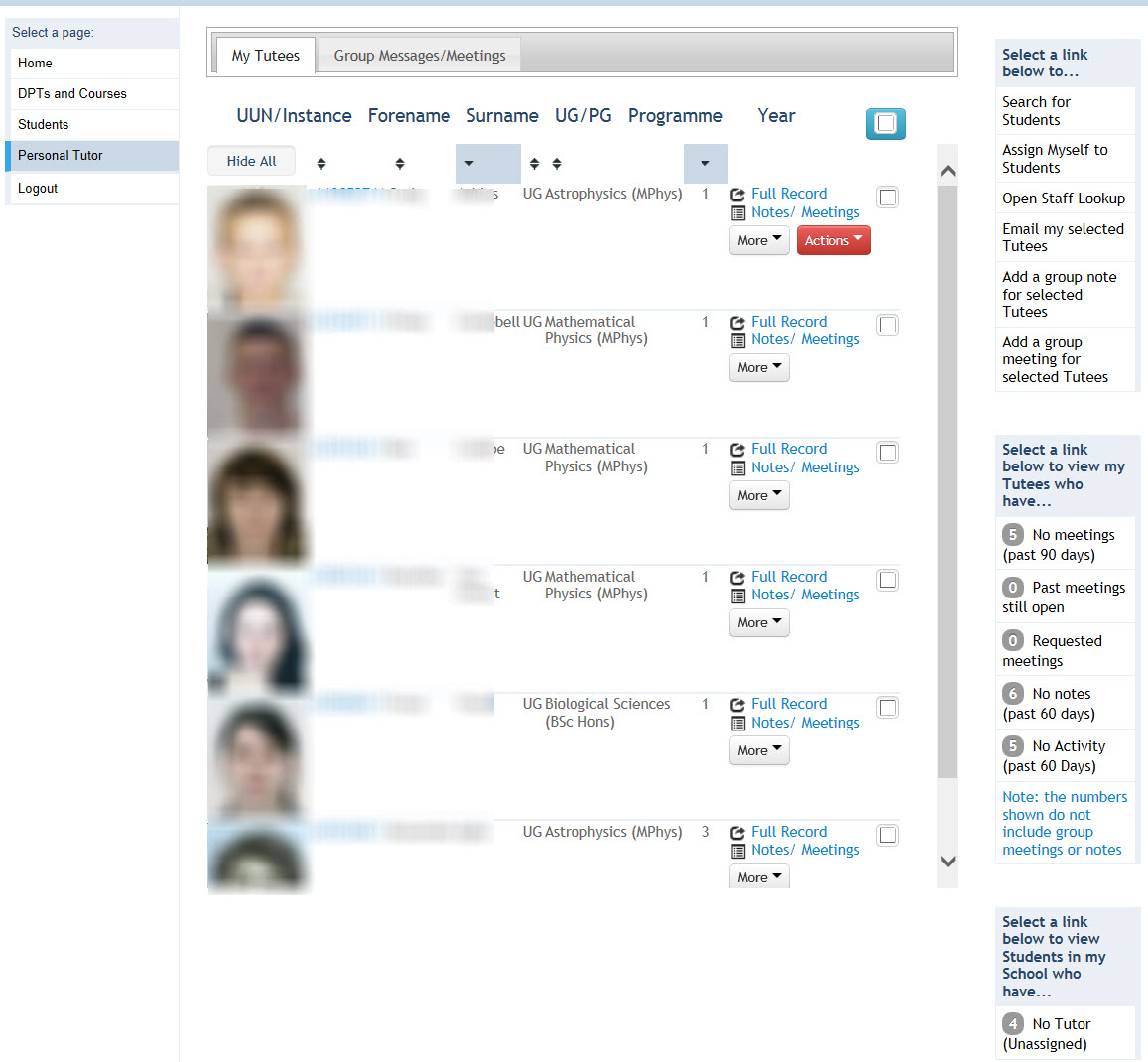
Click on the Notes/Meetings button next to the appropriate student.
This will display the Notes/Meeting window to record Tutee meeting notes.
Notes can be recorded against Tutees records, allowing you to record details outwith meetings if required.
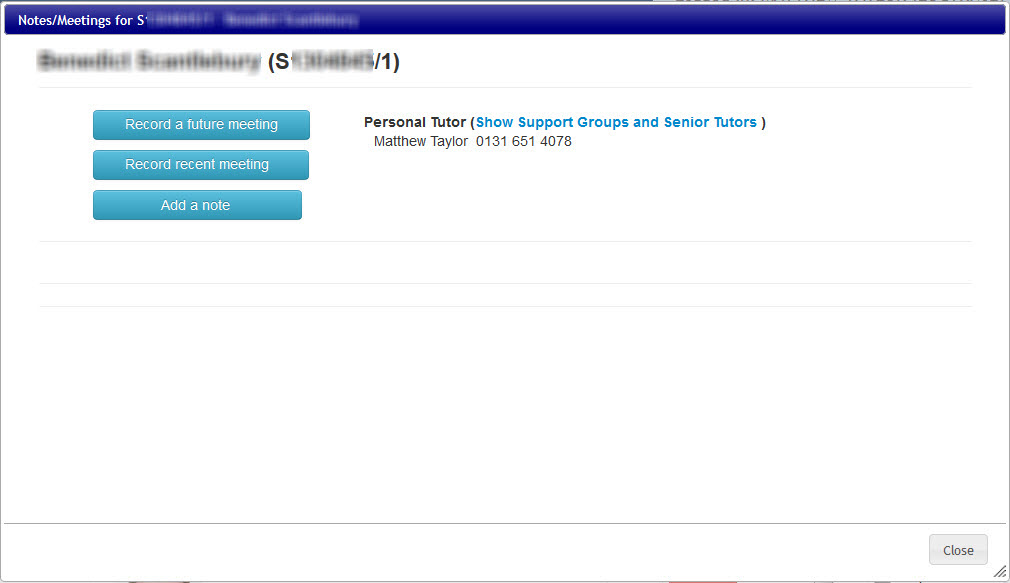
Click on the Add a Note button.
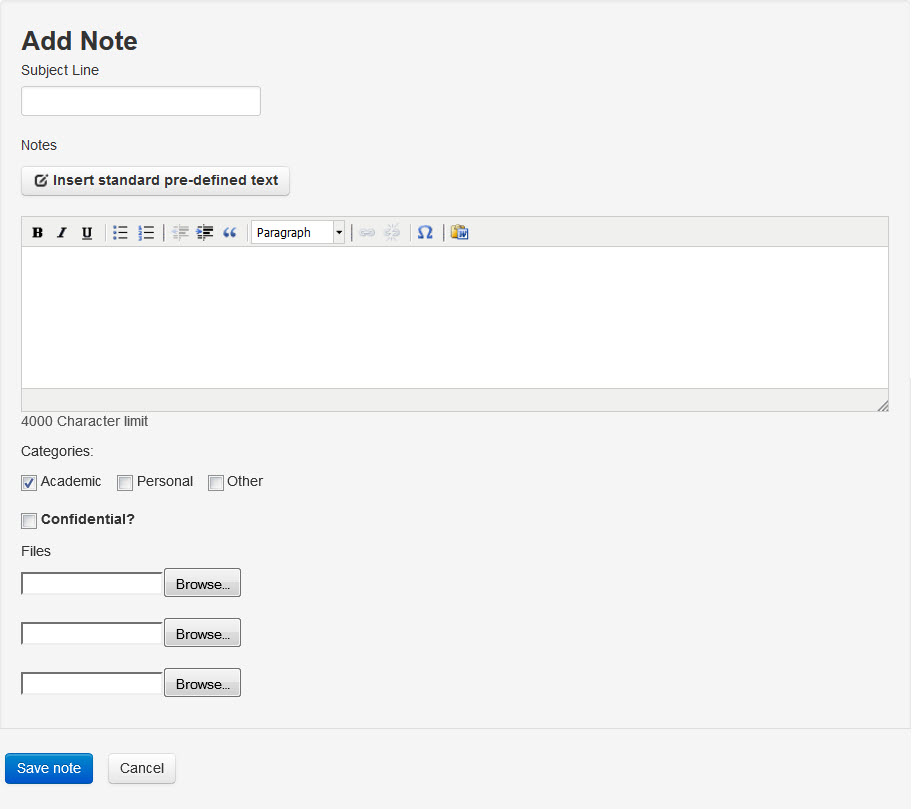
Key the Subject Line of the Note.
Key the Notes details manually, or select from the menu of pre-defined text by clicking on the ![]() button.
button.
Select an option(s) from the Categories menu.
Tick the Confidential box if the Note is to be viewed only by the Personal Tutor, Senior Tutor and Student Support Team.
Up to three files can be attached to a meeting record (2mb limit per file). You can search for the appropriate file to attach by clicking on the ![]() button next to the Files field. All common file types are acceptable.
button next to the Files field. All common file types are acceptable.
Click on the Save note to confirm the details.
This will display the Note against the Tutee.
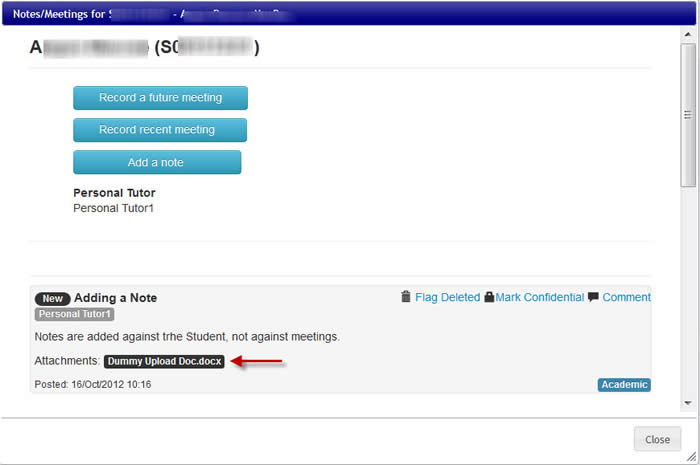
Attached files can be viewed by clicking on the file link next to Attachments.
Click on the Close button to return to the My Tutees screen.
NB If a note is required to be made against a meeting, then the Comment link should be used within the Notes/Meetings records, rather than adding a Note against the Tutee. For more details on adding a comment, click on the link below: