
Personal Tutor
How do I assign students to myself as Personal Tutor by file upload?
Click on the Personal Tutor page within navigation menu bar.
Click on the Assign Myself to Students link on the right hand side menu bar.
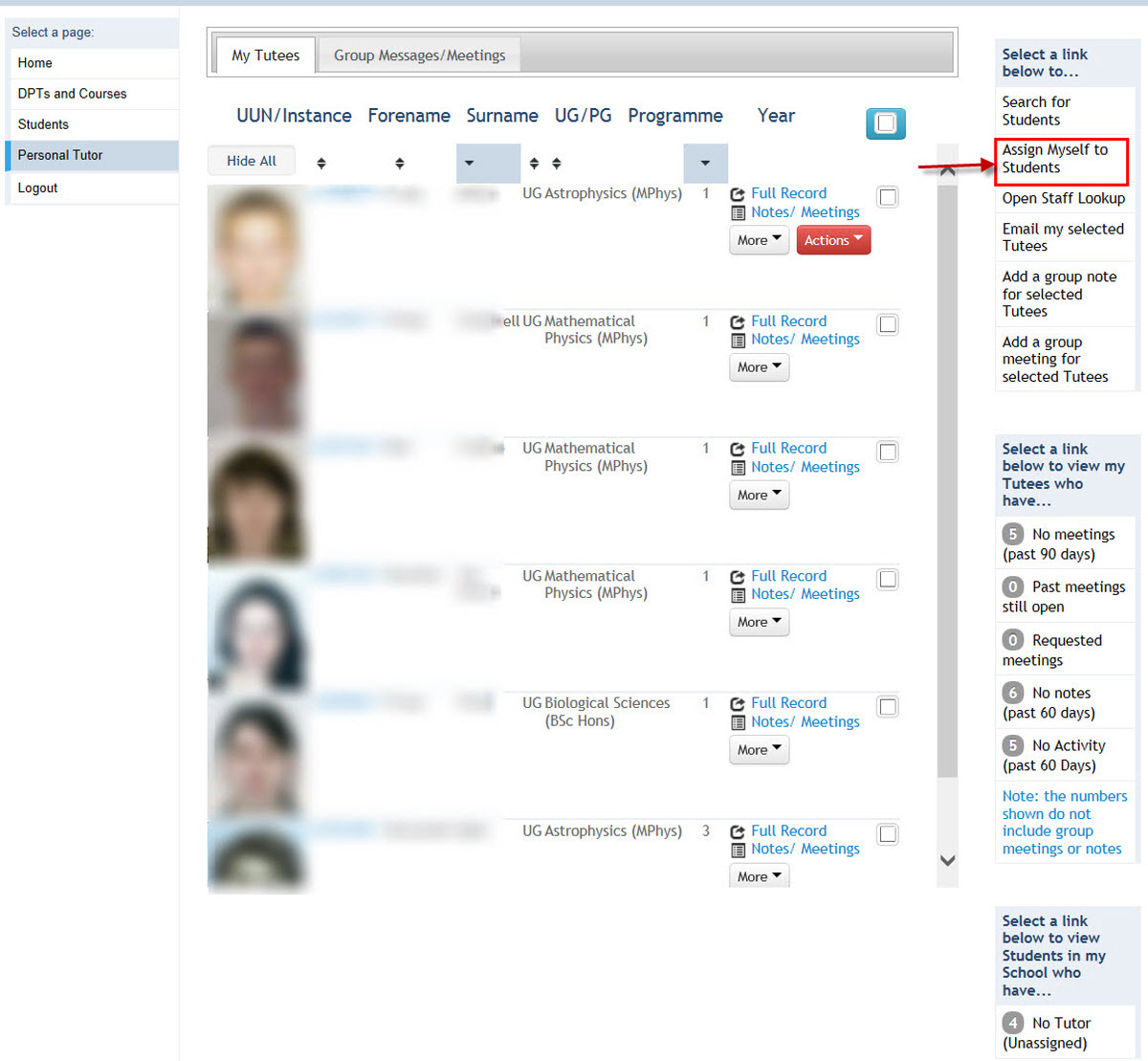
This will display a screen providing a pre-populated field identifying you as the new Personal Tutor, a field to identify the current Personal Tutor, search fields to help you find the students you wish to re-assign and a facility to upload a file of student details to assign.
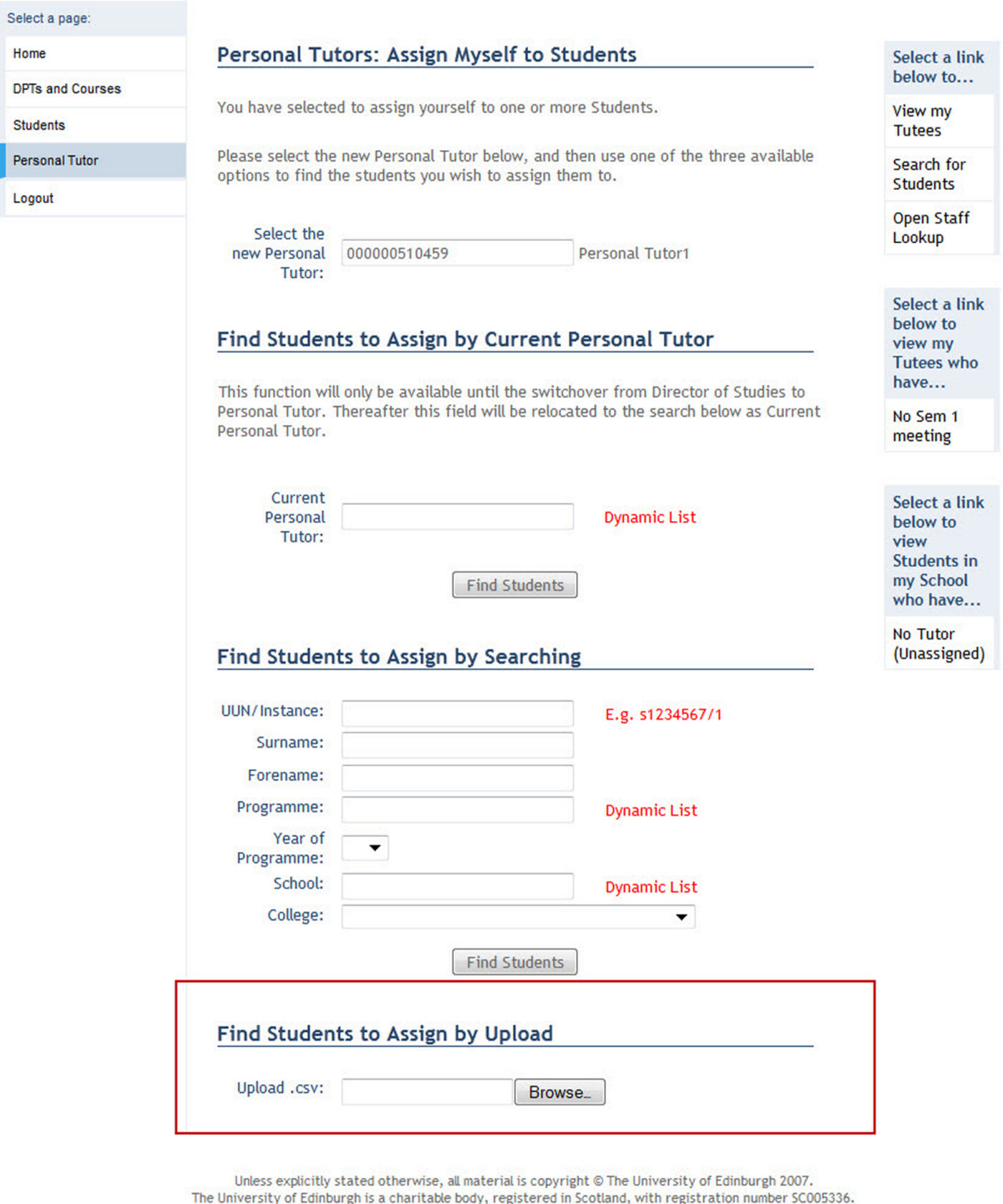
Students can be assigned to a Personal Tutor by uploading a .csv (commas delimited file) into EUCLID via the Find Students to Assign by Upload field within the Personal Tutor page.
The .csv file format should detail the student's UUN/Instance (e.g. S1234567/1) only (i.e. without column header).
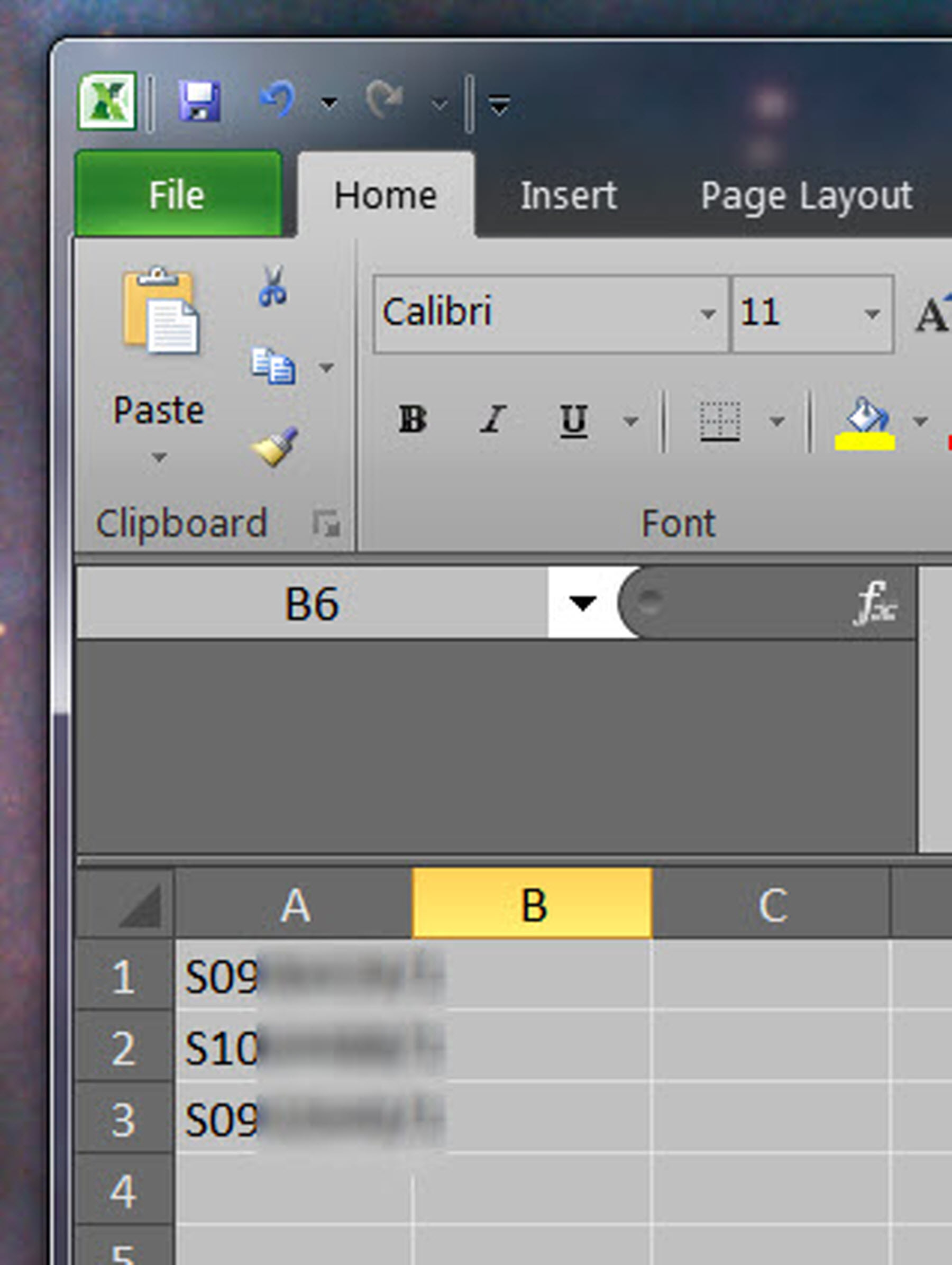
NB Please ensure that when you save your .csv file that the file name has only a-z, 0-9 characters.
When the file is created, it can be selected by clicking on the Browse button.
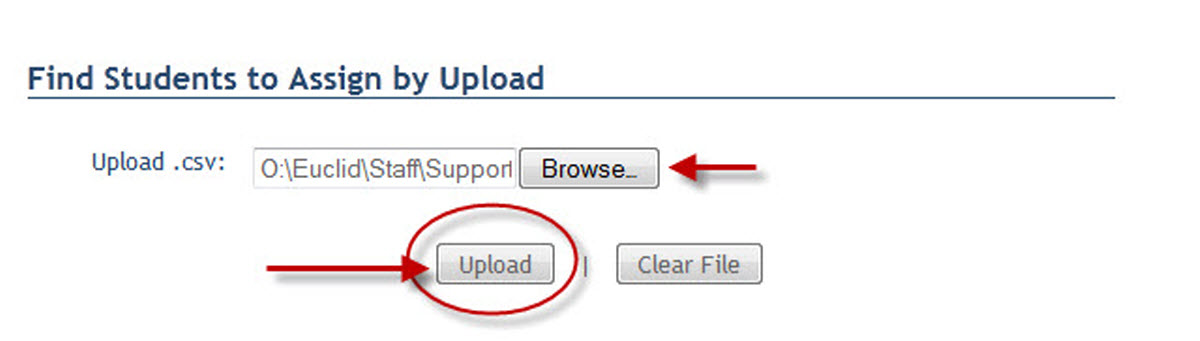
Once the .csv file has been identified it can be uploaded by clicking on the Upload button.
If .csv file has an anomaly, it will produce the Validation Failed screen:

This screen gives you the option to proceed with assigning Students to a Personal Tutor, where those Students with a valid UUN/Instance will be assigned.
In this case, you should enter the Personal Tutor's name in the Select the Personal Tutor field, then click on the Continue Anyway button.
This will display a screen to select those Student(s) to be assigned for confirmation:
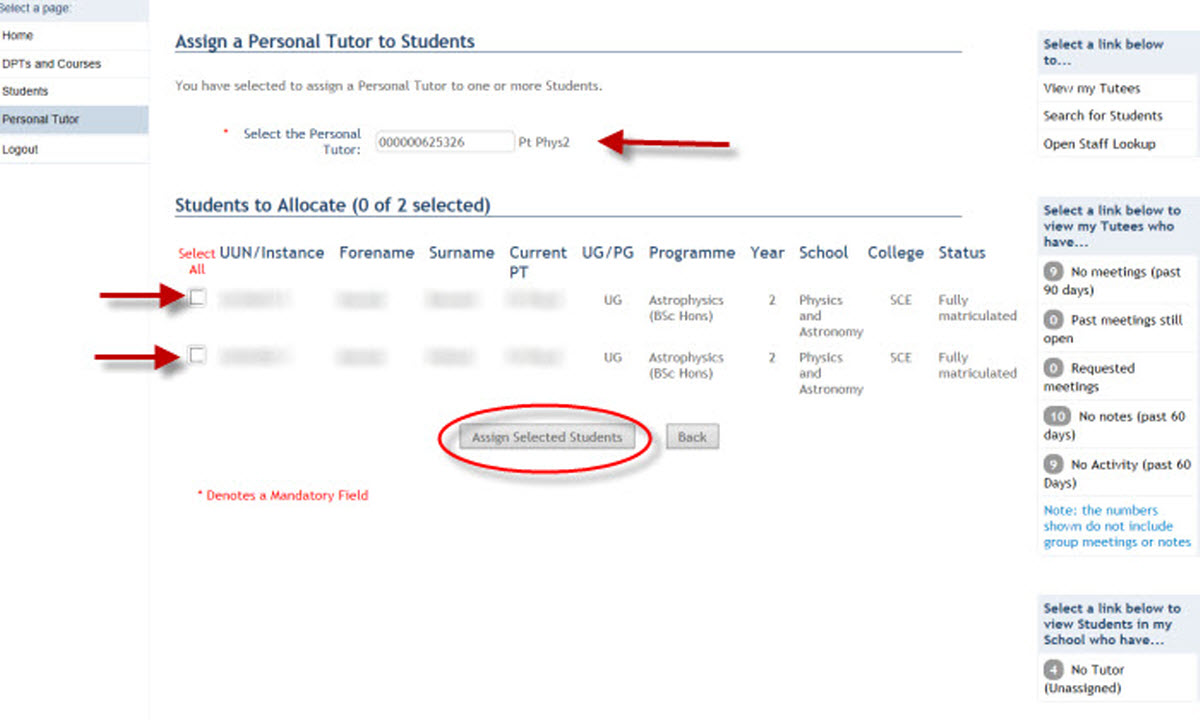
All those valid UUN/Instance will be automatically selected to be assigned. These can be deselected at this stage.
The Personal Tutor selected can also be updated if required.
Click in the Assign Selected Students button to assign the Students.
A popup window will display confirming the Students as assigned:
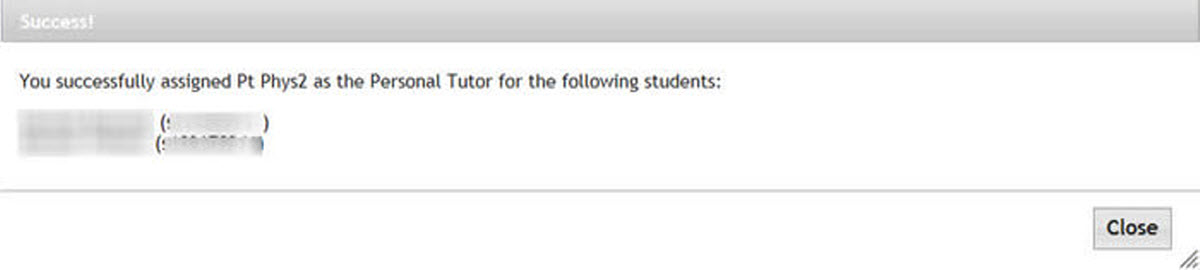
Click on the Close button to return to the Personal Tutor page.
When there are no validation errors within your .csv file the following screen will display:
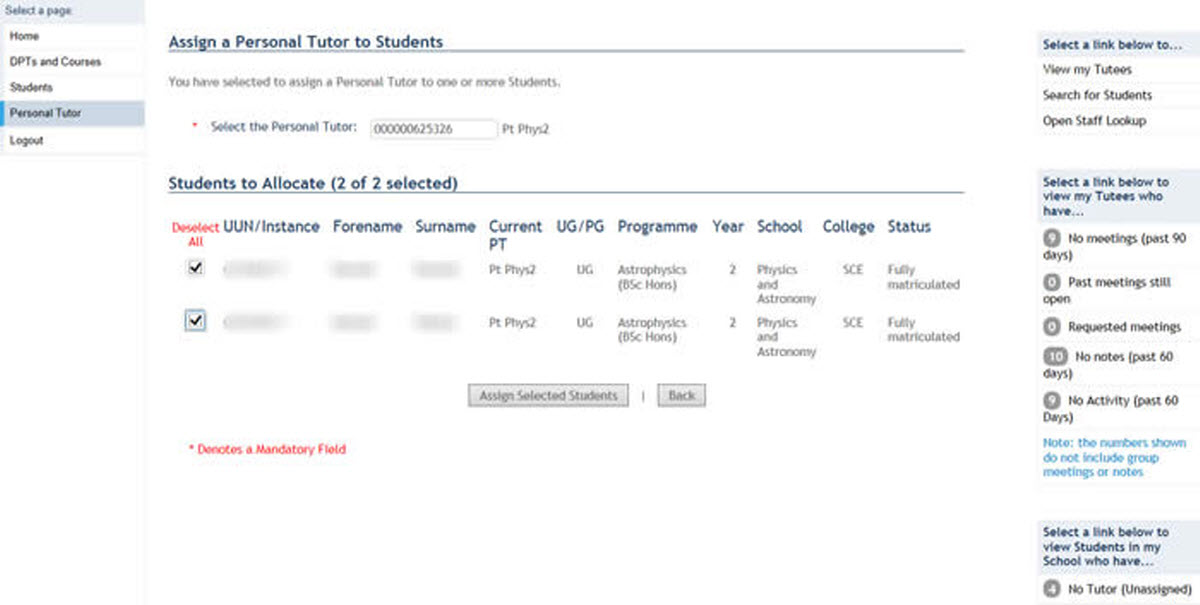
You may change the Personal Tutor or deselect Student(s) to be assigned here before clicking on the Assigned Selected Students button.
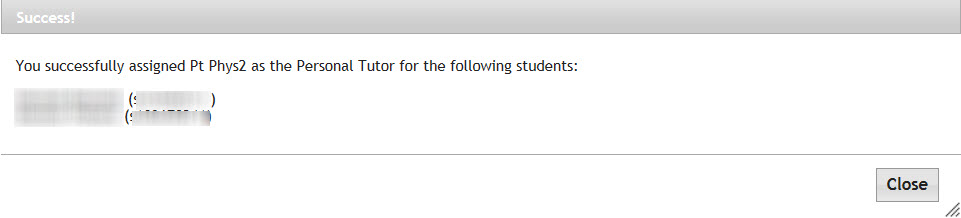
Click on the Close button to return to the Assign Myself to Students screen.