
Personal Tutor
How do I edit a tutee's course enrolment directly from the 'Personal Tutor' page?
The steps below provide a description of the actions required to edit your Tutees course enrolments directly within your EUCLID Personal Tutor page.
Step 1
Navigate to the Personal Tutor page within EUCLID.
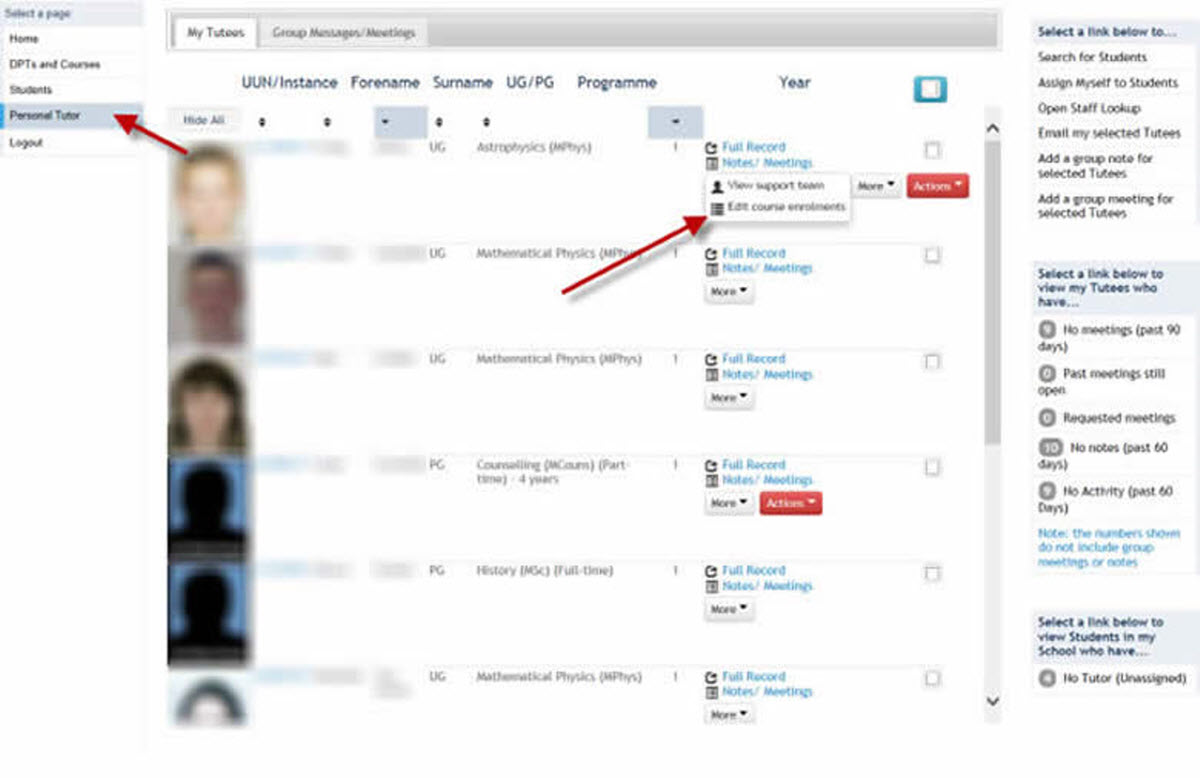
Click on the ![]() button next to the appropriate Tutee.
button next to the appropriate Tutee.
This will display a short list of options. Click on the Edit course enrolments option.
This will open the Student List report displaying the Tutee's course enrolment status:
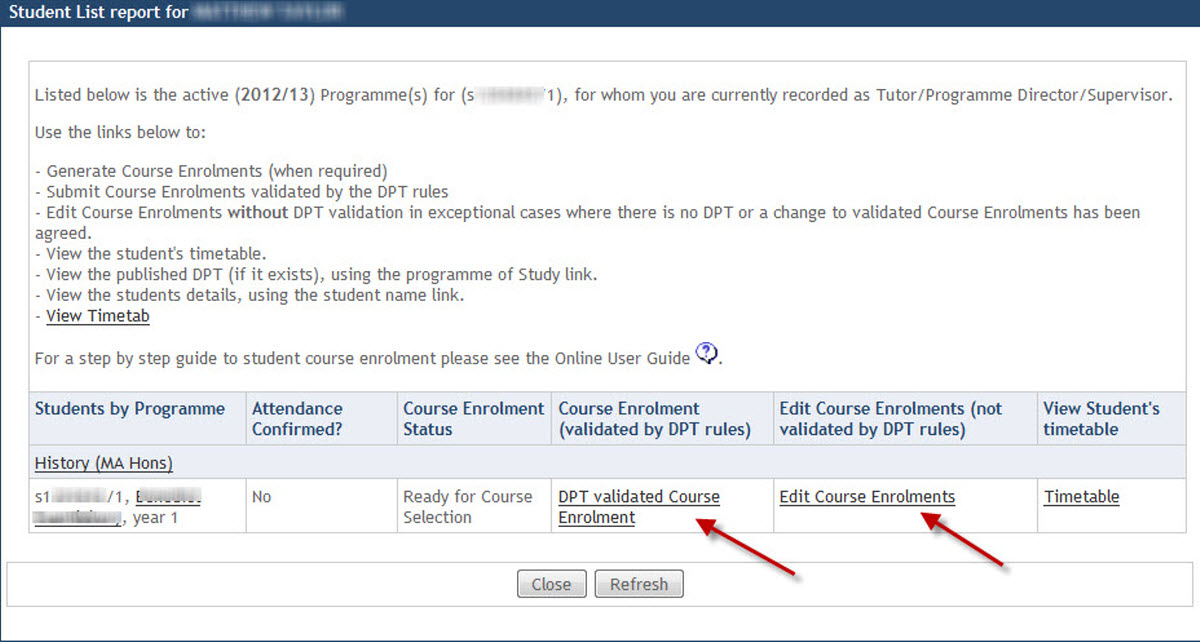
Step 2
Click on the DPT validated Course Enrolment link to begin selecting courses for enrolment within the Degree Programme validation rules, or click on the Edit Course Enrolments link if your course selections will not meet the Degree Programme rules.
Clicking on the links will display the Select Year/Period screen where you can select the academic year the course enrolments apply to:
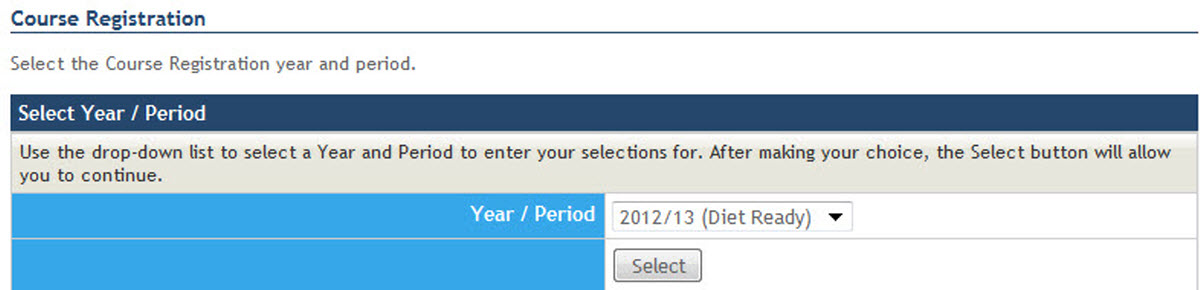
Step 3
Select the appropriate Year/Period and click on the ![]() to proceed.
to proceed.
This will display the Course Enrolment screen where you can select the courses for your Tutee to be enrolled upon.
This process follows the existing online course enrolment software.
![]() Please note that when you have completed the online course enrolment that you will automatically navigate to the full student record. You will need to close this browser tab down to return to the My Tutees page.
Please note that when you have completed the online course enrolment that you will automatically navigate to the full student record. You will need to close this browser tab down to return to the My Tutees page.