
Personal Tutor
How do I email a group of tutees?
The steps below provide a description of the actions required to email a group of Tutees.
![]() The Group meeting software applies to Personal Tutors, Senior Tutors & Student Support Teams.
The Group meeting software applies to Personal Tutors, Senior Tutors & Student Support Teams.
![]() Please note that there is a known issue with emailing a group of Tutees using Google Chrome as your browser. Click on the link below to find out more:
Please note that there is a known issue with emailing a group of Tutees using Google Chrome as your browser. Click on the link below to find out more:
Step 1
Navigate to the Personal Tutor page within EUCLID.
Select the Tutees you wish to add a note against by ticking the box ![]() next to each Tutee:
next to each Tutee:
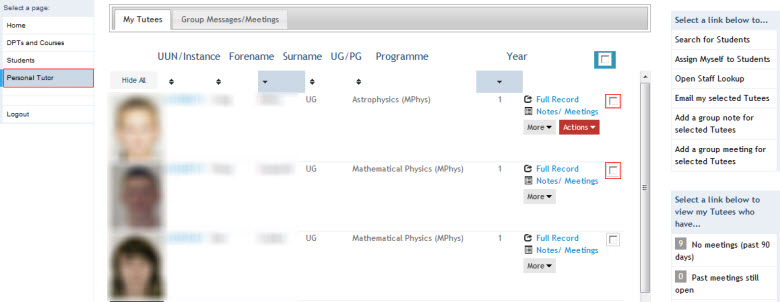
Alternatively, you can tick on the All Tutees ![]() box to select all your Tutees.
box to select all your Tutees.
Step 2
Once you have selected the Tutees, click on the Email my selected Tutees link, on the right hand side menu:
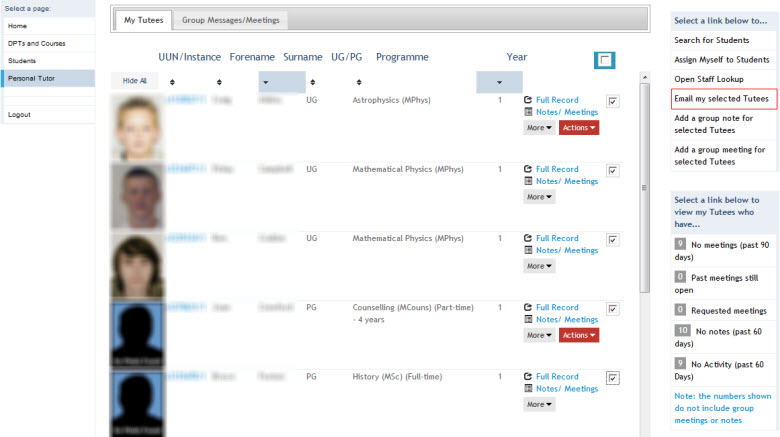
Step 3
This will produce an email pre-populated with the University email addresses for those Tutees previously selected, to your default email application.
![]() It is advised that your default email application Outlook, to ensure this works correctly.
It is advised that your default email application Outlook, to ensure this works correctly.
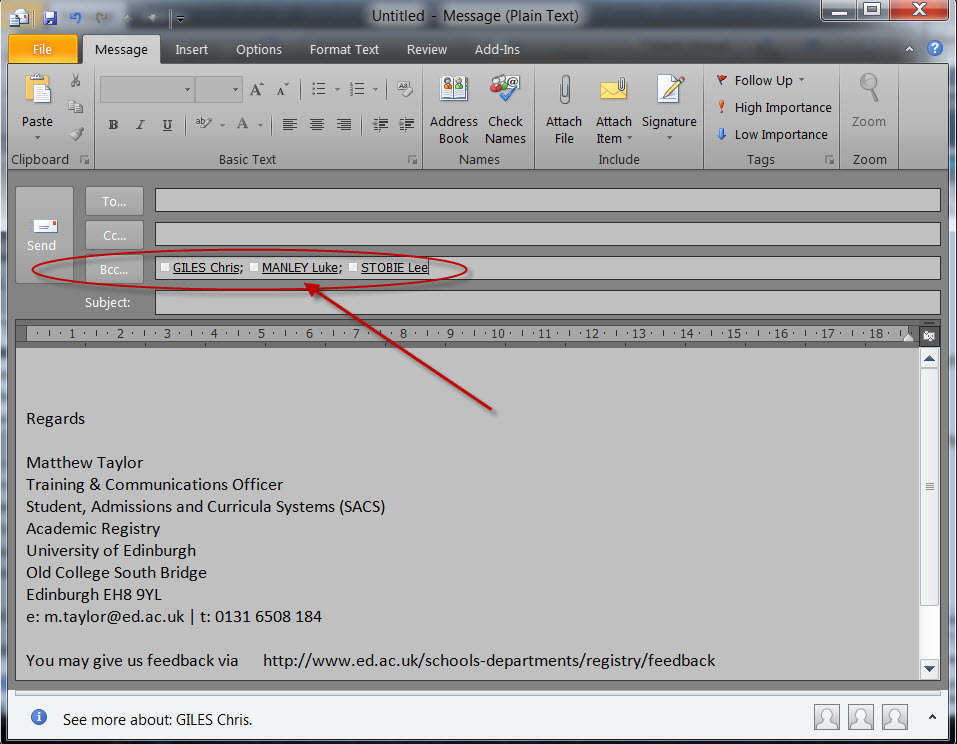
The Tutee email address will be populated into the Bcc field automatically.
You can now key in the email content and send the email to the group of Tutees.