
Personal Tutor
How do I schedule a Group meeting for selected Tutees?
The steps below provide a description of the actions required to invite a group of Tutees to a group meeting.
![]() The Group meeting software applies to Personal Tutors only, and is only applicable to their Tutees.
The Group meeting software applies to Personal Tutors only, and is only applicable to their Tutees.
Step 1
Navigate to you Personal Tutor page within EUCLID.
Select the Tutees to be included in the group meeting by ticking the box ![]() next to each Tutee:
next to each Tutee:
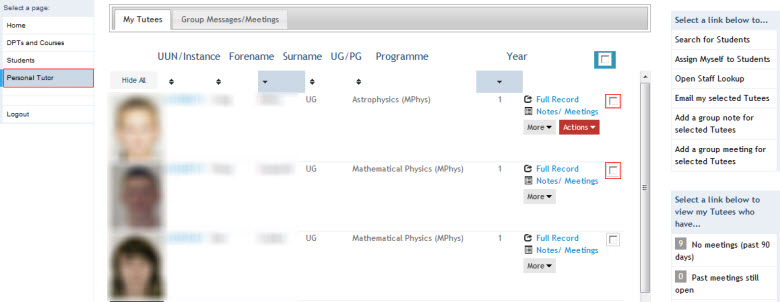
Alternatively, you can tick on the All Tutees ![]() box to select all your Tutees.
box to select all your Tutees.
Step 2
Once you have selected the Tutees to be invited to a group meeting, click on the Add a group meeting for selected Tutees link, on the right hand side menu:
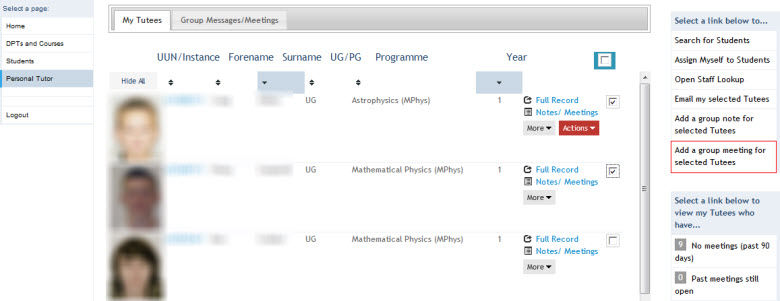
This action will display the Add a group meeting pop-up window to allow you to record the details of the meeting to be held:
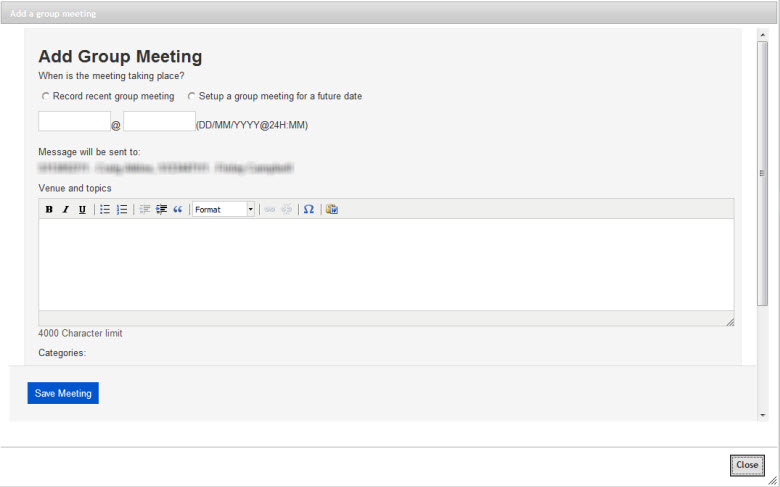
The Add a group meeting pop-up displays all your Tutees that are to be invited to the meeting.
![]() Please make sure you have selected the correct Tutees before saving the meeting. Tutees can't be added to or removed to existing meetings.
Please make sure you have selected the correct Tutees before saving the meeting. Tutees can't be added to or removed to existing meetings.
Step 3
Inviting Tutees to a group meeting is very similar to the process for inviting Tutees individually, with the exception of there being no flag to indicate the meeting content as confidential.
The example below shows a meeting to be held at a future date:
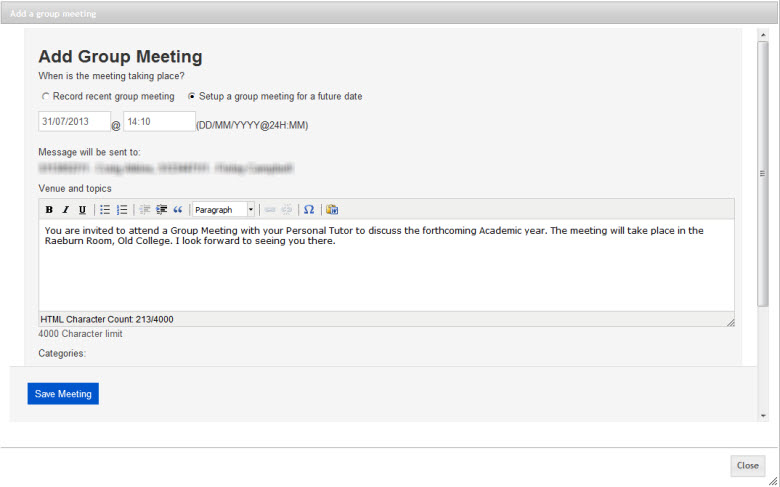
Click on the ![]() button to invite the Tutees.
button to invite the Tutees.
This will display a confirmation message:
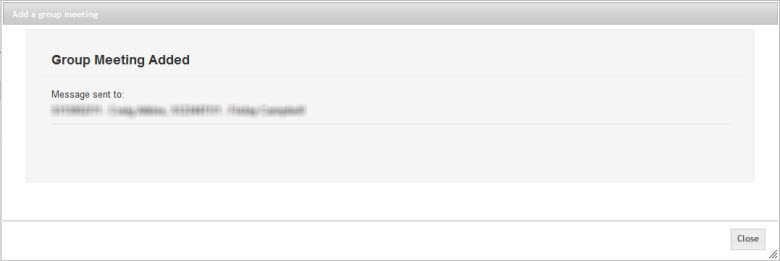
The confirmation message displays the names & UUN of each Tutees that have been invited to the group meeting.
Each Tutee is sent an email inviting them to the meeting. This meeting is updated to their calendar on acceptance of the invitation (e.g. Office 365).
As the Personal Tutor, you also receive an email invitation and your calendar is updated on acceptance of the meeting invitation (e.g. Outlook).
The full details of the meeting are also updated to each Tutees Personal Tutors channel within their MyEd view.
![]() As the Personal Tutor you will be able to see all notes/comments made by yourself against the group meeting, however, to view Tutees comment/notes you will need to view their Notes/Meetings individually.
As the Personal Tutor you will be able to see all notes/comments made by yourself against the group meeting, however, to view Tutees comment/notes you will need to view their Notes/Meetings individually.
![]() The group of Tutees invited to the meeting will see all of your notes/comments, but none of the other Tutees notes/comments.
The group of Tutees invited to the meeting will see all of your notes/comments, but none of the other Tutees notes/comments.
Close the confirmation message down.