
Personal Tutor
How do I insert standard text within Notes/Meetings?
The steps below provide a description of the actions required to insert standard pre-defined text into a meeting or note post.
This software is applicable over the Record a future/recent meeting & Add a note facilities, however, in this example below, the software is demonstrated using the Record a future meeting.
![]() Please note that this software is not included in the Group meeting facility.
Please note that this software is not included in the Group meeting facility.
Step 1
Navigate to the Personal Tutor page within EUCLID.
Click on the Notes/Meetings link next to the appropriate Tutee:
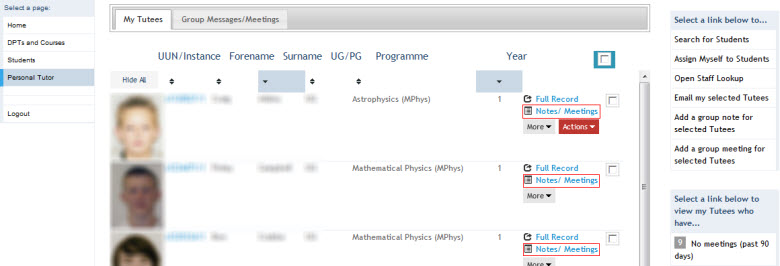
This will display the Notes/Meetings for the Tutee:
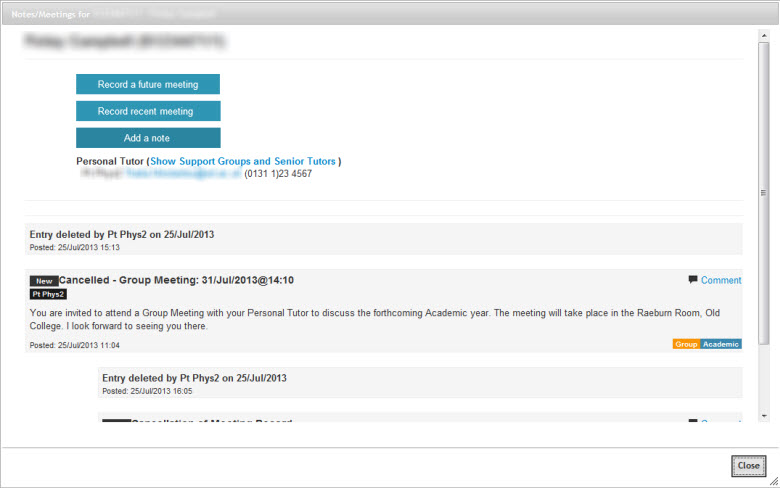
Step 2
Click on the ![]() button.
button.
This will open the Add Future Meeting screen:
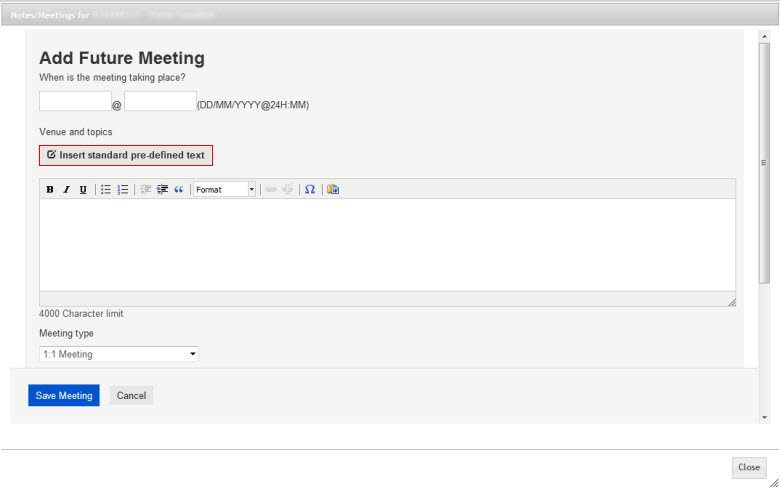
Key in the date& time fields.
Click on the  button.
button.
This will display the pre-defined text available to insert in your meeting:
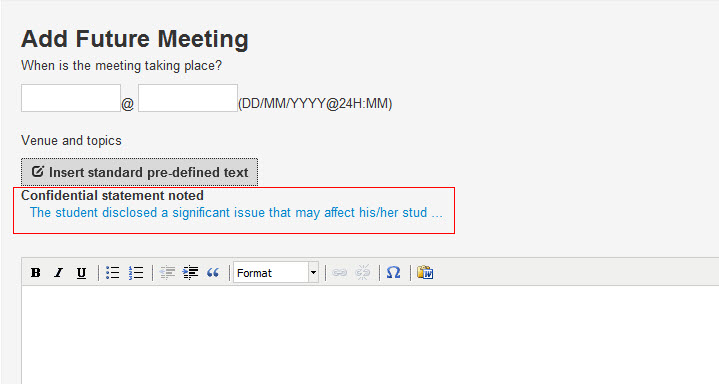
Step 3
Hover your mouse cursor over the linked text beneath the pre-defined text title to view the full text:
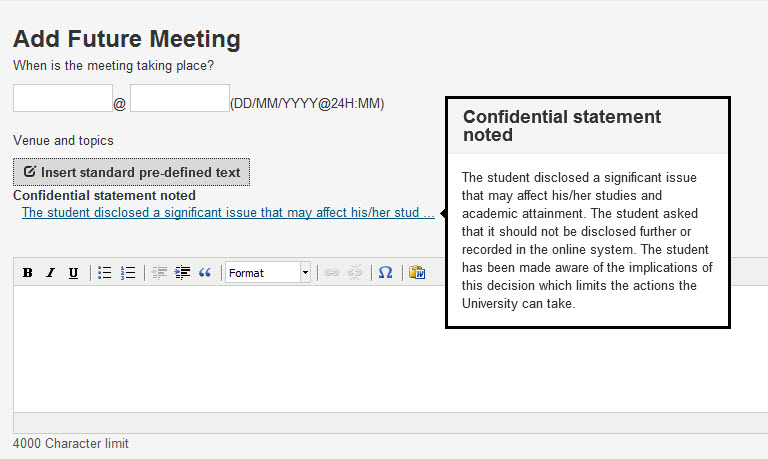
Step 4
Click on the linked text to insert the pre-defined text into the free text field:
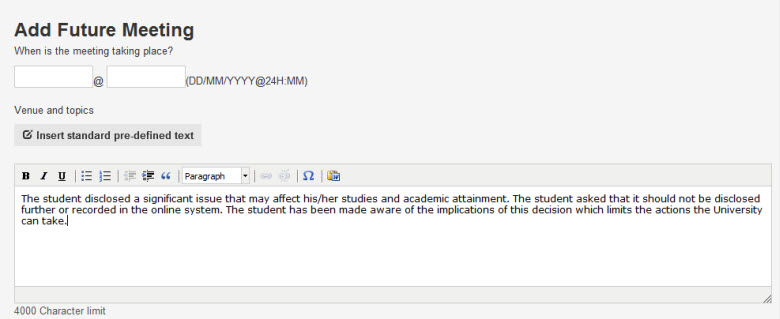
Select the appropriate meeting category & upload a document if required.
Click on the ![]() button.
button.
This will return you to the Notes/Meetings for the Tutee with the future meeting post displayed with the standard text inserted:
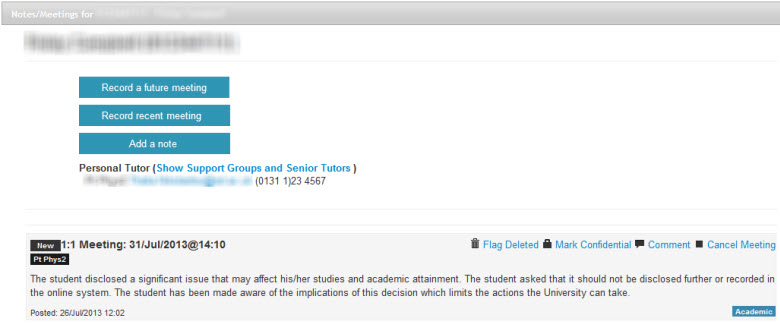
Click on the ![]() button to return to the My Tutees page.
button to return to the My Tutees page.
![]() When the meeting request is saved, the Tutee receives an email notifying them that their Personal Tutors channel has been updated within their MyEd portal.
When the meeting request is saved, the Tutee receives an email notifying them that their Personal Tutors channel has been updated within their MyEd portal.