
Personal Tutor
How do I schedule additional meetings for a student?
Click on the Personal Tutor page within navigation menu bar.
This will display the My Tutees screen with a list of students assigned to you.

Click on the Notes/Meetings button next to the appropriate student.
This will display the Notes/Meeting window to record Tutee meeting notes.
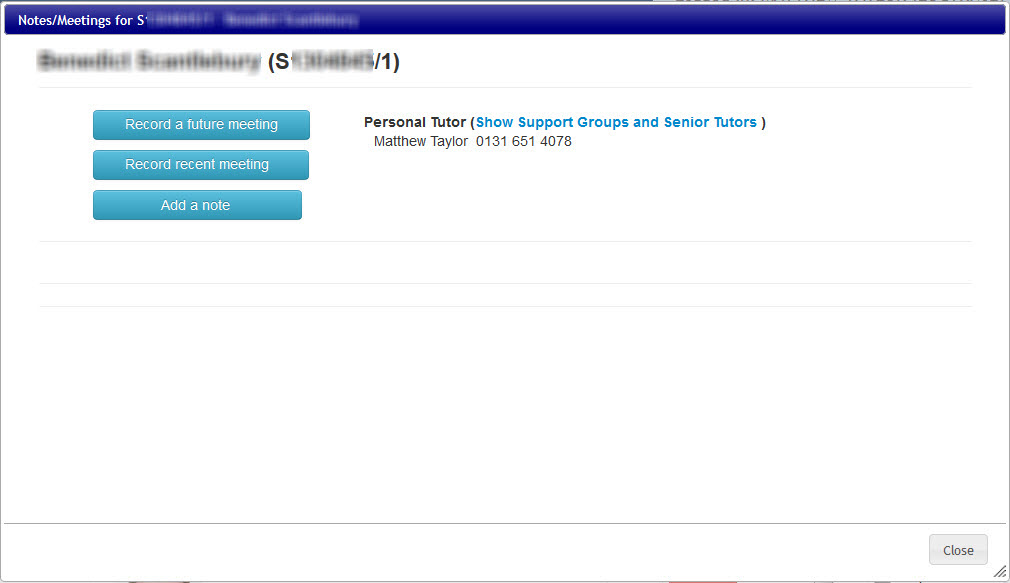
Select either:
-
Record a recent meeting
button if the meeting has already taken place and you are keying the details into EUCLID (e.g. to record impromptu meetings, unplanned meeting worthy of note)
or
- Record a future meeting button if you plan to meet with a Tutee at a later date.
Select Record a recent meeting in this example.
This will display the Add Meeting Record window to record the meeting details:
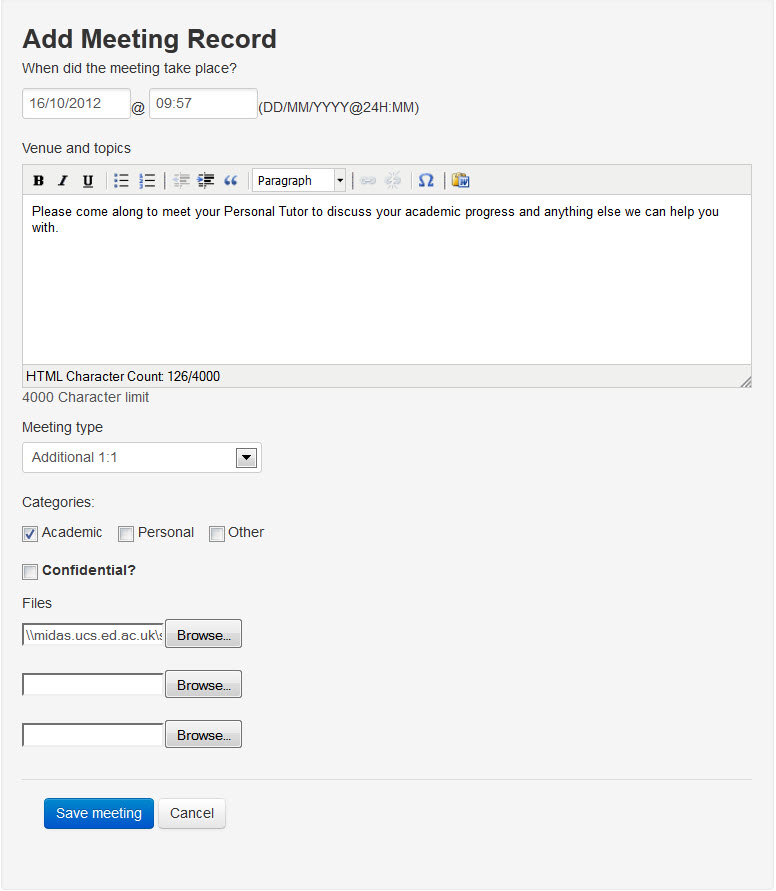
Select the date & time details.
Key the venue & topics details.
Select the Additional 1:1 option from the Meeting Type drop down menu.
Select the appropriate option(s) from the Categories menu (i.e. Academic, Personal, Other)
Tick the Confidential box if the details are to be view only for the Personal Tutor, Senior Tutor and Student Support Team.
Up to three files can be attached to a meeting record (2mb limit per file). You can search for the appropriate file to attach by clicking on the ![]() button next to the Files field. All common file types are acceptable.
button next to the Files field. All common file types are acceptable.
Click on the Save meeting button to record the details.
This will display the additional meeting details for confirmation:
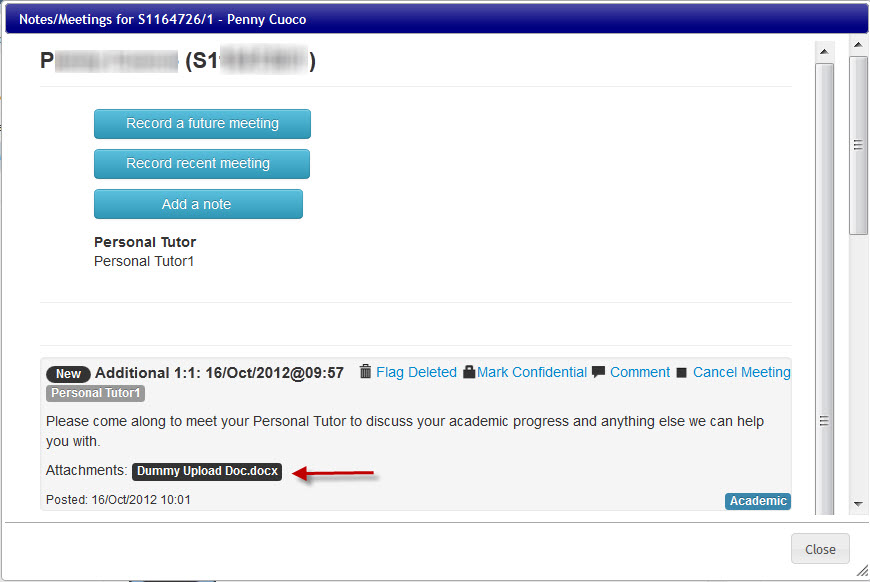
Attached files can be viewed by clicking on the file next to Attachments.
Click on the Close button to return to the My Tutees screen.