
Senior Tutor
Personal Tutor
How do I add a note to a Tutee?
Click on the Senior Tutors page within navigation menu bar.
This will display the Senior Tutors screen:

Click on the Search for Students link in the right hand side menu bar.
Using the fields available within the Search for Current Taught Students section, key in the appropriate search criteria to return the student(s) you wish to add a Note to.
Click on the Find Students button to return the student(s) that meet your search criteria:

Click on the Notes/Meetings button next to the appropriate student.
This will display the Notes/Meeting window to record Tutee meeting notes.
Notes can be recorded against Tutees records, allowing you to record details outwith meetings if required.

Click on the Add a Note button.
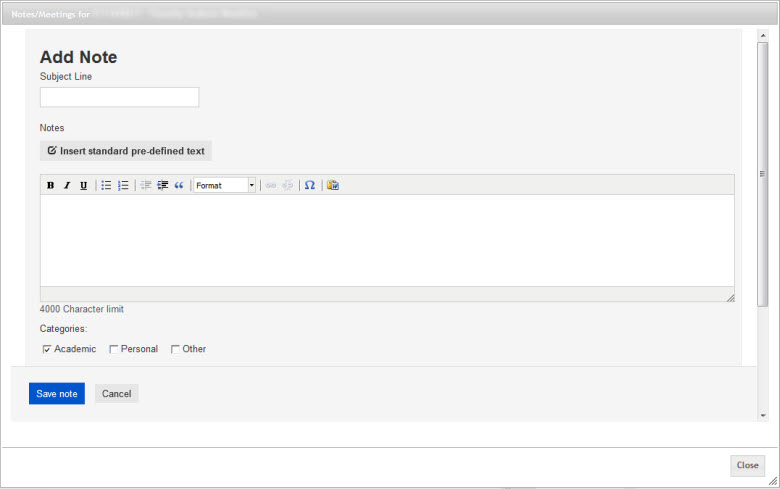
Key the Subject Line of the Note.
Key the Notes details.
Formatting functions include:
- Bold, Italic, Underline
- Bullet points and Numbering
- Spaces between paragraphs, text spacing
- Headings and pasting text from word
Select an option(s) from the Categories menu.
Tick the Confidential box if the Note is to be viewed only by the Personal Tutor, Senior Tutor and Student Support Team.
Click on the Save note to confirm the details.
This will display the Note against the Tutee.
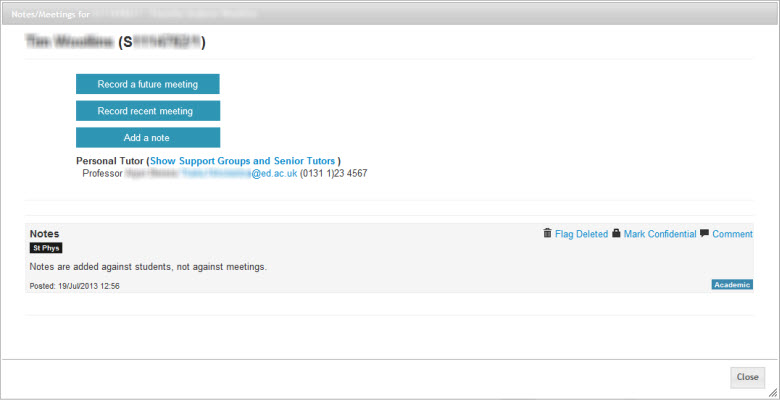
Click on the Close button to return to the Tutees List screen.
NB If a note is required to be made against a meeting, then the Comment link should be used within the Notes/Meetings records, rather than adding a Note against the Tutee. For more details on adding a comment, click on the link below: