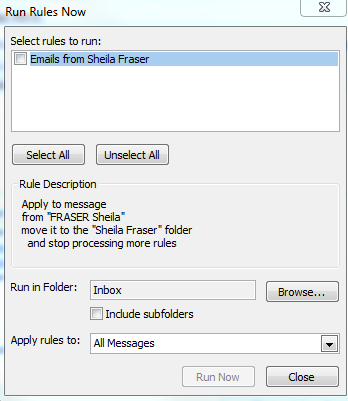Student Support Team/Personal Tutors
Personal Tutors
How do I move emails into folders manually?
If you do not want to move all the students’ emails into their folder immediately? You can run them manually. Here’s how to do it.
- Go to the ribbon in Outlook
- Select the dropdown on the Rules icon and select Manage Rules and Alerts. Make sure you are in E-mail rules Tab
- Select the Run Rules Now button
 to bring up Run Rules Now screen
to bring up Run Rules Now screen
- Select the rule you want to run from Select rules to run. You can run multiple rules at one time simply by ticking all the rules you want to apply.
- Check you are running in the correct folder in Run in Folder – the default is Inbox but this can be changed.
- You can apply this rule to
- All messages,
- Unread messages, or
- Read messages.
- Choose which one you want and select Run Now button

- Once the rule has been applied select the Close button

- This takes you back to the Rules and Alerts window. Select OK to complete the action. Check your student’s folder to see the emails you have moved over.