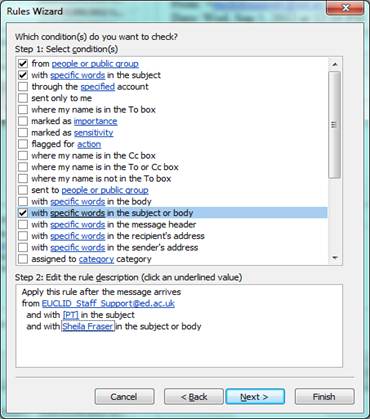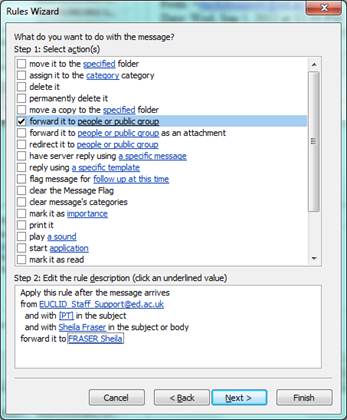Student Support Team
Personal Tutors
How do I set up a rule in MS Outlook to auto-forward emails to a Personal Tutor who wants to set-up meetings with the student themselves?
If students request a meeting through the MyEd channel the email will be sent to the student support team email address. Some Personal Tutors would prefer to receive this directly, but this is not available in this initial version of the tools. A simple solution is to set up an auto-forward of the email for those Personal Tutors who have asked that they set up meetings themselves. This explains how to set this up in Outlook, we’ve used Sheila Fraser as an example of a Personal Tutor who would like to receive the emails directly.
- Go to the ribbon in Outlook
- Select the dropdown on the Rules icon and select Manage Rules and Alerts
- Select New rule button
 on the toolbar
on the toolbar - This opens the Rules Wizard box. Select Apply rule on messages I receive under Start from a blank rule
- Select Next
- From the list of conditions in select from people or public group AND with specific words in the subject AND with specific words in the subject or body.
- In the lower box there are now three things to complete:
| 1.Click on | 2. Then Enter | 3. Then Click |
|---|---|---|
| from people or public group | EUCLID_Staff_Support@ed.ac.uk | OK |
| and with specific words in the subject | [PT] | Add then OK |
| and with specific words in the subject or body | The name of the Personal Tutor (as it’s shown in EUCLID) | Add then OK |
- Select Next
- You are now asked what you want to do with the message. Select forward it to people or public group
- Select people or public group and search for person you want to auto-forward the email onto. Select their name and select OK.
- Select Next and add any exception conditions here – normally there will be none, but you may want to add an exception if you have one. Press Next to be taken to Finish rule setup
- Add a name for the rule, e.g.’ Auto-forward [PT] to Sheila Fraser’ and make sure that ‘Turn on this rule’ is checked. If you want to run the rule on existing messages to forward them then check the box ‘Run this rule now on messages already in Inbox’ and select Finish
- You will return to the Rules and Alerts where you can see the rule in the Rules list, and you will be able to change it again if you need to (e.g. if the name of the Personal Tutor comes through differently than you expected).
- When emails come in from the Personal Tutor system that are related to Sheila Fraser, they will now be automatically forwarded to her email account. You will see this has happened in the Inbox as there will be a small blue arrow next to the envelope image
 instead of the normal closed or open envelope.
instead of the normal closed or open envelope.