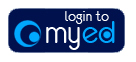
Issue: The action can fail to work properly for applicants who have an apostrophe in their name.
To resolve: Email studentsystems@ed.ac.uk with the applicant’s details (preferably UUN and name) so we can temporarily remove the apostrophe from the name. After the recommendation has been completed, we will reinstate the name.
Issue: When trying to submit your recommendation / supervision request, the confirm button doesn’t appear on the screen.
To resolve: This is generally caused by either the combination of the browser and screen you are using or the size of the text on your screen.
The options to resolve are to either to try another web browser or to reduce the font size on your screen. To change the font size on a windows PC, hold the Control key and press the minus (-) key a few times until the Continue button appears.
Issue: When trying to submit your recommendation / supervision request, the confirm button doesn’t work.
To resolve: This problem has only been reported for those using the Internet Explorer web browser in compatibility mode. To fix the problem, update the browser so that it is not in compatibility mode:
When you are asked to review an application you will receive an email from EUCLID_Support@ed.ac.uk notifying you of the request. The email will contain two links:
You can also view your requests directly in to EUCLID:
This will display a search screen to allow you to search for your requests.
View the detailed walk through on review requests.
Either click the first link in the review request email which will retrieve the applicant referred to in the email request
or
Go into EUCLID and
This will open the search screen.

Enter search criteria to find the applicant / group of applicants you are looking for. You can enter a combination of
Review requests which you have not responded to will have a status of Requested, so searching on status of Requested will retrieve all of your outstanding requests.
Click the applicant’s UUN to go to the application details and review the application and documentation. The application details will open in a new tab.
A screen will pop up with two options
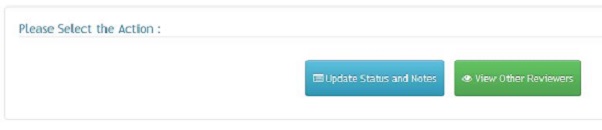
To enter your recommendation, click Update status and Notes. The screen will now display an Academic Notes field where you can enter notes to be sent to Admissions and a Status field where you will select your recommendation.
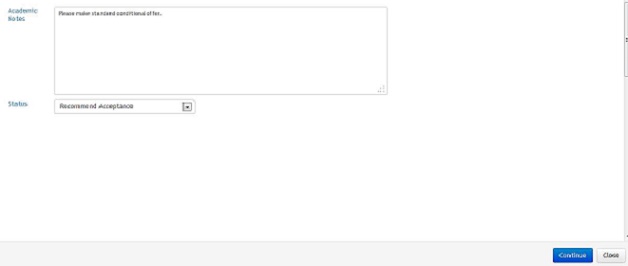
After entering your notes and selecting the appropriate status, click the Continue button near the bottom right of the screen to complete the review process.
A EUCLID intray message will then be sent to the Admissions office to let them know you have completed the review request.
View the detailed walk through through on how to complete a review request.
The review request process does not ask you to enter a decision on an application, but to provide your recommendation. This will then be used in the admissions process before a final decision is made on the application.
For steps on providing your recommendation, see How do I complete the review request above.
If you would like for others to review the application that you have been sent for review, you can forward the review request email; however, they will not be able to make a recommendation within EUCLID directly as the review request is associated with the original recipient only.
The first link in the email, the direct link to your review requests, will not work for the person you are forwarding the email to, but the second link to the application details will work.
The application can then be reviewed, and their comments passed on via email to you or to the appropriate Admissions office to be actioned.