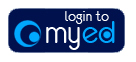
Introduction
Tutors can record attendance online by clicking on a link supplied by their school or Student Systems.
This will open a form that allows the Tutor to record attendance directly into EUCLID.
School administration staff will allocate registers to Tutors before hand to allow tutors to retrieve their student groups.
Tutors will need to use their staff EASE account and also have an account created in EUCLID for this software to work.
Browser warning: Please note that you must ensure your browser setting allow for pop-ups, otherwise you will not be able to view the register as a tutor or school administrator.
Record Attendance Screen
The link below allows you to record attendance once school administration staff have allocated their student groups:
When you click on the link you will be asked to EASE authenticate. The form will then open and show all of the tutorial groups which you are associated with, based on the data loaded by the administration staff.
The form works well on PC and Tablets and can be used on a phone, but is bit more difficult to navigate.
Please note groups of students will not show if you are not linked to them.
You can then select a group and this will open a bottom section on the screen which allows you to pick the date and and event type. These will be defaulted to today’s date and tutorial.
Clicking on he Record Attendance button opens the following screen, detailing the list of the students recorded on the tutorial group that they have selected.
Browser warning: Please note that you must ensure your browser setting allow for pop-ups, otherwise you will not be able to view the register as a tutor or school administrator.
This form will:
- Allow you to mark the student as attended/non attended/ exempt.
- If you key Exempt then you will be prompted to enter a reason from a drop down list.
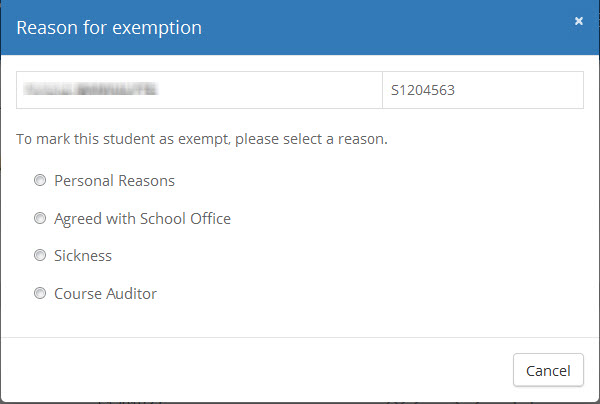
- Create events against the student as the icons are ticked
- Allow your to remove a selection and have the event removed.
- Allow you to view a picture of each student in various sizes.
- Filter by the 3 categories using the icons at the bottom of the screen.
- See the overall status of what has been marked
- Navigated by Surname using the bar at the side
- When the events are created the Course and Tutorial Group will be saved on the event.
- Allow you to manually add a student to your register.
Students not on register
You will be able to enter a student who is not on the list by typing in their UUN. This will add them to the list and you can then mark the attendance and an event will be saved in EUCLID in the same way.