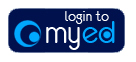
The University requires you to submit documentation in support of your application. Frequently asked questions about uploading documents are listed below. |
|
|
What if some of my supporting documents are not available yet?You do not have to upload all your documents at this stage. You can submit your application without your supporting documents and you will have an opportunity to upload them later when they become available. Please complete the other sections of the application and submit it as soon as possible. Degree certificate, degree transcript, or English translation If you have not yet completed your degree, the admissions team will consider your application on a conditional basis. You will have the opportunity to upload the degree certificate and transcript once they become available. Please upload a copy of your degree progress and achievement to date; this is sometimes called an interim transcript. You should be able to obtain an interim transcript from your current institution. References At the end of the application you can provide us with contact information for your referees. When you submit the application the University will send an e-mail to each of your referees and advise them how to upload their references directly to your application. English Language Certificates If you have not yet completed your English language qualification you will have the opportunity to upload your certificate once this becomes available. General Teaching Council Registration certificate This document is required only for applicants who are registered to teach in Scotland and whose programme asks for this. |
What are the accepted file formats for uploading documents?We can accept electronic copies of documents in the following formats: .doc; .docx; .rtf; .pdf; .txt; .jpg; .xls; .xlsx; gif. You can upload one file for each requested document and each document must be no larger than 2mb. If the document is larger than 2MB please separate it into smaller files and upload these as unspecified documents. You are only able to upload 2 unspecified documents per application. Please do not merge all your documents into one file. Keep documents small to improve processing time. |
How do I upload my documents?
|
| Select ‘Browse’ and look through your file directory to locate the correct document. Select ‘Open’: |
 |
| You should receive the following to indicate your document is about to be uploaded: |
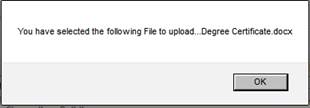 |
| Task complete; your document has been uploaded. |
I have uploaded the wrong document. How do I correct this?You can change the document at any time before you submit the application. The Document Description list will display the types of documents you have uploaded so far. Press ‘View Document’ to check the document is the correct one. To change the uploaded document, press ‘Amend’
|
| Select ‘Browse’ and look through your file directory to locate the correct document. Select ‘Open’: |
 |
| You should receive the following message to indicate your new document is about to be uploaded: |
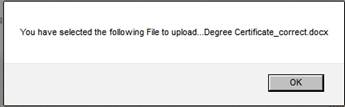 |
| Task complete; your document has been uploaded. |
Do I have to upload the documents all at once?You can save your application and return to it later to upload documents and add more information. After you have completed the 'Personal' page of the application form, select the 'Save and return later' button. This will send you an email with an encrypted link. Remember to check the junk folder of your e-mail account. When you click on the encrypted link you will be taken to your application. You can access the 'Upload Document' page and continue with your application. |
I want to upload another document. The encrypted link doesn’t work and I can’t get into my application. What do I do?Please check the programme’s course and degree finder page on the University prospectus. If the programme has a closing date for applications, any not submitted after that date will be cancelled automatically. You may have to begin a new application. If you still wish your application to be considered after the closing date, please contact the admissions team at the Contact Address advertised on the course and degree finder section for the programme |
I submitted my application and forgot to upload my supporting documents. How can I attach them to my application?After you submit your application you will be sent details of your new account on the University’s online portal, MyEd. You should complete the registration process and log into your MyEd account. Select the button ‘launch euclid’ which should display your application and a series of messages concerning outstanding documents. You will be able to upload your documents from the ‘Upload Document’ links at the bottom of each message. |
I still cannot upload the documents. How can I send them to the University?Please complete the other sections of the application and submit it at the end. You should receive an e-mail containing your University user name and your registration details for your account on the University portal. Please try to upload the documents from the messages in your EUCLID intray. If you cannot upload the documents you can send them by e-mail attachment or by post to the appropriate College Admissions Team. The contact details for each of the Admissions Teams are located here: http://www.studentsystems.ed.ac.uk/student/support/#Admissions. You should include your University user name, your full name date of birth and the programme you have applied to. |
|
If the information on this page, or any of the of the other self help pages, fails to resolve your issue, our apologies. In order for us to investigate your problem further and as quickly as possible, can we ask you to select the help request form link below providing as much detail as possible. On submission, the request will be dealt with by one of our support analysts. |