
UKBA Managed Migration
Registry (SACS)
How do I run the process to download UKBA updates to EUCLID?
Once the University payment has been processed by UKBA this will allow for the download of the newly assigned records within the UKBA file from UKBA SMS to EUCLID. This download is required to be performed at least once daily, Monday-Friday, at the beginning of the working day by SACS.
For more details on how Student Systems process the UKBA payment, click on the link below:
The UKBA download will assign a Confirmation of Acceptance for Studies (CAS) id and update the Visa CAS Request (VCR) records extracted & sent previously from EUCLID.
The steps below describe the actions required to download the UKBA SMS file into EUCLID:
Step 1 - Downloading the UKBA SMS file
The UKBA has up-to-date online user guidance for the SMS system. Student Systems should reference Section 5 Export confirmation of acceptance for studies on the link below:
Process Overview
- Student Systems filter the records returned in order to obtain only the CAS records desired. As there will be many CAS records within SMS, it is recommended that a date filter is applied, in order to return the records updated since the last export and therefore limit the records returned to only those that have changed.
- Student Systems generate the report
- Student Systems select to Download the report (this will be a zipped XML file) and save to agreed location.
NB The export function will not return CAS which are in the READY TO GO or WORK IN PROGRESS status.
Step 2 - Downloading the UKBA SMS file into EUCLID
Open the Visa CAS Data Exchange (XVCR) process screen.
Click on the folder icon next to Section 3.
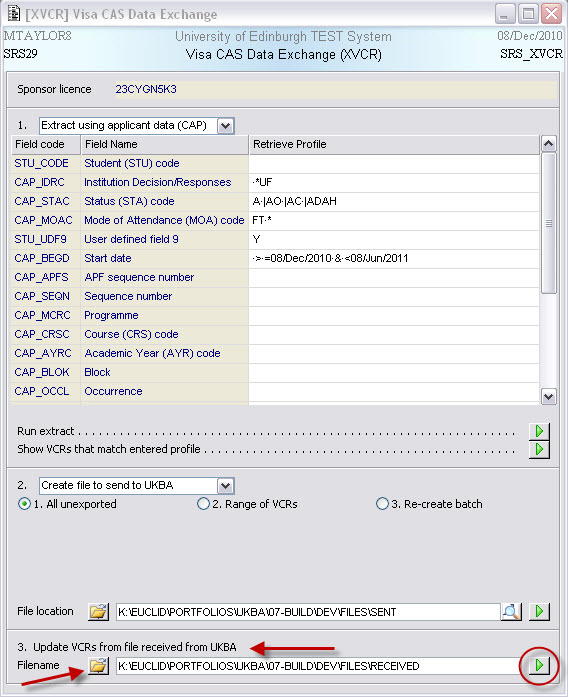
Select the appropriate file to upload from the RECEIVED folder and click on the Run button.
The file will be downloaded and a Message buffer displayed when complete showing the results of the download.
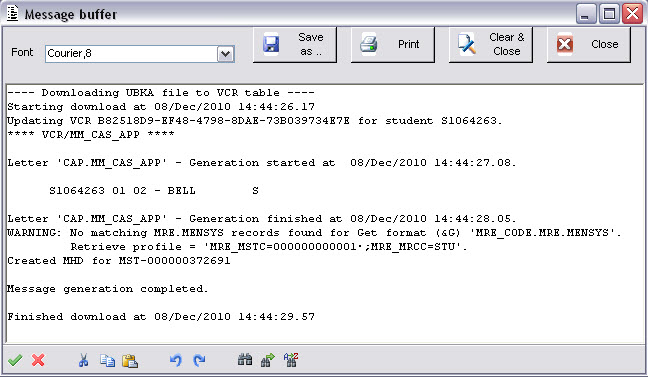
The Message buffer will show which VCR records have been updated and also indicate the generation of the CAP.MM_CAS_APP Standard Report Letter (SRL) to the applicant's portal.
The CAP.MM_CAS_APP or Certificate of Approval for Studies message is automatically sent to the applicant on the download of the UKBA file.
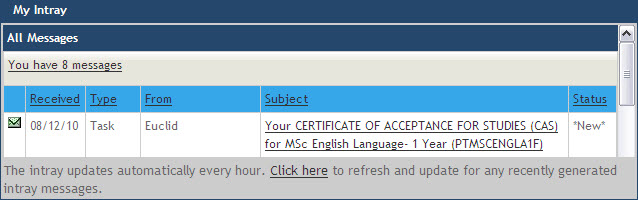
It has the following content:
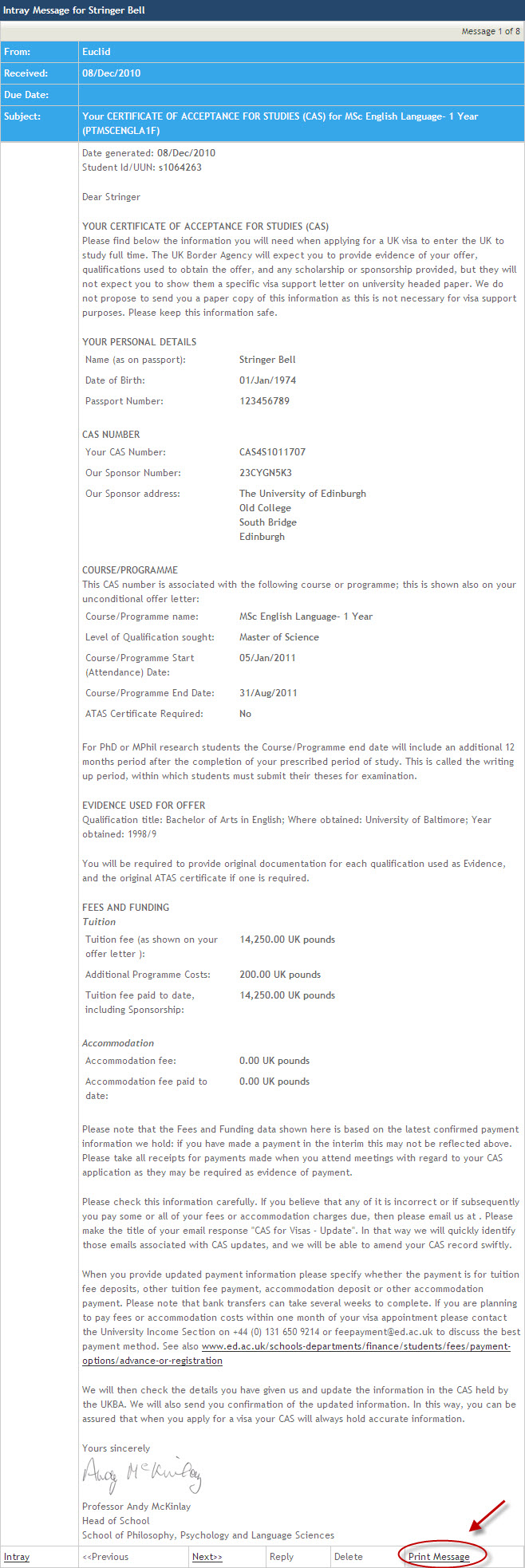
The applicant requires the above details to finalise their Visa application.
The UKBA file download also updates the VCR record with the following details:
- Request status - Acknowledged by UKBA
- CAS Number - Confirmation of Acceptance for Studies id
- CAS Status - U = Used (Other CAS Status values are A = Assigned, W = Withdrawn, manually set Sponsor, C = Cancelled, manually set by UKBA, O = Obsolete, the applicant has used a different CAS & E = Expired, more that 6 months old)
- Status last change - Date of CAS update (date that the status was changed within the UKBA SMS system)
- CAS Report date - Date & Time of CAS update (date & time the report was compiled within the UKBA SMS system)
- ID of received file - Id for the UKBA file downloaded (hyperlinked)
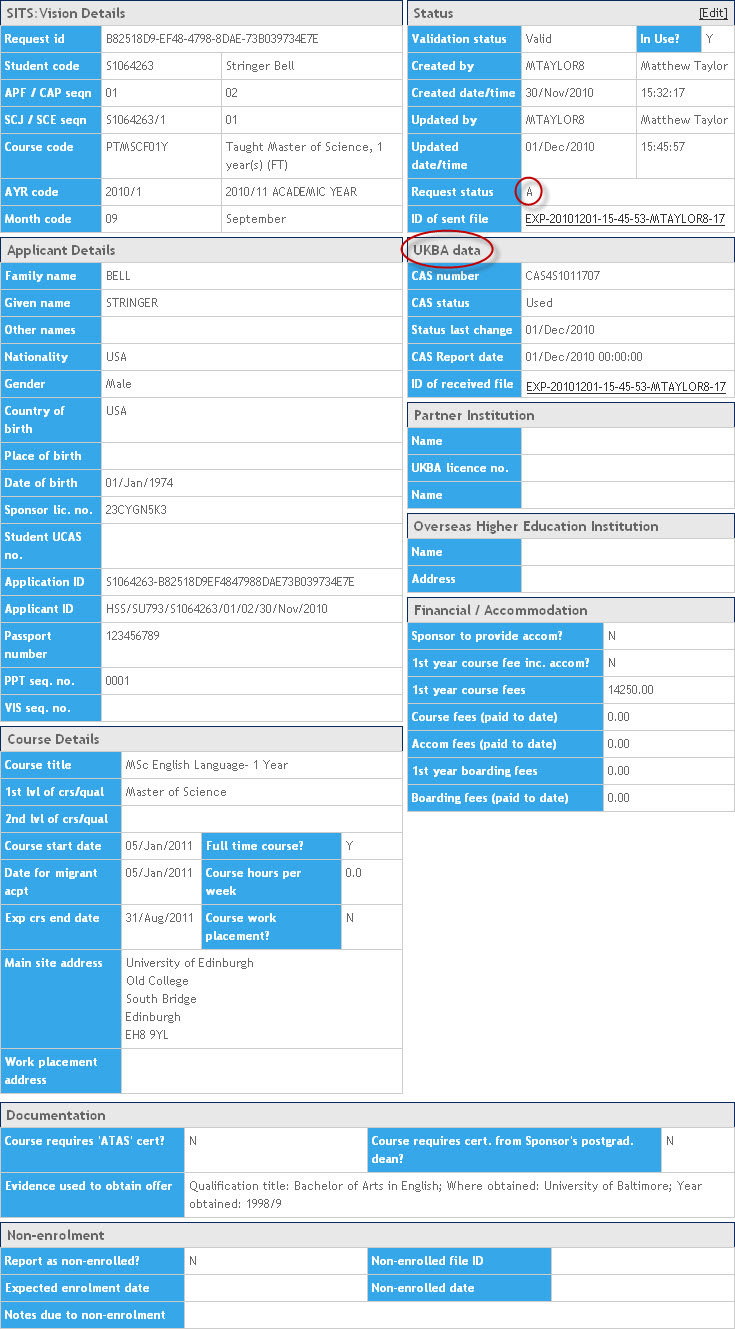
Step 3 - Updating the VCR record as a workaround a EUCLID bug
Once a UKBA file has been uploaded to EUCLID and CAS details assigned to VCR, Student Systems are required to delete the File Received record.
This is required as a bug has been identified during the testing phase that does not allow Admissions users to view VCR records with CAS details within in EUCLID, where a File Received is still in existence.
To following work around is required and needs to be actioned after every UKBA file upload to EUCLID:
Open VCR
Enter today's date within the CAS Report Date field (e.g. 20/01/2011·*) followed by an Any Character wildcard (*).
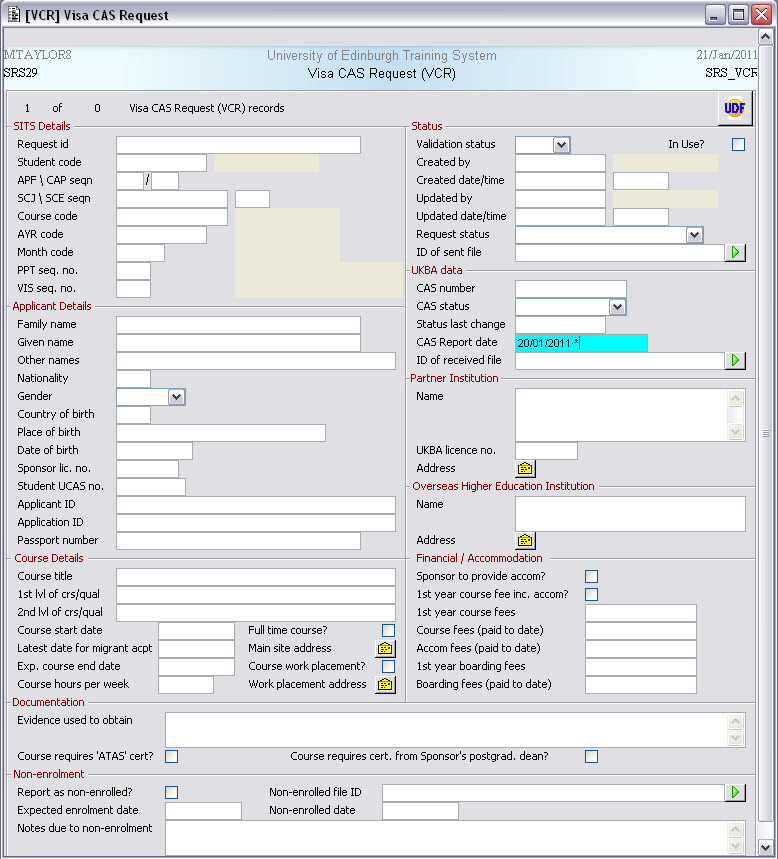
Retrieve
Click on the arrow button alongside the Id of received file value
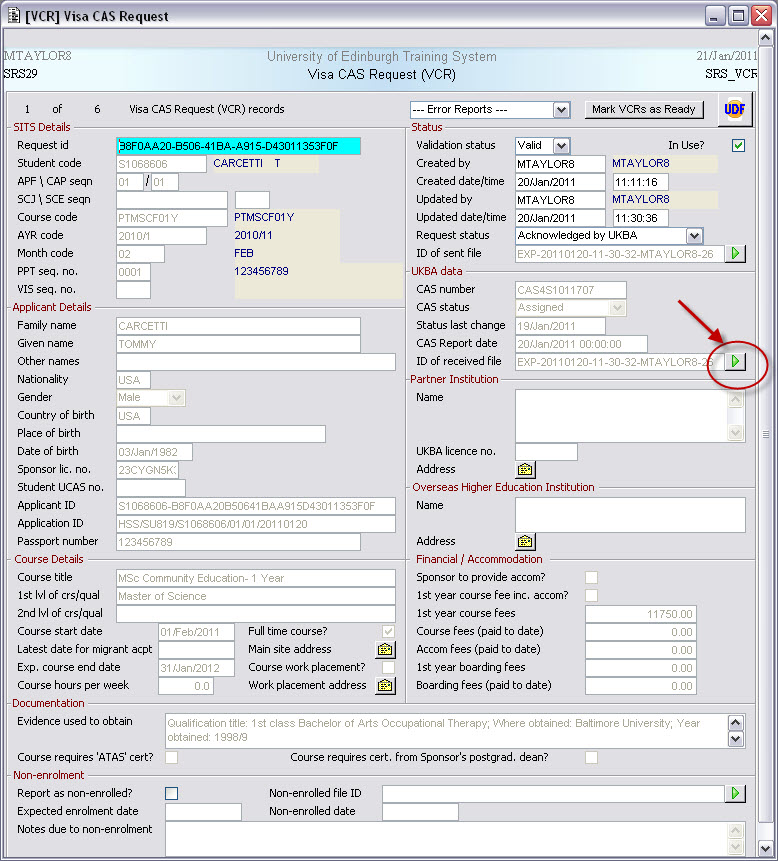
This will open the Visa Certificate Batch (VCB) screen
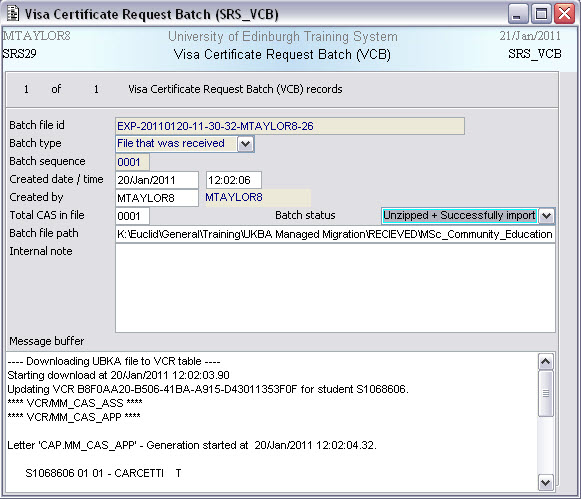
Select Alt-D to delete the file.