
UKBA Managed Migration
Admissions
How do I manually send an Intray message with the amended ICAS details to the applicant?
When the Confirmation of Acceptance for Studies (CAS) has been received for an applicant and the VCR Request status has been updated to Assigned, a communication is automatically sent to the applicant Intray informing them that their CAS details. Staff may update ICAS with details received back from the applicant regarding fees paid etc within a response to the email.
Once the ICAS Clearance check has been updated & stored Admissions staff may manually send a new Intray message to the Applicant containing a copy of the amended details. For more details on how to edit the ICAS Clearance check in response to applicant information, click on the link below:
The steps below describe the actions required for Admissions staff to manually send an Intray message to the applicant detailing the amended details:
Undergraduate, Postgraduate & Visiting Student Admissions software deals with sending an ICAS Intray message differently. Click on the link below to navigate to the admissions entry system appropriate to you:
Step 1 - Navigating to the 'Application & Decision Entry (ACD)' screen
Click on the Application Clearance & Decision Entry (ACD) screen within the EUCLID Admissions page.
This will display the applicant retrieval screen.
Step 2 - Retrieving an applicant
Enter the applicant's UUN.
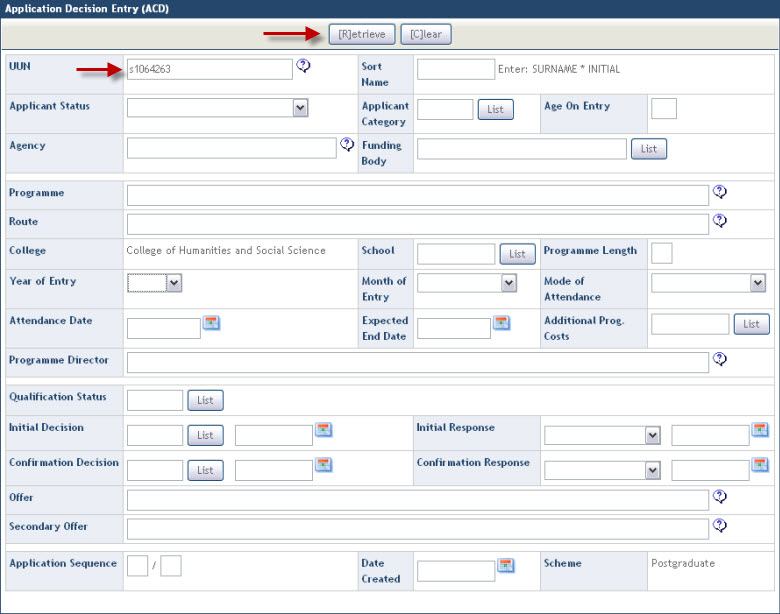
Click on the Retrieve button.
Step 3 - Sending the CAS Intray message
Select the Confirmation of Acceptance for Studies (CAS) option from the communications drop down menu.
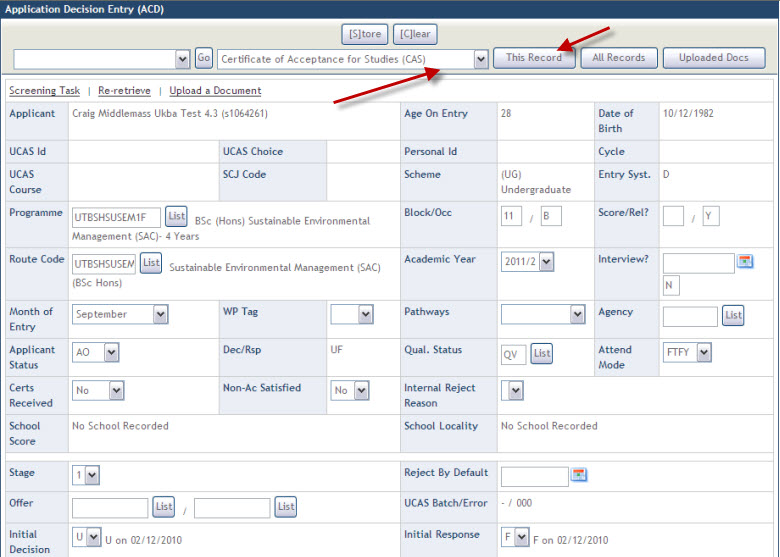
Click on the This Record button
This will display a System Message confirming the successful send of the CAS communication to the applicant portal.
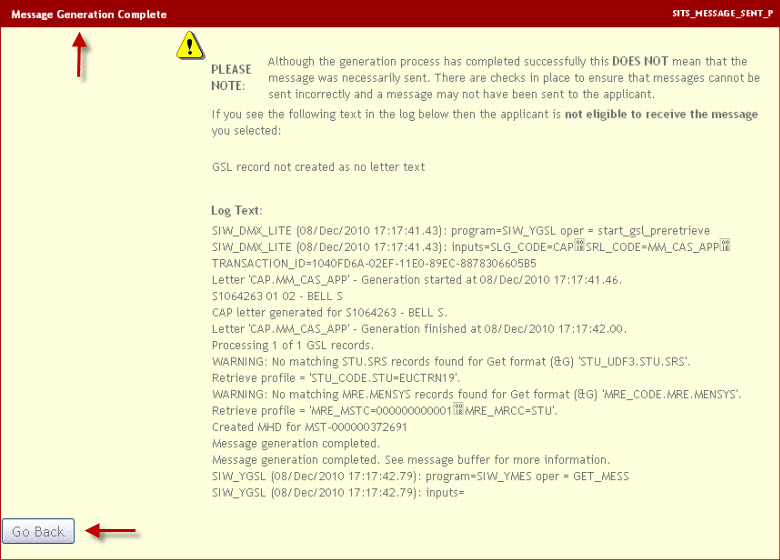
If the Intray message was successful the applicant will receive an updated CAS Intray message in their portal. For more details on how the CAS Intray is displayed to the applicant, click on the link below:
Step 1 - Navigating to the 'Print Application Related Letters' screen
Click on the Print Applications/Application Related Letters screen within the EUCLID Admissions page.
This will display the applicant retrieval screen.
Step 2 - Retrieving an applicant
Enter the applicant's UUN.
Click on the Retrieve button.
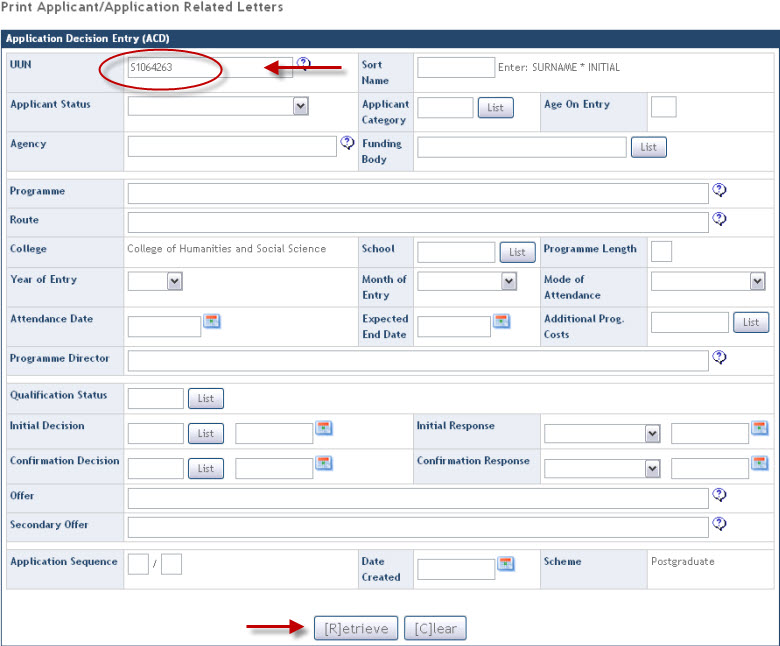
Step 3 - Sending the CAS Intray message
Select the Radio button next to the applicant's UUN.
Select Confirmation of Acceptance for Studies (CAS) option from within the drop down menu.
Click on the Current button.
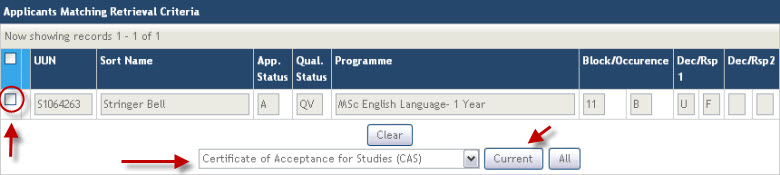
This will produce a System Message displaying the success or failure of the Intray message send.
Click on the Go Back button to return to the previous screen.
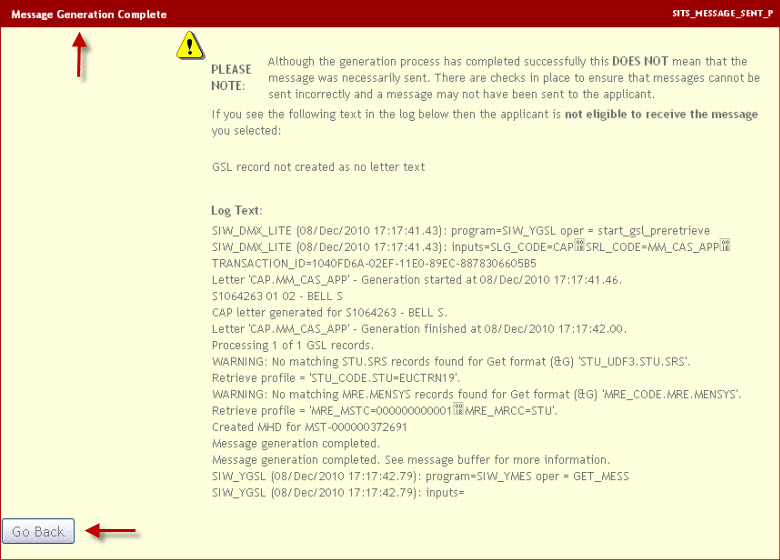
If the Intray message was successful the applicant will receive an updated CAS Intray message in their portal. For more details on how the CAS Intray is displayed to the applicant, click on the link below:
Step 1 - Navigating to the 'Application & Decision Entry (ACD)' screen
Click on the Application & Decision Entry (ACD)screen within the EUCLID Admissions page.
This will display the applicant retrieval screen.
Step 2 - Retrieving an applicant
Enter the applicant's UUN.
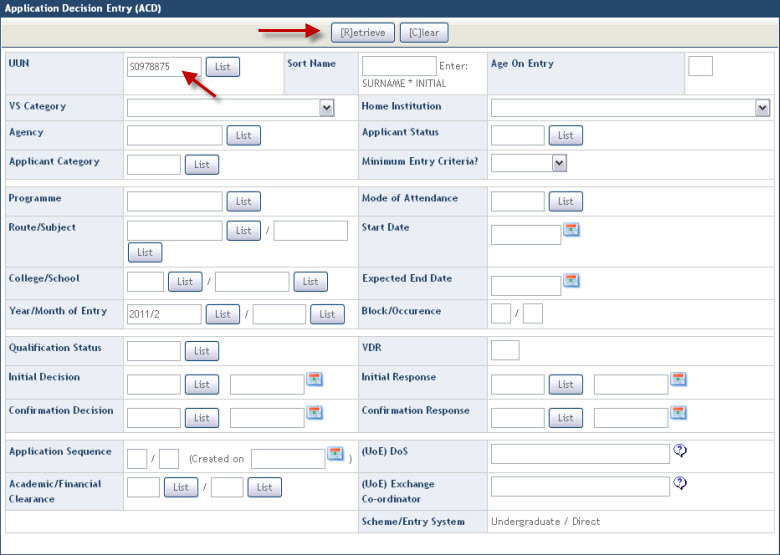
Click on the Retrieve button.
Step 3 - Sending the CAS Intray message
Click on the Send Certificate of Acceptance (CAS) link
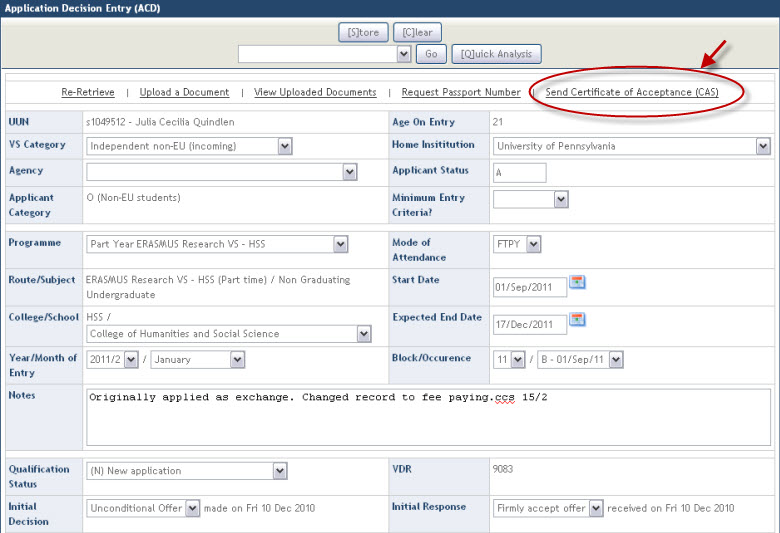
This will display a System Message confirming the successful send of the CAS communication to the applicant portal.
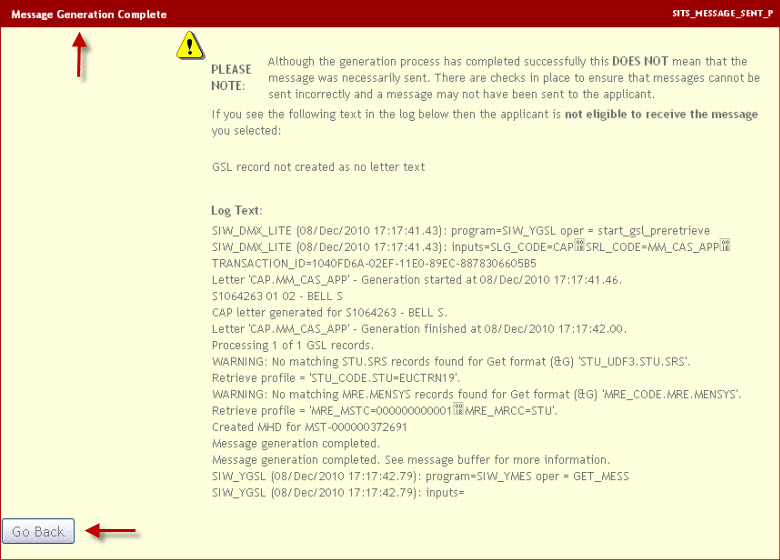
If the Intray message was successful the applicant will receive an updated CAS Intray message in their portal. For more details on how the CAS Intray is displayed to the applicant, click on the link below: