
Student Support Team
Personal Tutors
How do I schedule a 1:1 meeting between a Personal Tutor & student?
Click on the Personal Tutor page within navigation menu bar.
Click on the No Meeting (past 90 days): link beneath the School section or on the right hand side menu bar.
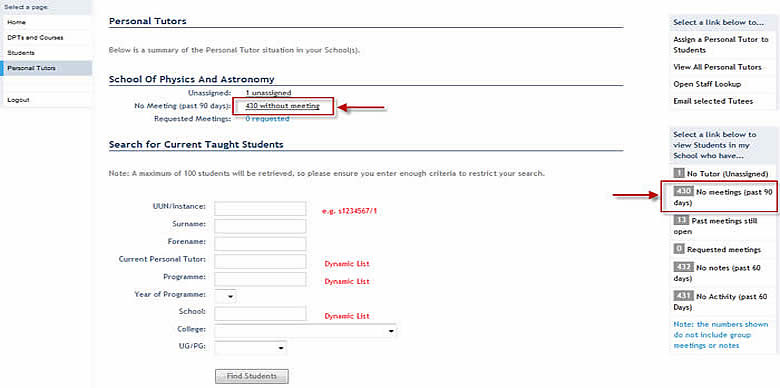
This will display a list of Tutees without 1:1 meeting arranged.
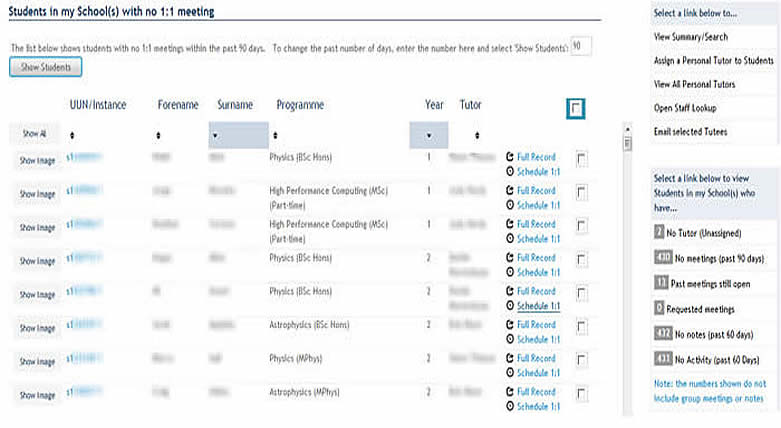
Hint: You can sort the list of Tutees by Tutor to make it easier to schedule meetings for a single Personal Tutor.
Click on the Schedule 1:1 meeting button next to the the appropriate Tutee.
This will open a window to allow you to Add a new meeting for the Tutee.
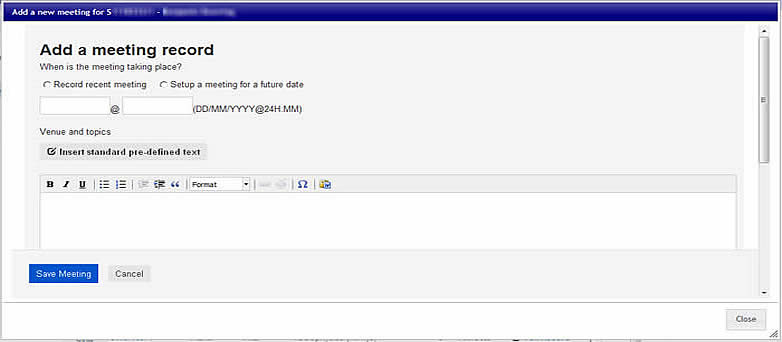
Select the Setup Meeting for a Future date radio button.
Key a date & time for the meeting to take place.
Key in the meeting venue & topics.
Scroll down to Select the meeting category (e.g. Academic, Personal, Other).
Select the Confidential tick box if the meeting details are to be kept confidential (i.e. only to be seen by the Personal Tutor, Senior Tutor Student Support Team & Student)
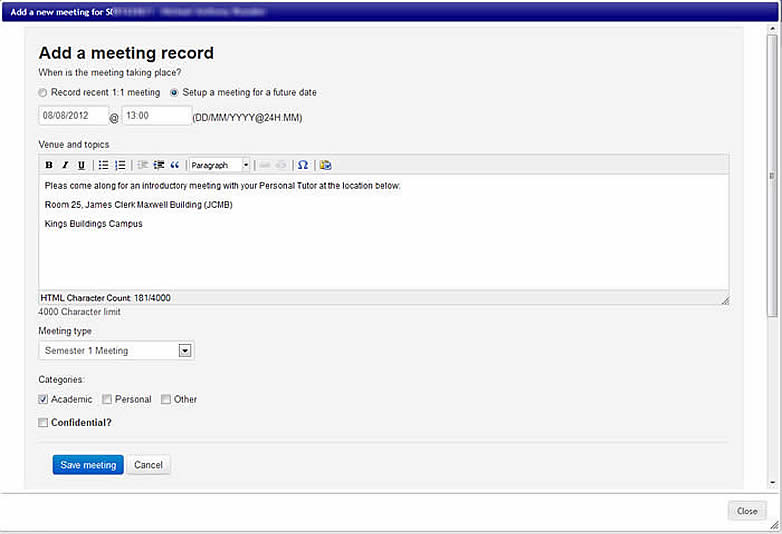
Click on the Save meeting button.
This will display the meeting confirmation window.

Click on the Close button to navigate back to the Student with no 1:1 meeting screen.
Hint: Alternatively, if you have a list of appointments by Personal Tutor, you may find scheduling the first 1:1 meetings easier by clicking on the View all Personal Tutors link, located on the right hand side menu bar. For more details on navigating to this screen, click on the link below: