
Personal Tutors
How do I assign students to a 'Personal Tutor' by file upload?
Introduction
There are 3 methods of assigning students to a Personal Tutor:
- Find Students to Assign by Current Director of Studies
- Find Students to Assign by Searching
- Find Student to Assign by Upload
The instructions below describe the steps required for Student Support Officers (SSO) to assign students to a Personal Tutor by file upload.
3. Find Student to Assign by Upload
From the 1st August Student Systems will be available to provide .csv file detailing those Students still to be assigned to a Personal Tutor. However, in the meantime, the facility to upload Students to be assigned can be performed for those happy to produce their own .csv Student files.
Students can be assigned to a Personal Tutor by uploading a .csv (commas delimited file) into EUCLID via the Find Students to Assign by Upload field within the Personal Tutor page.
The .csv file format should detail the student's UUN/Instance (e.g. S1234567/1) only (i.e. without column header).
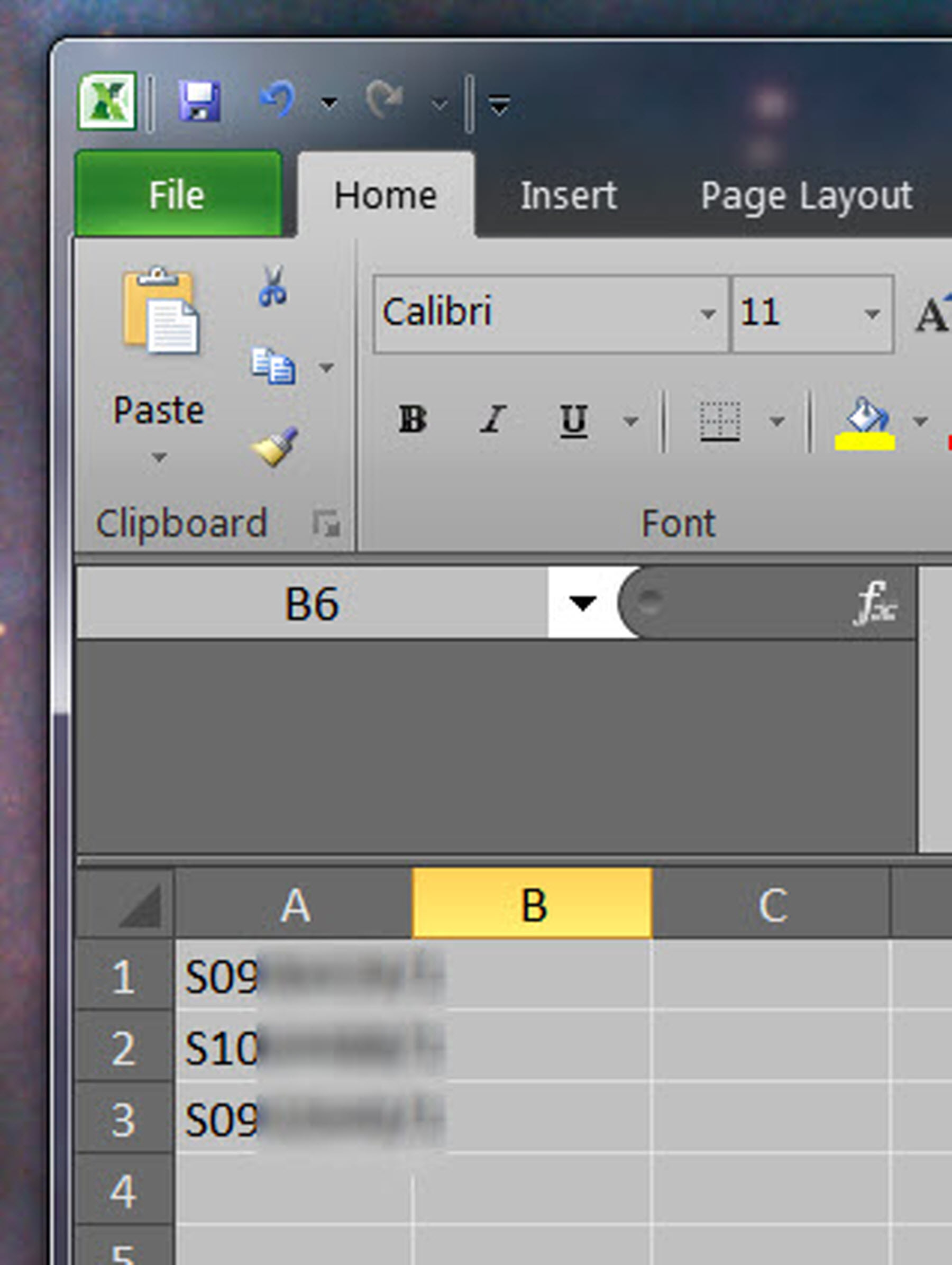
NB Please ensure that when you save your .csv file that the file name has on a-z, 0-9 characters.
When the file is created, it can be selected by clicking on the Browse button.
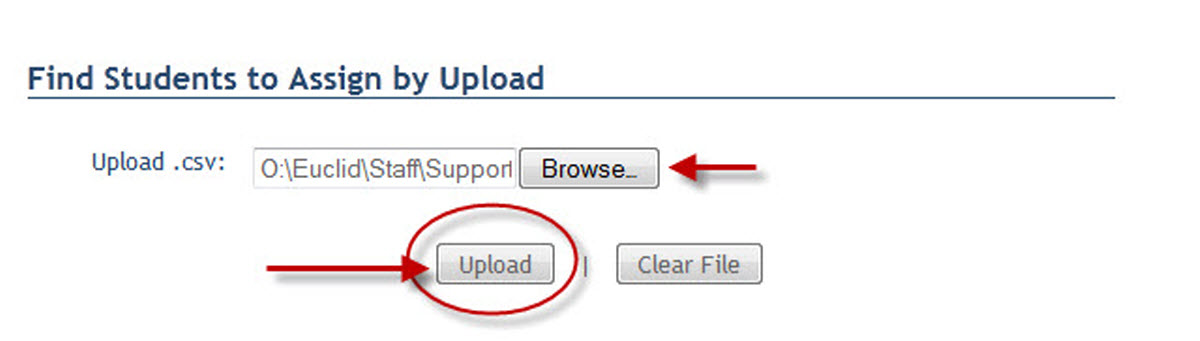
Once the .csv file has been identified it can be uploaded by clicking on the Upload button.
If .csv file has an anomaly, it will produce the Validation Failed screen:

This screen gives you the option to proceed with assigning Students to a Personal Tutor, were those Students with a valid UUN/Instance will be assigned.
In this case, you should enter the Personal Tutor's name in the Select the Personal Tutor field, then click on the Continue Anyway button.
This will display a screen to select those Student(s) to be assigned for confirmation:
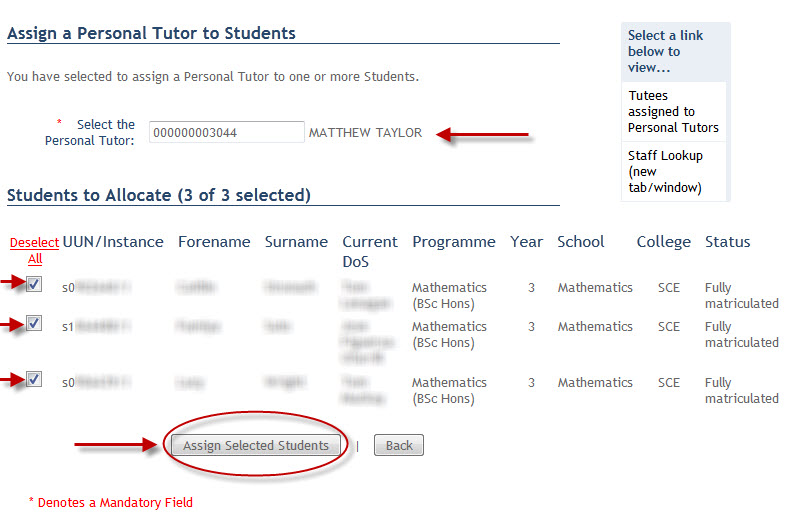
All those validUUN/Instance will be automatically selected to be assigned. These can be deselected at this stage.
The Personal Tutor selected can also be updated if require.
Click in the Assign Selected Students button to assign the Students.
A popup window will display confirming the the Students as assigned:
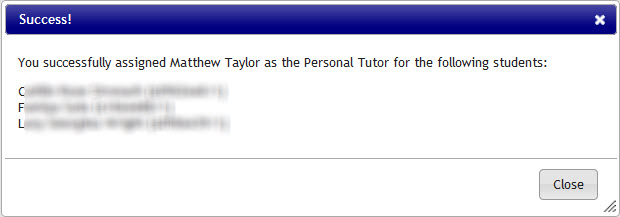
Click on the Close button to return to the Personal Tutor page.
When there are no validation errors within your .csv file the following screen will display:
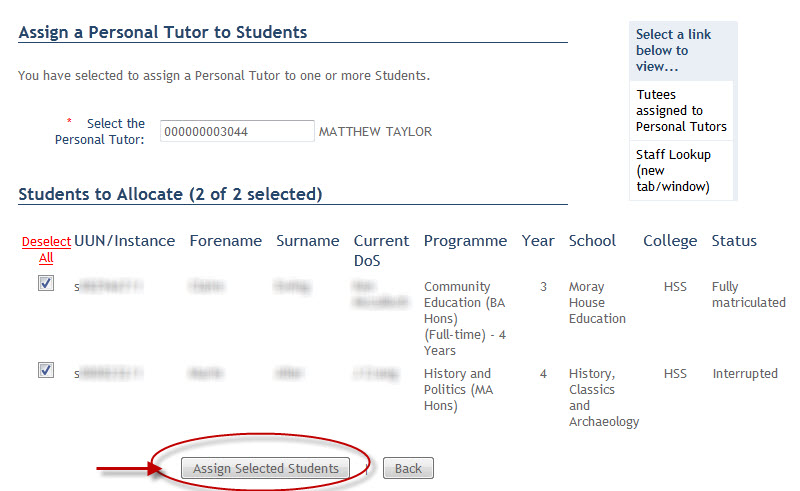
You may change the Personal Tutor or deselect Student(s) to be assigned here before clicking on the Assigned Selected Students button.
For more details on the alternative options available to assign students to a Personal Tutor, click on the links below: