
Personal Tutor
How do I search for students to assign to a 'Personal Tutor'?
Introduction
There are 3 methods of assigning students to a Personal Tutor:
-
Find Students to Assign by Current Director of Studies
-
Find Students to Assign by Searching
-
Find Student to Assign by Upload
The instructions below describe the steps required for Student Support Officers (SSO) to search for Student(s) to be assigned to a Personal Tutor:
2. Find Students to Assign by Searching
Single Students and groups of Student can be searched for by entering the fields provided in the Find Students to Assign by Searching section:
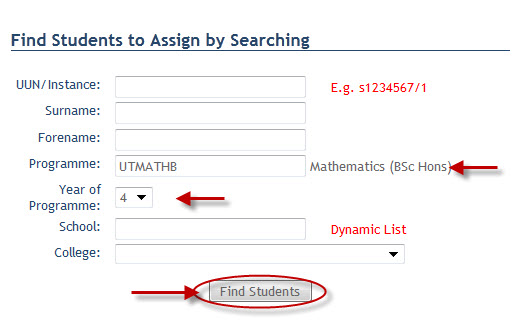
Once the search criteria have been entered, click on the Find Students button to produce a list of results.
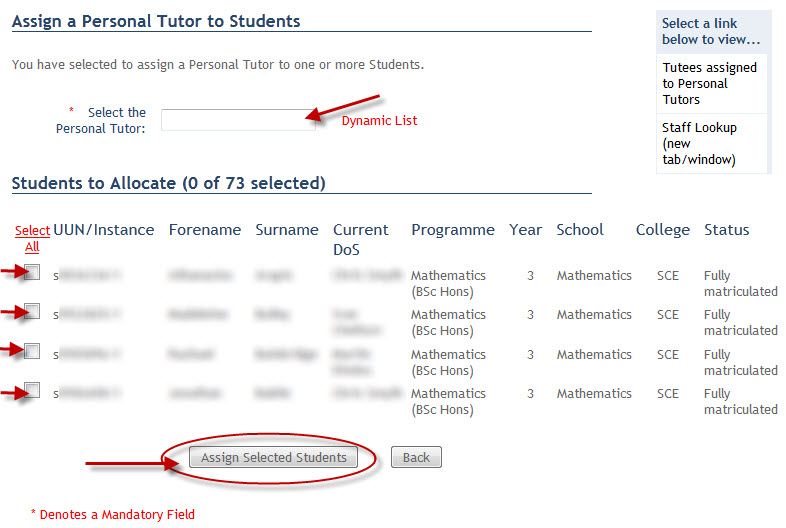
The Personal Tutor name for student assignation should be entered in the Personal Tutor field.
Student(s) to be assigned can be selected by clicking on the tick box to the left of the student, or alternatively all student can be selected by clicking on the Select All link within the column header.
Clicking on the Assign Selected Students button will record the update.
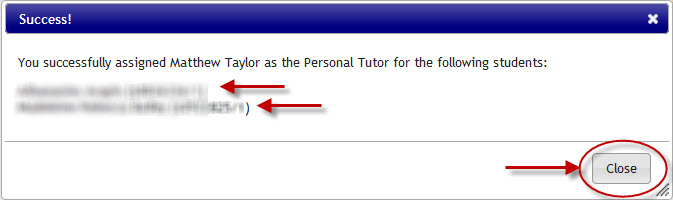
A Success! popup window will appear confirming the Personal Tutor and Student(s) updated.
Click on the Close button to close the popup and navigate back to the Personal Tutor page.
NB If the number of students is deemed to be too large to retrieve, a warning will appear to add more selection criteria to the search.
For more details on the alternative options available to assign students to a Personal Tutor, click on the links below: