
Personal Tutors
How do I navigate the 'Personal Tutor' page?
Click on the Personal Tutor page within navigation menu bar:
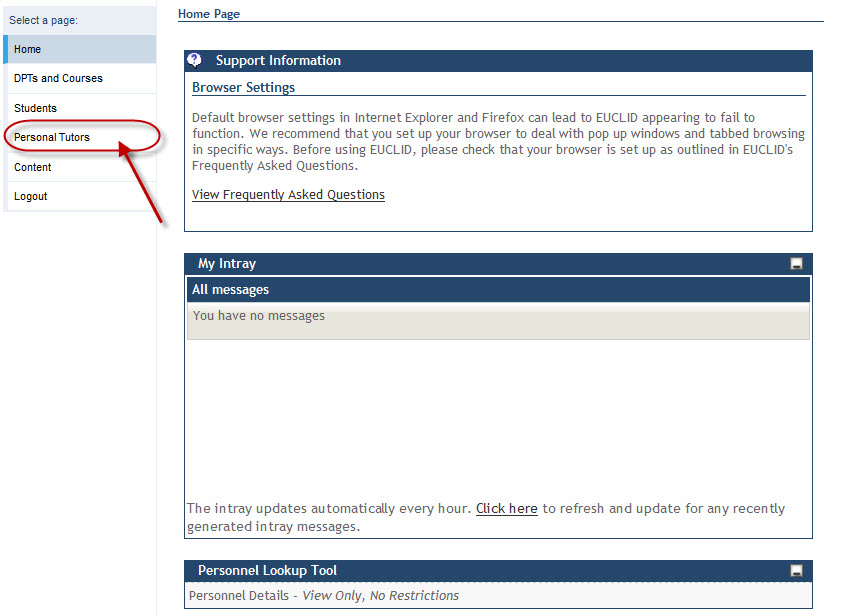
This will display the Personal Tutor page:
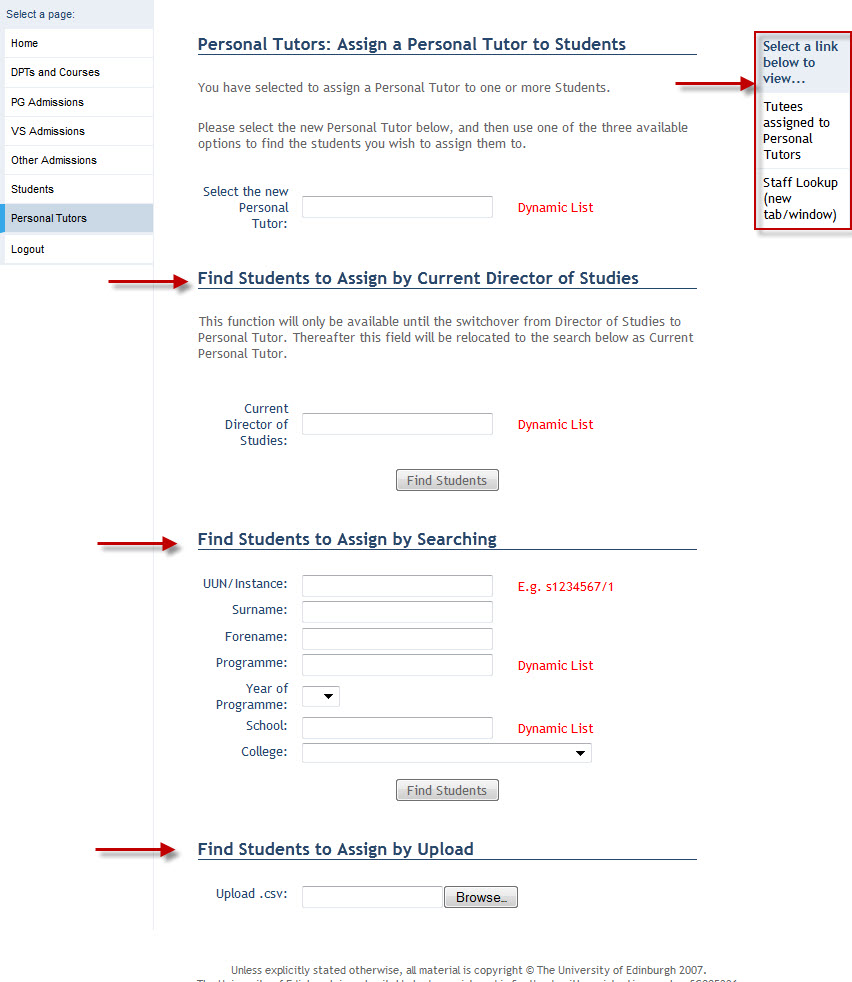
The three options available to assign students to a Personal Tutor are displayed in the middle of the screen:
- Find Students to Assign by Current Director of Studies
- Find Students to Assign by Searching
- Find Students to Assign by Upload
In addition to the assign options, a right hand side menu is available to link to the following views:
Clicking on the Tutees assigned to Personal Tutors link navigates to a screen that allows you to view a Student(s) (or Tutees) by Personal Tutor:
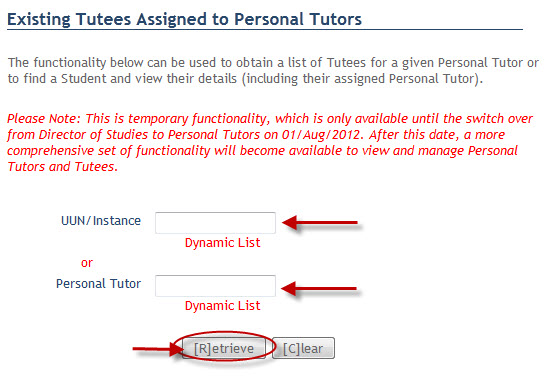
A single student's details can be viewed by entering the Student's UUN/Instance within the UUN/Instance field, and clicking on the Retrieve button.
Alternatively all Students assigned to a Personal Tutor can be viewed by entering the Personal Tutor's name within the Person Tutor field and then clicking on the Retrieve button.
This will display the following results screen:
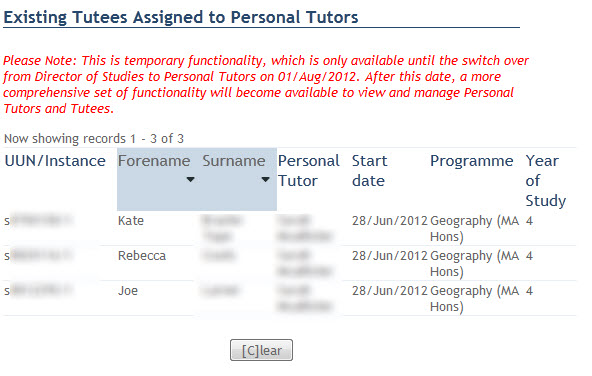
The Student(s) details returned can be sorted by Forename or Surname.
Clicking on the Clear button will return you to the previous retrieval screen.
Clicking on the Staff Lookup link provides a screen to find information regarding a member of staff. This is useful for finding the correct staff code for staff with the same name:
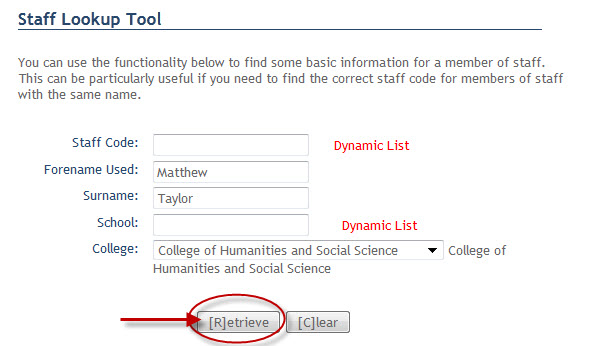
The unique EUCLID ID can be noted for Staff sharing the same name, by entering their details and clicking on the Retrieve button.
This will display the a results screen:
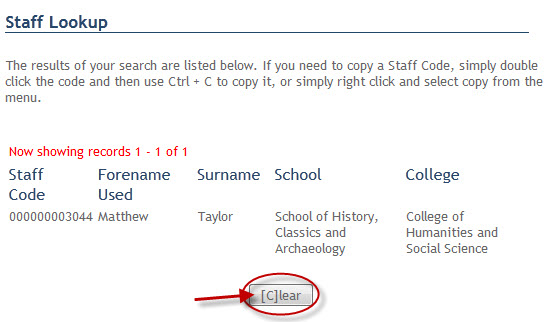
The correct EUCLID Staff code can then be viewed.
Clicking on the Clear button will return you to the previous retrieval screen.