
Student Look Up tool
How do I navigate a student record within the Student Hub?
Introduction
The Student Hub allows staff to view, and in some cases update, student records. It has been developed to imitate the WISARD 'Student Query' software as far as possible. Staff can retrieve a cohort or an individual student record dependent on administration requirements.
There are three routes available to staff to retrieve student records within the EUCLID Students page:
- Quick Student Lookup: The simplest route for retrieving a group of students against commonly-used retrieve criteria.
- UUN Student Lookup: The quickest way to retrieve one student's record where you know the student's University User Number (UUN).
- Student Lookup - Detailed Search: Where you want to retrieve a cohort of student using multiple search fields. Usually, the Quick Student Lookup will be suitable for most standard retrievals.
Once retrieved the Personal Tutor/PGR Supervisor is then able to view and administrate student records within the Student Hub.
Personal Tutor
The Director of Studies role has the following functions available within the Hub:
- View Student Record
- Register as Personal Tutor
- Confirmation of attendance
- Request change to programme details
- Links to DRPS & Timetab
- Online Course enrolment for Tutees
- Add/edit class medals/prizes
- Add/edit Recognition of Prior Learning
- Add Student Meetings/Notes
Student Support Team
The Student Support Team role has the same access privileges as the Personal Tutor role, with the additional ability to:
- Maintain PGR Supervision teams
- Maintain Taught Student Personal Tutors
- Confirm Attendance by confirmation status
- Confirm Attendance by Personal Tutor/Principal or Lead Supervisor
Accessing EUCLID
EUCLID can be accessed in exactly the same way as WISARD - via MyEd.
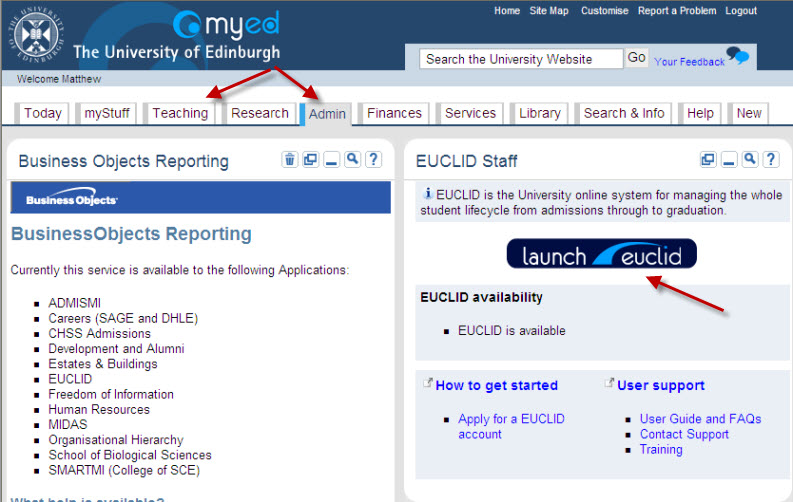
The ![]() button can be found under the Admin or Teaching tab within MyEd.
button can be found under the Admin or Teaching tab within MyEd.
Retrieving Student records
Staff can retrieve a cohort of student records or a single student record within EUCLID.
For step by step instructions on retrieving student records click on the links below:
- How do I retrieve a cohort of students within the Student Look-up tool?
- How do I retrieve a single student record within the Student Look-up tool?
- How do I retrieve students using the 'Quick Student Look Up' tool?
The Student Look Up tool will be found within the Students page
Once a Student has been retrieved the Student record is viewable within the following sections:

| Tab | Contents |
|---|---|
| Personal | Name, DOB, Gender, Nationality, Preferred Communication format |
| Address | Home/Semester Address & Contact details - Current, Past & Future |
| PT/Supervisor | Current Personal Tutor details or Postgraduate Research Supervision Team details |
| Programme/Session | Programme details, Academic Year, Start Date, End Date, Qualification Sought, Matriculation, Registration, Confirmed Attendance date, Council Tax Eligibility, Fee Status & Enrolment records |
| Courses | Links to DRPS & Timetab, Current Course enrolment & Past Course enrolment, including delivery, credits, assessment and results |
| Entry | Previous School/Institution details, Entrance Qualifications |
| Awards | Final/Interim Awards |
| Achievements | Link to Higher Education Achievement Report (HEAR) guidance, Class medals or prizes awarded to the Student & Additional Recognised Activities |
| Extensions | Study extension details & Recognition of Prior Achievement details |
| Meetings/Notes | Meeting & notes content recorded against the student record by the Student, Personal Tutor, Senior Tutor or Student Support team. In line with the Enhance Student Support (ESS) initiative. |
Personal Tab
On retrieval of a Student Record within the Hub, staff will be presented with the Student's Personal details:
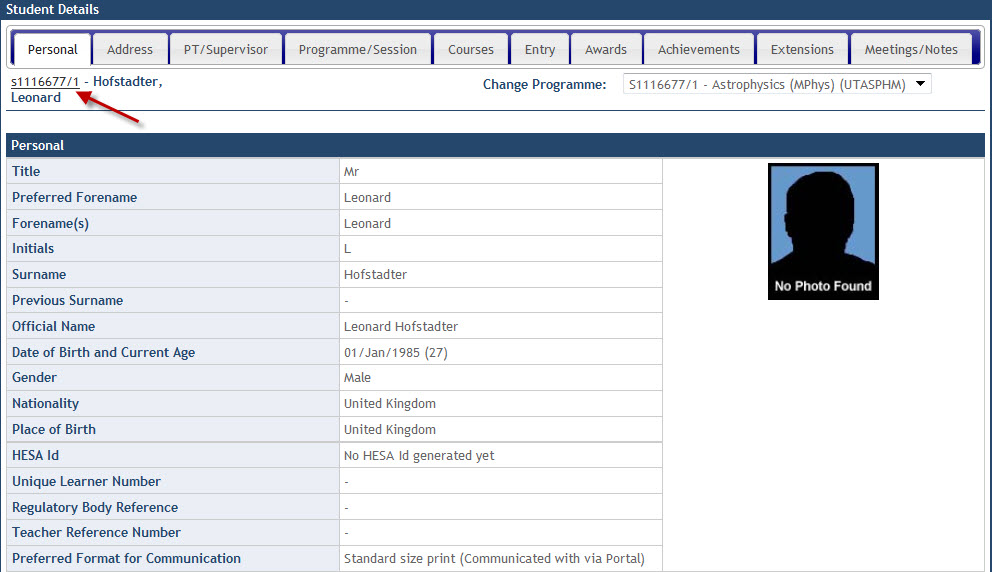
The Personal tab displays a photograph of the Student along with personal details relating to name, date of birth, gender, nationality etc.
Clicking on the student UUN at the top left corner of the tab populates the student's email address within a new Outlook message.
The details on this page are maintained by Registry.
Address Tab
Click on the Address tab at the top of the Hub.

The Address tab displays the student's current Home Address and Semester Address. It also displays information on Future Addresses (if known) and any Past Addresses if the student has moved during their time of study.
The details on this page are maintained by Registry.
Click on the PT/Supervisor tab

The information displayed within the PT/Supervisor tab is dependent on the programme being studied.
- If the student is studying a Taught programme, this tab will display information regarding the identity of the Personal Tutor (see the example image above).
- If the student is studying a Research programme, this tab will display information regarding the Supervision team (see the example image below).
All Taught students have a Register Myself as Personal Tutor link. Selecting the register Myself as Personal Tutor link automatically updates you as the Personal Tutor for the student. Any previous Personal Tutor records will be retained and can be seen within this tab.

Click on the Programme/Session tab.

The Programme/Session tab has three sections of information:
- Select Programme for Display (see example image above)
- Programme/Session (see example image above)
- Detailed Session Registration Progression Records (see example image below)
The Select Programme for Display section displays the date of confirmed attendance. It also has a Select Programme drop down menu listing the different programmes undertaken by the student (e.g. If the student is currently studying a postgraduate programme, but has also studied an undergraduate programme within the university prior to this, a unique instance will be displayed for each. Selecting from this menu will change the content displayed within the Programme/Session tab.
Staff can confirm student attendance by clicking on the ![]() button within the Select Programme for Display section. This will update the date/time of the confirmation and information on the staff member who confirmed attendance.
button within the Select Programme for Display section. This will update the date/time of the confirmation and information on the staff member who confirmed attendance.
The Programme/Session section contains information regarding the programme e.g. the owning College & School, the start date, end date, matriculation date, fee status, confirmation of attendance etc.
The Detailed Session Registration Progression Records section lists the enrolment records for the student including session year, from & to dates, qualification being studied for, programme title, study method, council tax exemption eligibility and the dates for registration, attendance confirmed, fully admitted and matriculation.
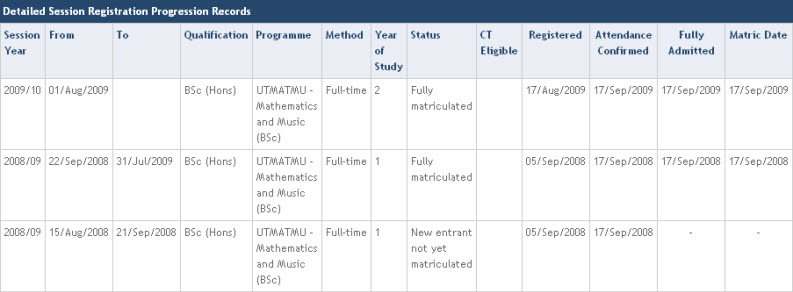
The Programme/Session section has a Request a Change to Programme Details link. Selecting this link will navigate to a Registry web form that allows staff to record the change required upon the student record for Registry to action.
The following changes can be requested via this link:
- Programme of study
- Year of study only
- Method of study only
- Interruption of study/Withdrawal
- Undergraduate Year abroad
- Extension
- Thesis submitted
- Re-submission of thesis
For more information on the Registry Request a Change to Programme Details form, click on the link below:
Click on the Courses tab
Staff can navigate to the DRPS & Timetab web pages via the buttons at the top of the Courses tab.
The Courses tab has 2 sections:
- Current Course Enrolments
- Past Course Enrolments
- Recognition of Prior Learning
- Course Concessions

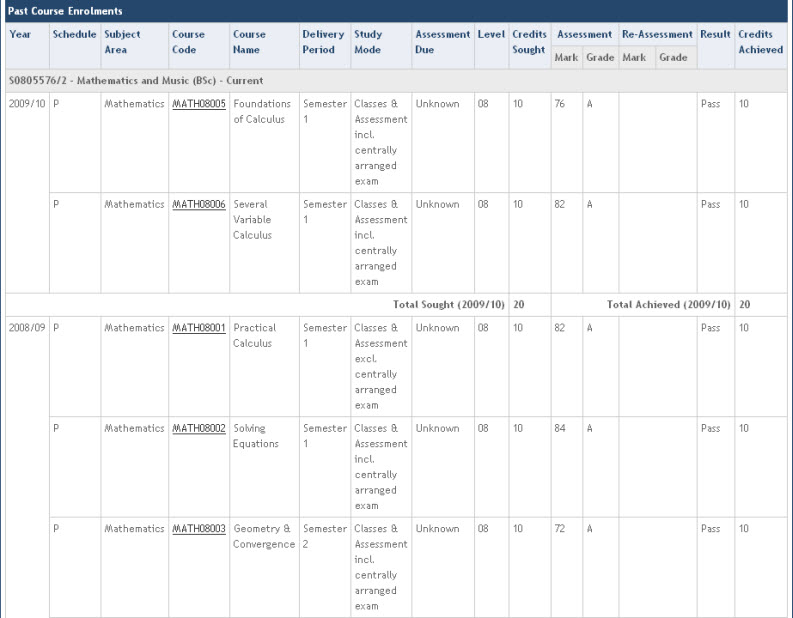
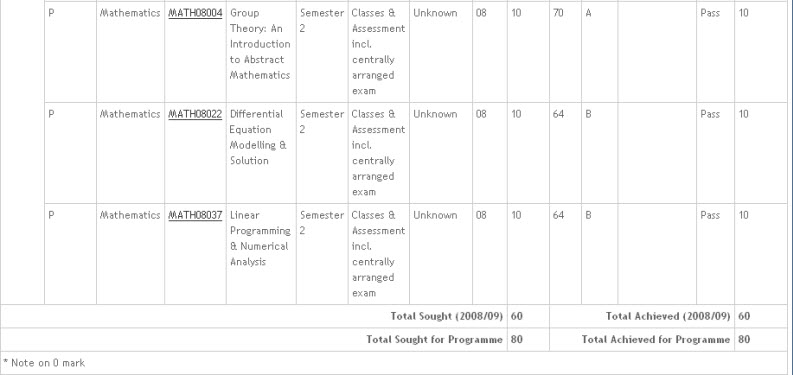
The Current Course Enrolments section contains information on the courses currently being studied. Details on the course code, full title, delivery period, level, credits sought and assessment month are displayed alongside each course. When a student has completed a course the details are removed from this section and displayed in the Past Course Enrolment section along with the students mark, grade and credits achieved.
For a full description of EUCLID Grades click on the link below:
A total of the credits sought and achieved can be viewed by Academic Year and for overall Programme.
Clicking on the hyper linked course code allows staff to view the full details of the course.
Online Course Enrolment for Tutees
Personal Tutors enrol their Tutees onto courses via the Add/Edit Current Course Enrolments link within the Courses tab.

Clicking on the link will display a screen listing all Tutees For more details on Online Course Enrolment please follow the link below:
Recognition of Prior Learning & Course Concessions
The Recognition of Prior Learning (RPL) section displays the equivalent Edinburgh University course to the qualification achieved by the student, the credits applied and the identity of the staff member that recorded the information.

The Course Concessions section details any concessions applied to the student record by College/School or Registry staff at the online course enrolment stage.
Editing Record of Prior Learning details
The RPL records can be maintained by Registry by clicking on the Add/Edit RPL link within the Recognition of Prior Learning section.

Staff are then given the the options to Exit the edit action, Edit an Existing RPA or Add a new RPL.
At this point staff can also view the Programme details by clicking on the linked text.

Clicking on the ![]() button will display the screen below:
button will display the screen below:

Staff enter the equivalent Edinburgh University course title into the Course Code field. This field has dynamic list functionality and will attempt to identify the course you are typing as you type. The use of the EUCLID wildcard *will also aid finding the equivalent course code.
Once the Course has been identified, the course Level & Credits can be selected from the drop down menus.
Finally a Reason for recording the RPL should be entered in the Reason free text field.

Clicking the ![]() button will commit the details to the student record along with details on the identity of the staff member who recorded the information and the date the details were updated.
button will commit the details to the student record along with details on the identity of the staff member who recorded the information and the date the details were updated.

Clicking on the ![]() button will return you to the original Courses view with the additional details updated.
button will return you to the original Courses view with the additional details updated.

Entry
Click on the Entry tab
The information under the Entry tab is read only.
It contains information on previous institution/school attended and entrance qualifications.
This information is maintained by EUCLID Support.

Click on the Awards tab
The Awards tab contains information on awards gained within Edinburgh University (e.g. 1st Class Degree):

Click on the Achievements tab
The Achievements tab contains information on any Medals or Prizes that have been awarded.
It also details any Additional Recognised Activities recorded against the student by Student Administration.

The information recorded here is collected for inclusion on the Student's Higher Education Achievement Report (HEAR). A link is provided to provide more details.
Staff updating Medal or Prize details are required to complete the following information:
- UUN/Instance - The programme the student is currently enrolled upon can be selected from a drop down menu.
- Details - A free text field to be entered with the Medal/Prize details.
- Academic Year - The academic year the Medal/Prize is relevant to can be selected from a drop down menu.
These details can be keyed by clicking on the Add/Edit Medals & Prizes link:

This will display the following screen:

Then, click the ![]() button
button
This will display the input screen:

Once the field have been updated the details can be saved by clicking on the ![]() button.
button.
The types of Additional Recognised Activities available to record within the Achievements tab can be seen below:
- Class representative
- Edinburgh Award
- Students' Union representative or office bearer
- Students' Union society position
- Sports Union club position
- Sports Union sports prize
- Sports Union representative or office bearer
- University review team member
Click on the Extensions tab
The Extensions tab contains information upon any extensions recorded against the student.

The Extensions section details the duration of the extension with free text notes updated by the staff member who has recorded the extension against the student. The identity of the user and the date/time of the record update is also displayed.
Extensions automatically updates the student's Estimated Programme End Date within Programme/Session tab.
The Extension records are maintained by Student Administration.
Click on the Meetings/Notes tab
The Meetings/Notes tab displays any items of information posted by the Student, Personal Tutor, Student Support Team or Senior Tutor as part of the Enhancing Student Support (ESS) initiative.

Although it is typical to see items posted here by the staff members noted above, any University staff member with access to EUCLID can add a meeting request or note, and comment on existing meetings/notes items.
Please note that when adding an item of information to the student record via the Meetings/Notes tab, that unless you purpose is to setup a meeting with the Student & Personal Tutor, you should always add an item via the Add a Note button.
For more information on the Personal Tutors software click on the link below: